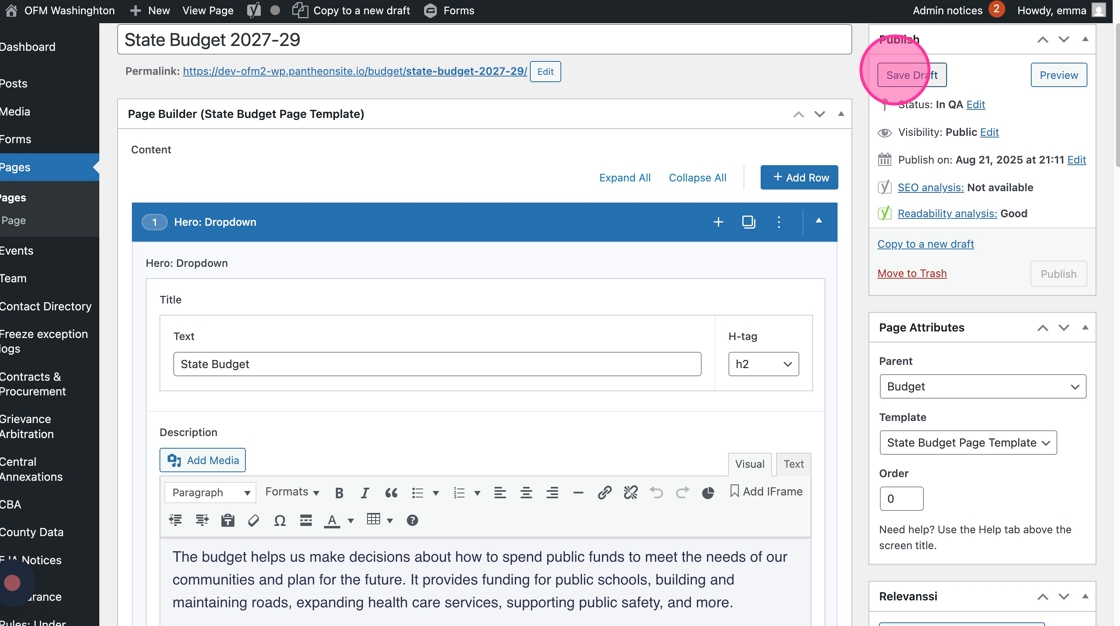Create a New State Budget Page
You will only need to create a new State Budget page once every two years for the new biennium. It will follow the same layout and structure as the other bienniums using the State Budget page template. The easiest way to make a new one is to clone the previous biennium page, and update from there. Here’s how.
1. Click “Clone” on the most recent State Budget page to duplicate the layout. It will automatically save as a draft.
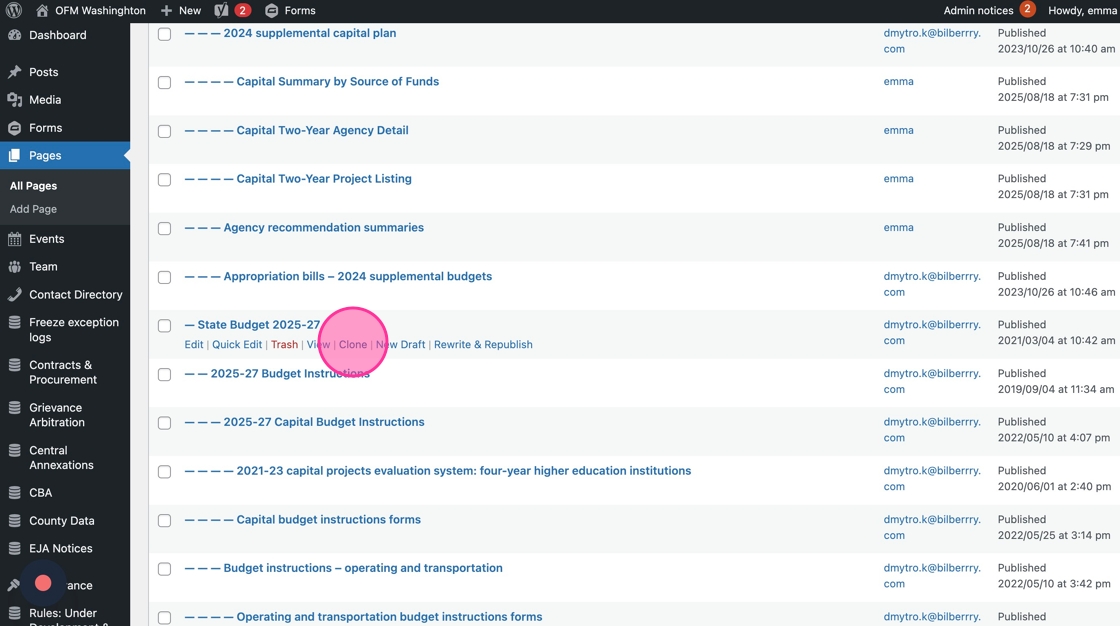
2. Click “Edit” on the draft
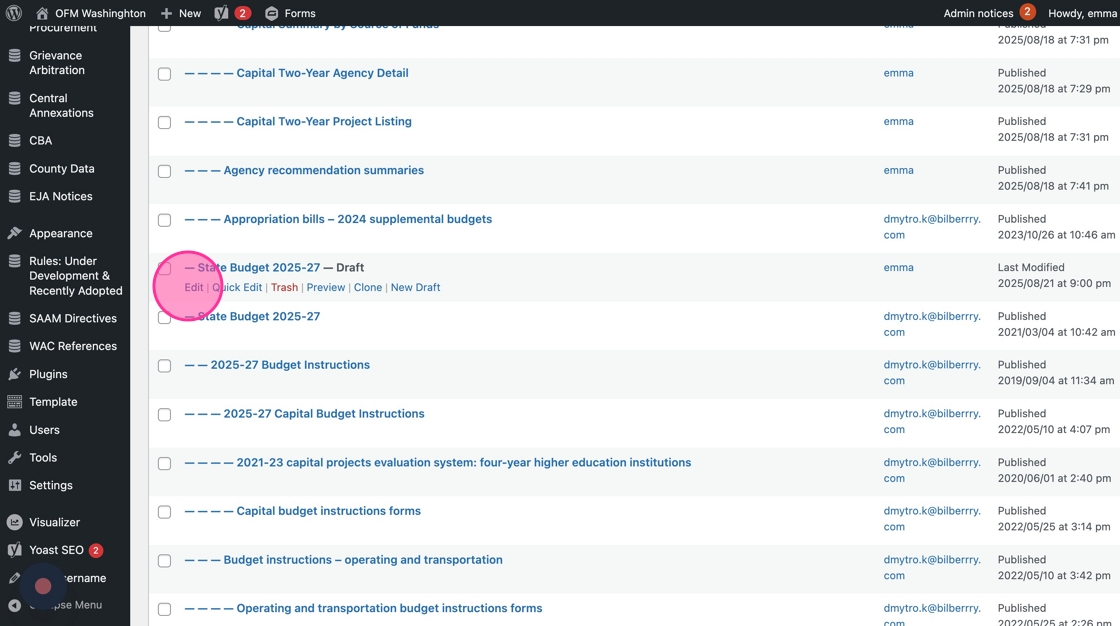
3. Update the page title and slug with the new biennium date range
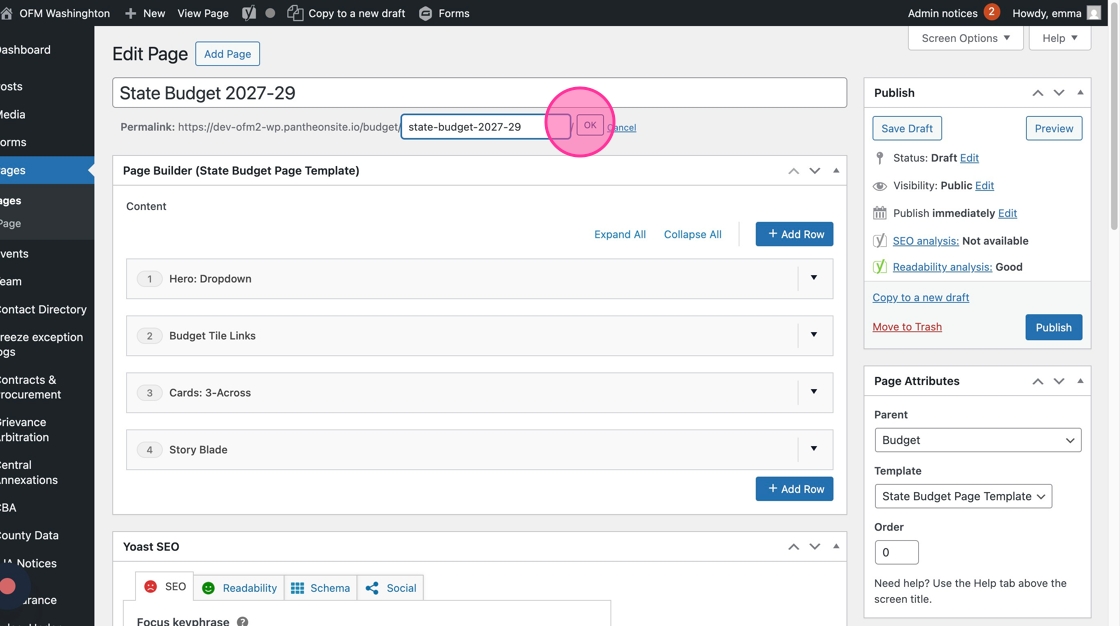
4. Click “Edit” next the Status, and select the “In QA” option.
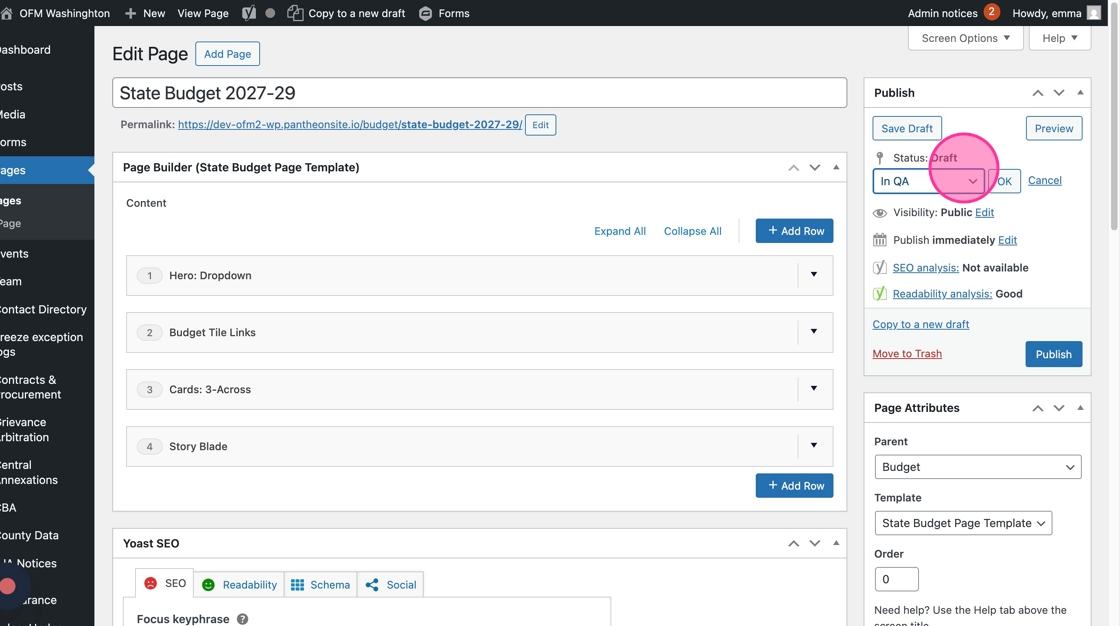
5. Click “OK”
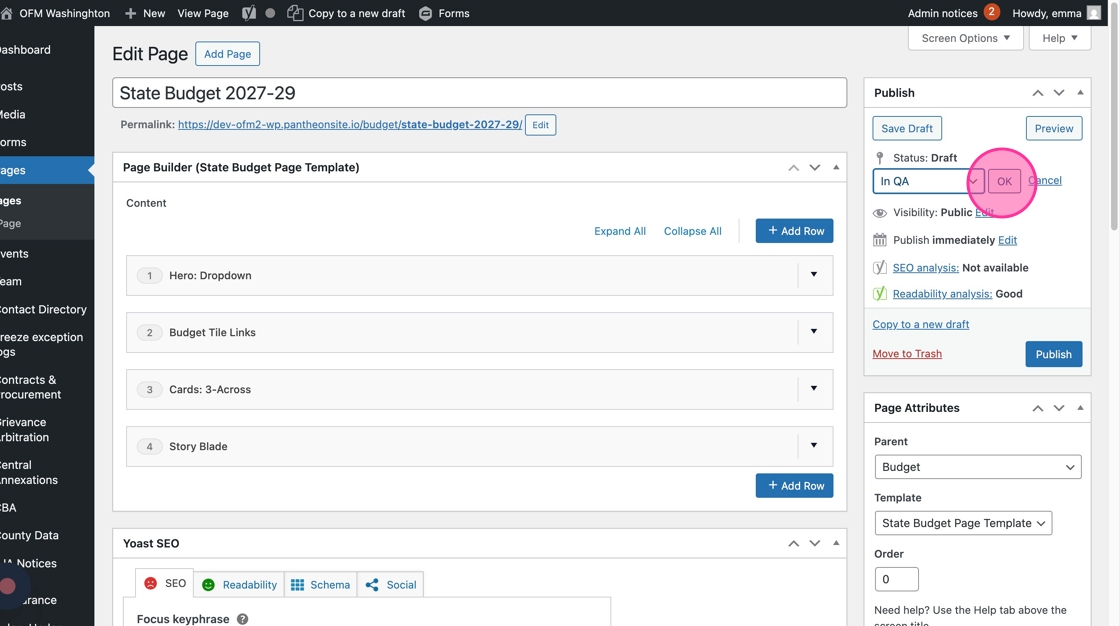
6. Click “Save Draft”. This will automatically hide your page from the site, and make it invisible to search engines.
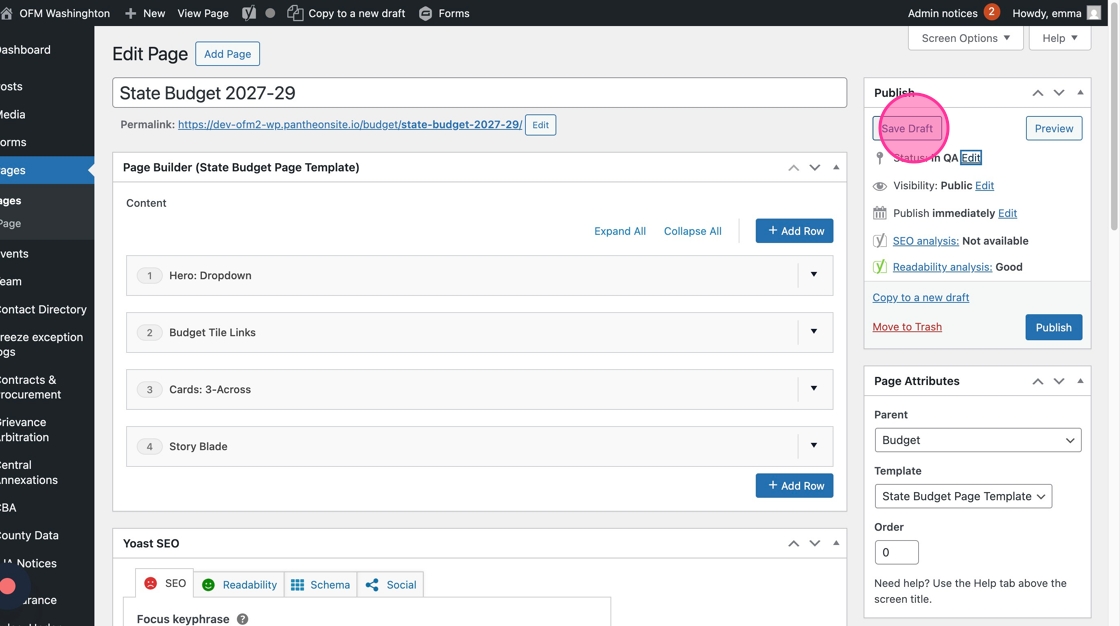
7. Click “Hero: Dropdown”
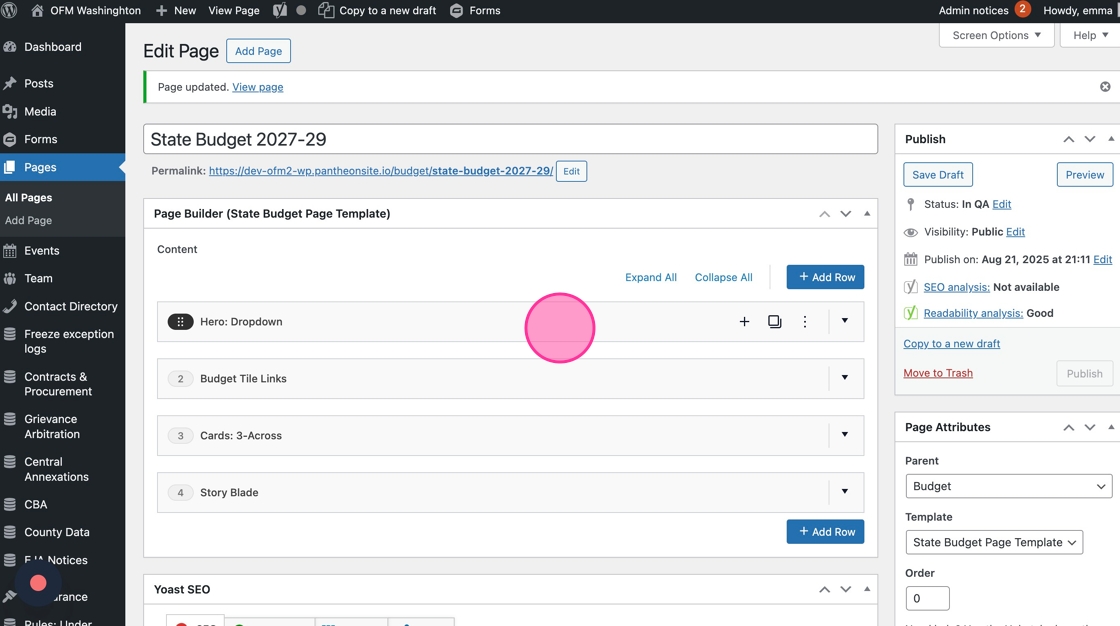
8. Toggle the current biennium to “No”
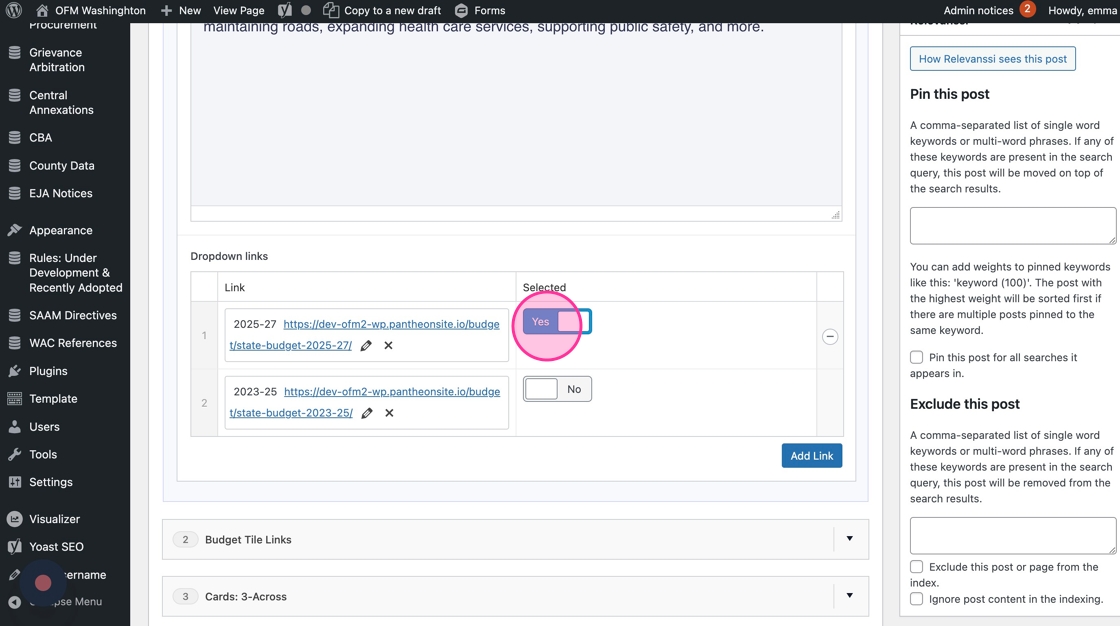
9. Click “Add Link”
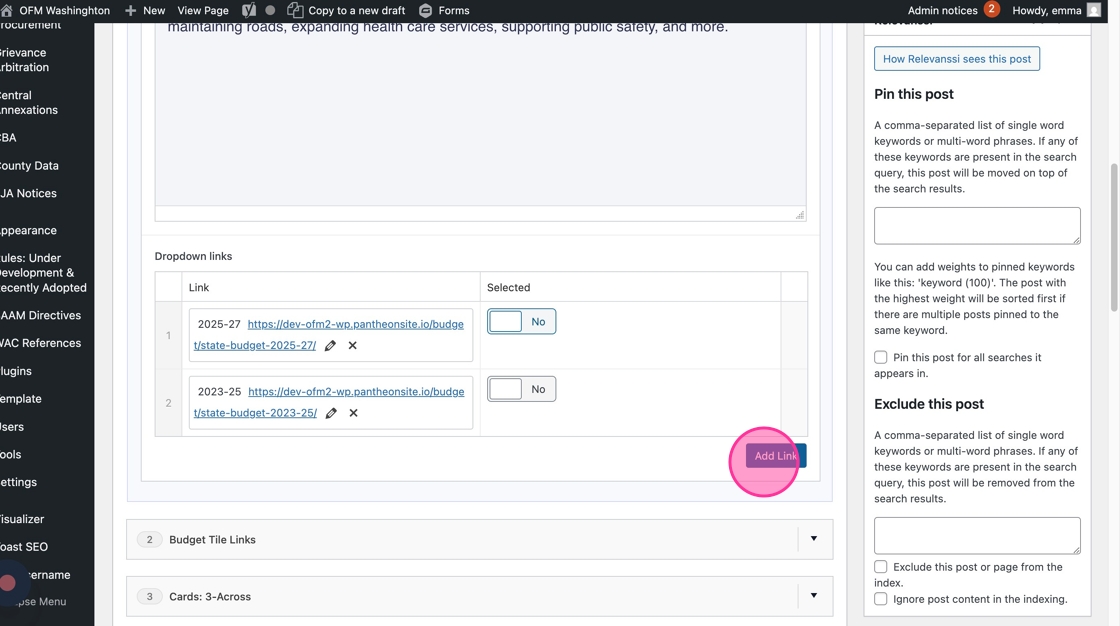
10. Click and drag the #3 link up to the top of the list
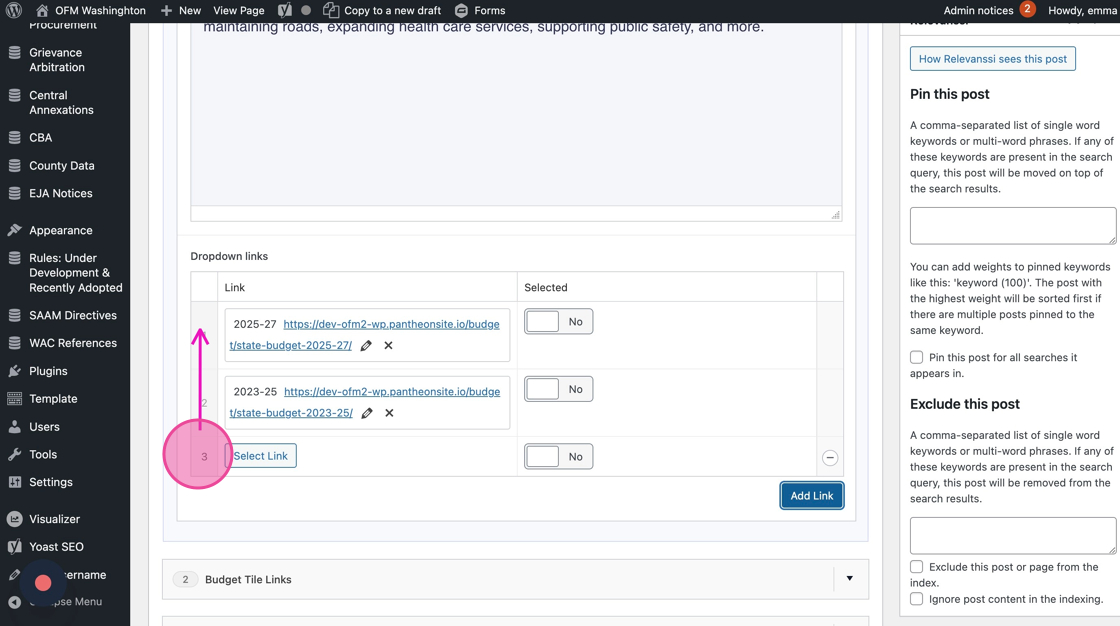
11. Click “Select Link”
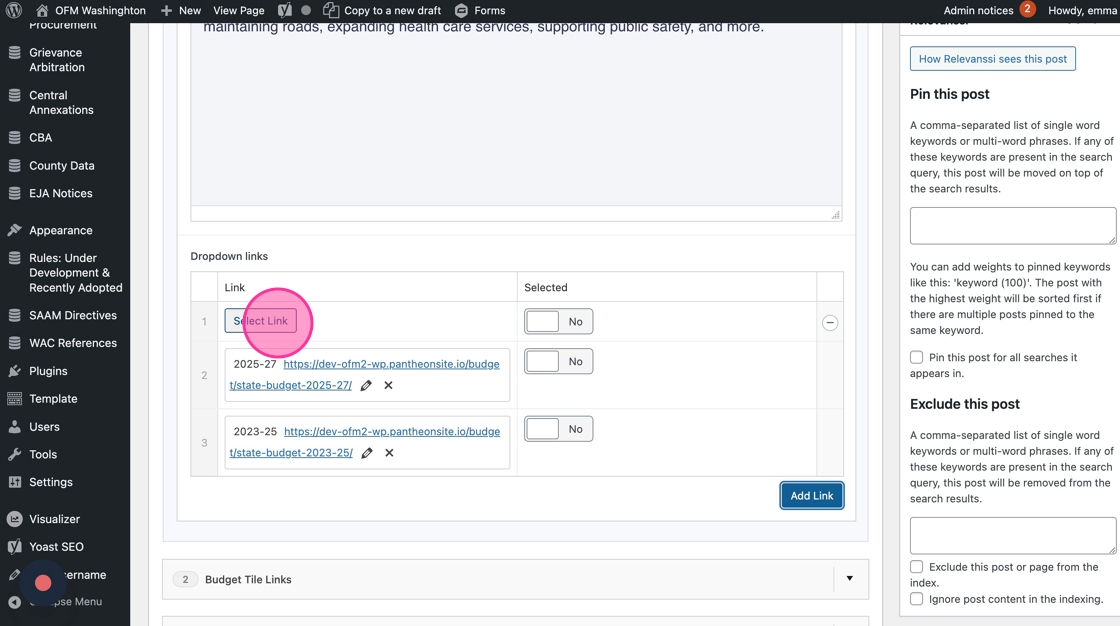
12. Add the new State Budget page
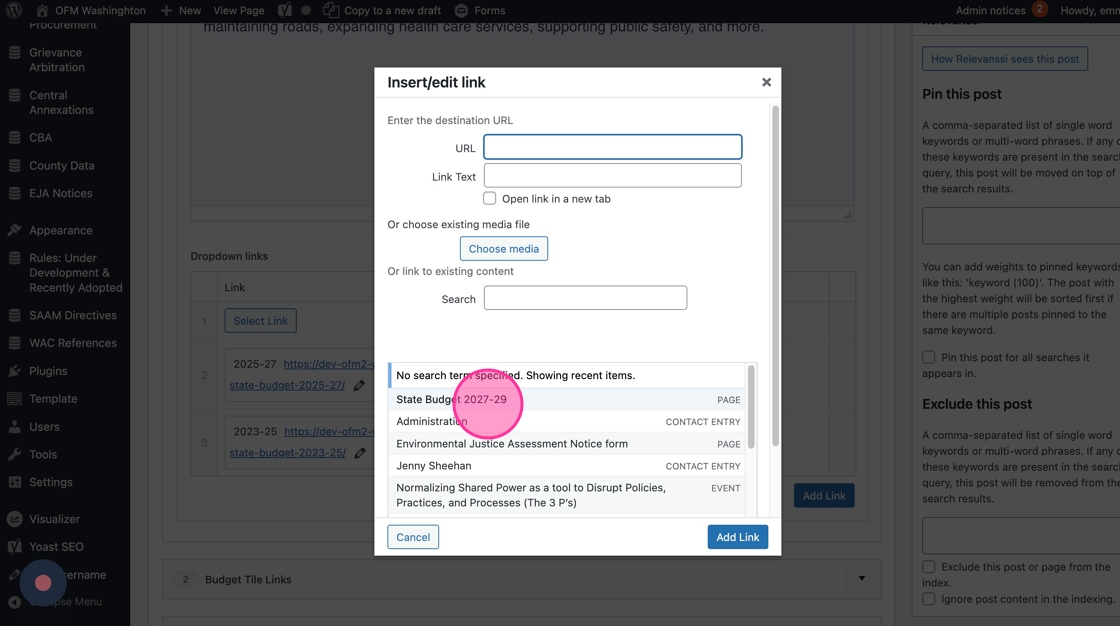
13. Update the Link Text with the new biennium date range
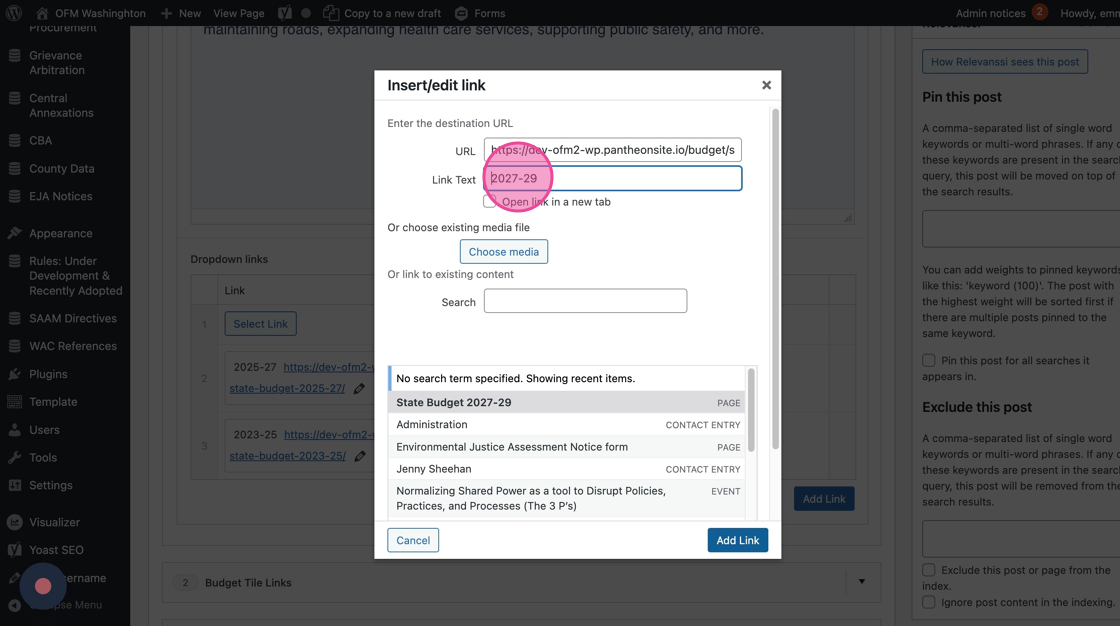
14. Toggle the new biennium date rage to “Yes”
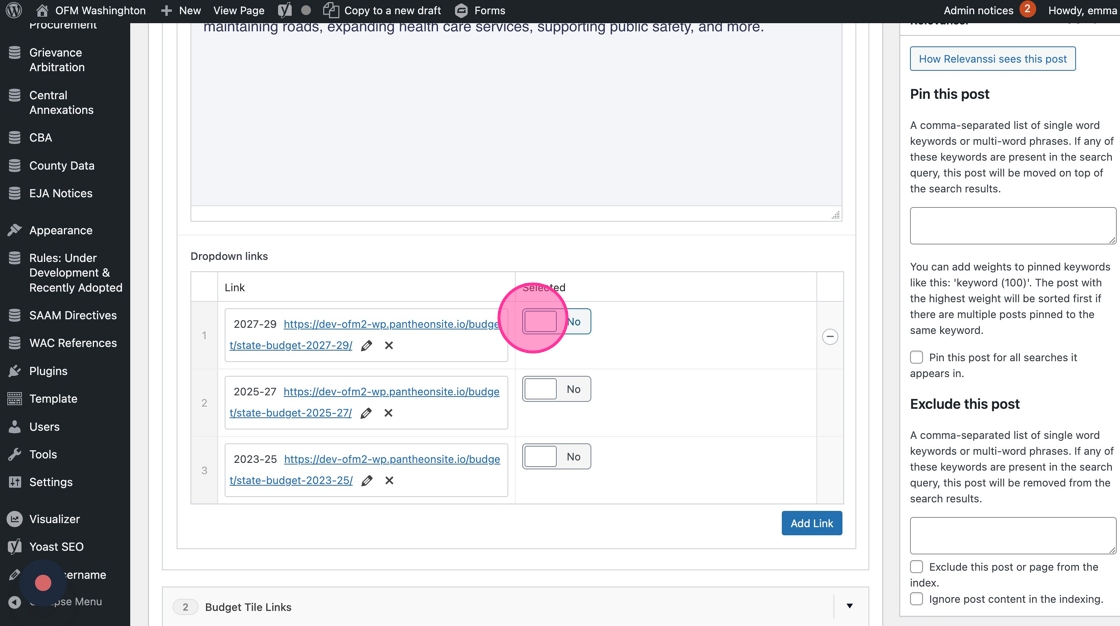
15. In Budget Tile Links, update with the correct Proposed Budgets links: add the new Biennium budgets, and delete out links to the supplemental budgets.
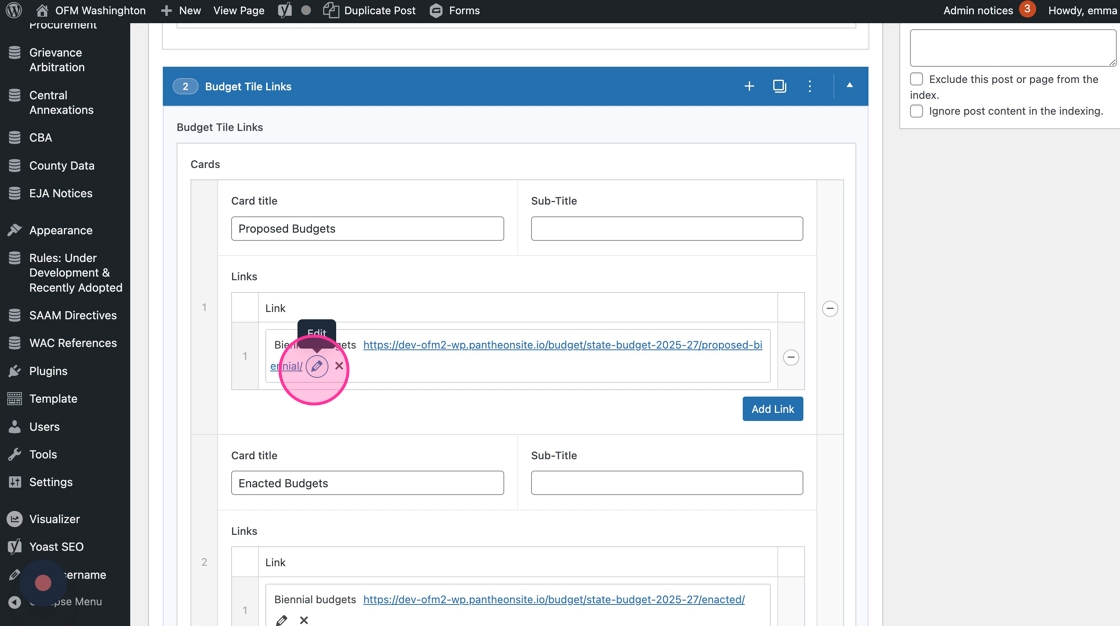
16. Under Enacted Budgets, add “Coming soon” to the Sub-title field. Replace the links with something else — for example, “Learn about our budget cycle”
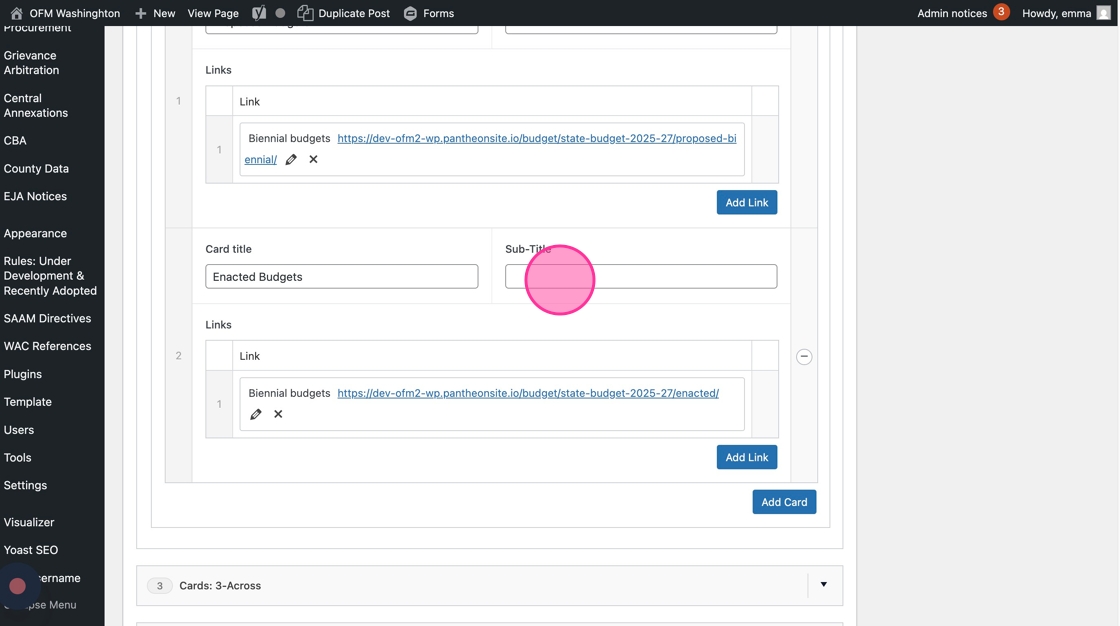
17. When all the content and links on the page have been updated to reflect the new biennium, click “Save Draft.”
You can set the Publish on date for when you’d like the page to go live. Or, you can manually publish it by clicking “Publish” at any time.