My addresses
Use these procedures to display and edit your Permanent Residence and/or Mailing Addresses or to display your Out of State Work Location address in MyPortal.
In This Section
How your address is used
Your Permanent Residence is used to determine eligibility for some of your employee benefits (for example, health care benefits).
MyPortal automatically updates address information in the central payroll system, the Human Resource Management System (HRMS). Changes to your Permanent Residence will be sent to the Health Care Authority and to the Department of Retirement Systems after the next payday. Contact your Human Resources office if you require an immediate address change for Health Care Authority or Department of Retirement Systems.
Employee header information in the My Addresses module comes from HRMS. If you have questions about this data or need to request an update, contact your Human Resources office.
Refer to Display Out of State Work Location Address if you are working out of state.
It is strongly recommended you use the USPS Address Lookup Tool to ensure addresses are entered correctly.
If you recently updated your address in MyPortal but it doesn’t display on your earnings statement, be aware:
- Address changes made between the 1st and 15th of the month will be displayed on your earnings statement for the payday on the 25th day of the same month.
- Address changes made between the 16th and last day of the month will be displayed on your earnings statement for the payday on the 10th day of the next month.
Create mailing address
Use this procedure to create a Mailing Address if it is different from your Permanent Residence Address. Mailing Address is not required.
Tip: This is the address where you receive mail if it is different from your permanent residence address.
Refer to Display Out of State Work Location Address if you are working out of state.
Step 1
Select the My Addresses tile to manage your Mailing Address.
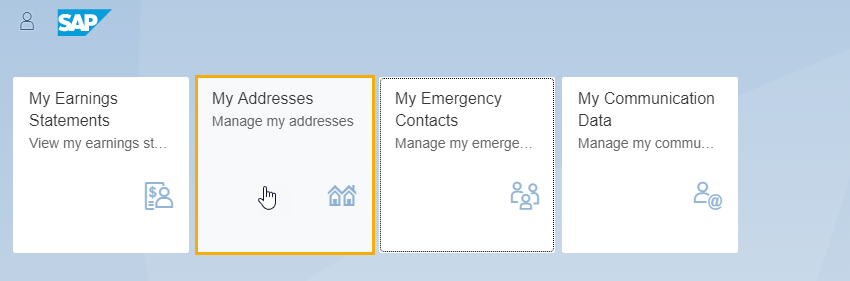
Step 2
Click the Mailing Address tab and click the Create button in the upper right corner.
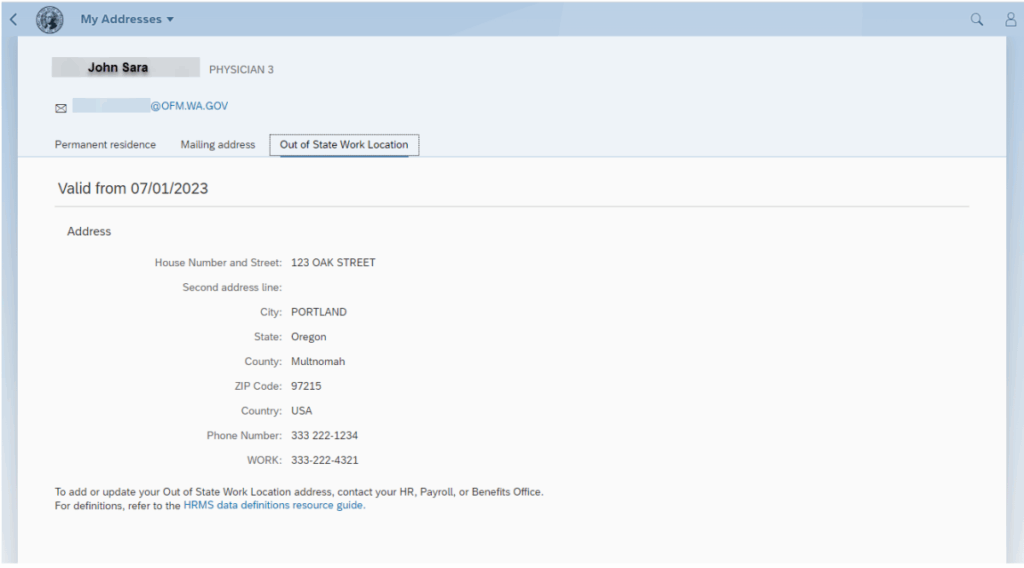
Tip: Employees who are not the leave approvers will not see a manager name displayed in the header below Organizational Unit.
If a manager’s position is double filled, the manager name displayed on the header may not be an employee’s direct manager. Contact your manager or HR/Payroll office at HereToHelp@ofm.wa.gov for questions.
Step 3
Enter your Mailing Address information and click the Save button on the bottom of the page.
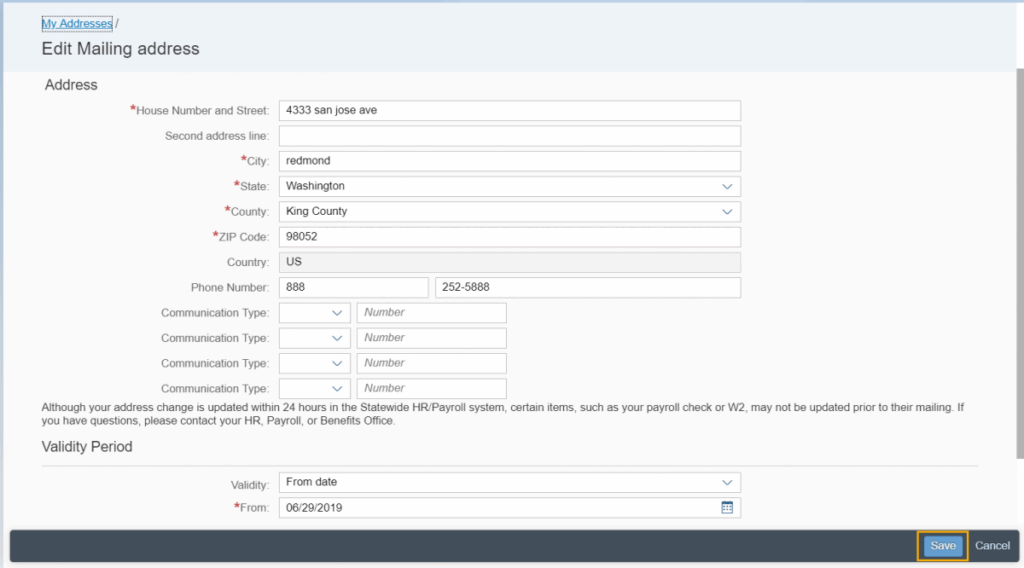
Tip: County and State: The country will default to USA. If your Mailing Address or Phone Number are outside of the USA, contact your Human Resources office.
Optional Communication: This includes optional contact information such as work phone, cell phone, fax, etc.
Validity Period: This will automatically display the next day’s date. Your Mailing Address information will be effective from that date forward. No current day or retro dates allowed.
Zip Code: This field will highlight if you do not have an entry in the Zip Code field. You will receive an error message in the lower left corner of the page if an invalid zip code is entered.
Phone Number: You will receive an error message in the lower left corner of the page if an invalid phone format is entered or if you do not provide an area code.
Backspace button of the browser: If your cursor is not in an editable field and you hit the back space, it will take you to the home page and you will lose any updates. This is standard behavior in most browsers, with the exception of Google Chrome.
Address changes are updated within 24 hours in the Statewide HR/Payroll system; however, certain items such as your payroll check or W2 may not be updated prior to mailing. Contact your HR Payroll or Benefits Office if you have questions or concerns.
Do not use address information from your browser cache to populate the address fields. This will result in an error.
If all required fields are entered and valid, you will receive a confirmation popup “Record Saved” and will be returned to the Mailing Address page.
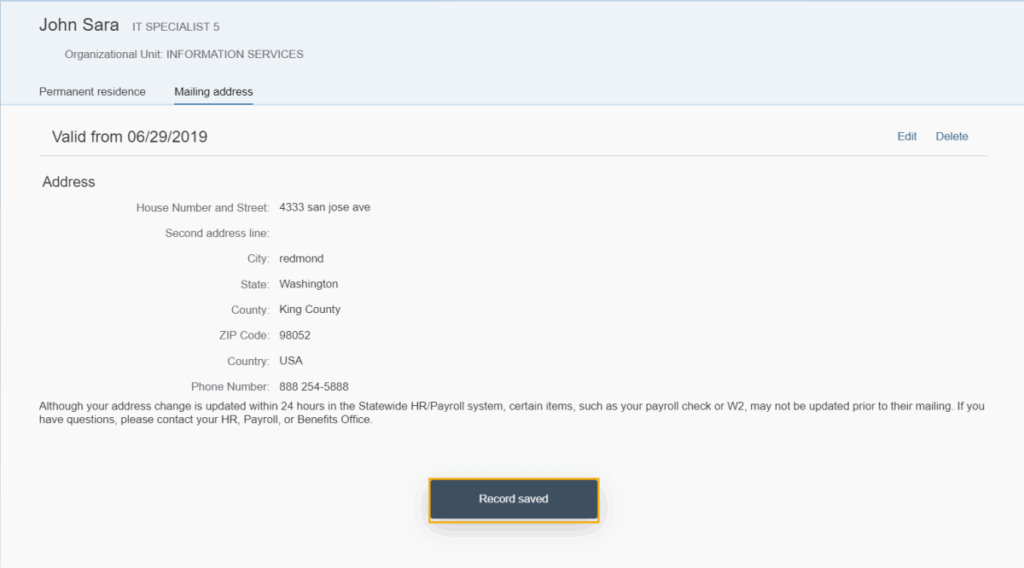
Edit mailing address
Use this procedure to edit your Mailing Address.
Tip: Refer to Display Out of State Work Location Address if you are working out of state.
Step 1
Select the My Addresses tile to manage your Mailing Address.
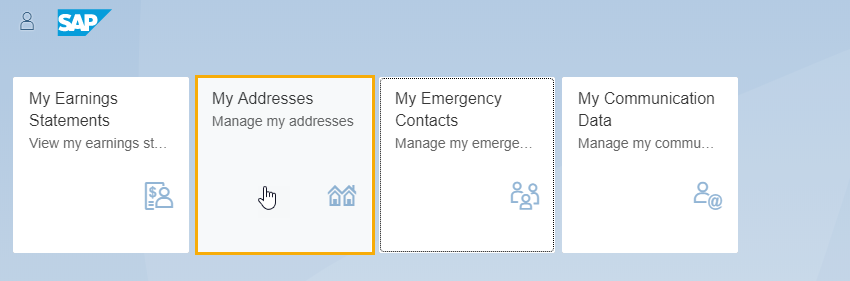
Step 2
Click the Edit button on the Mailing Address screen.
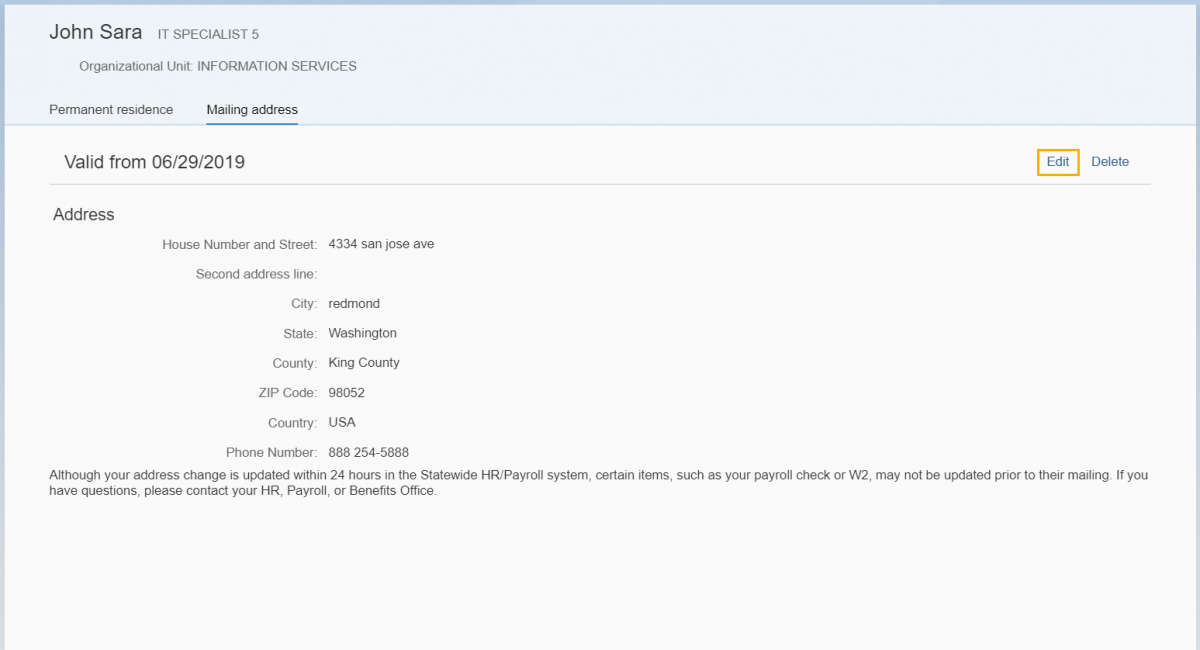
Tip: Employees who are not the leave approvers will not see a manager name displayed in the header below Organization Unit.
If a manager’s position is double filled, the manager name displayed on the header may not be an employee’s direct manager. Contact your manager or HR/Payroll office at HereToHelp@ofm.wa.gov for questions.
Step 3
Edit your Mailing Address information and click Save.
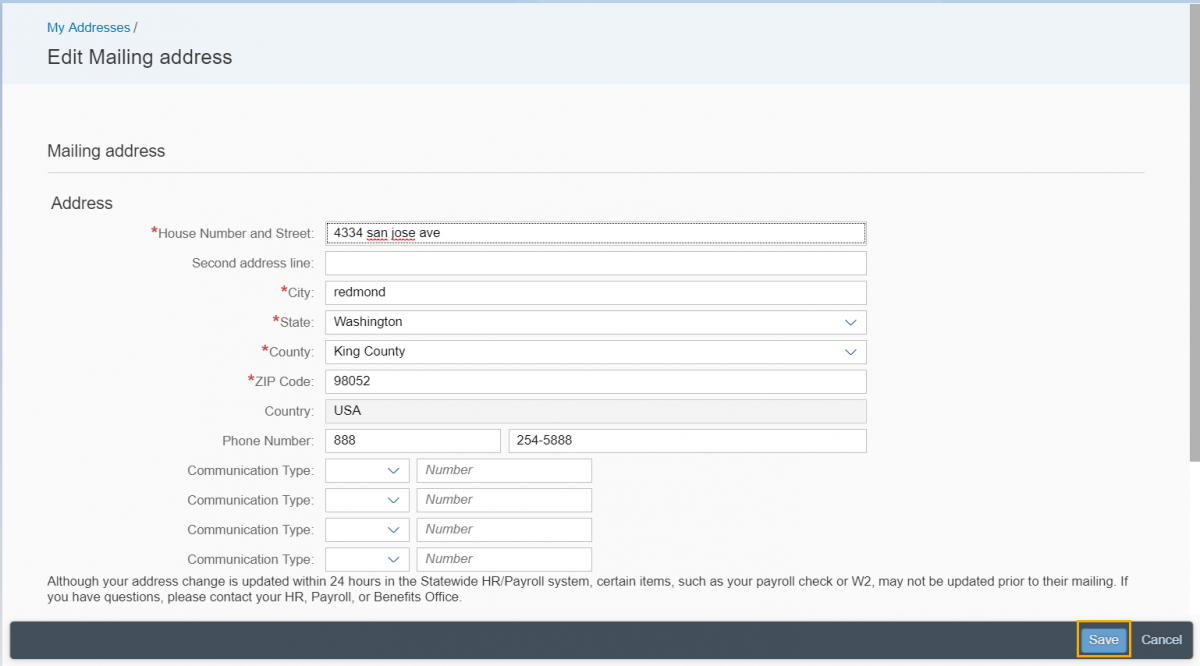
Tip: Address changes are updated within 24 hours in the Statewide HR/Payroll system; however, certain items such as your payroll check or W2 may not be updated prior to mailing. Contact your HR Payroll or Benefits Office if you have questions or concerns.
Do not use address information from your browser cache to populate the address fields. This will result in an error.
The address update is effective the following day or can be dated for the future. No current day or retro dates allowed.
If all required fields are entered and valid, you will receive a confirmation popup “Record Saved” and will be returned to the Mailing Address page.
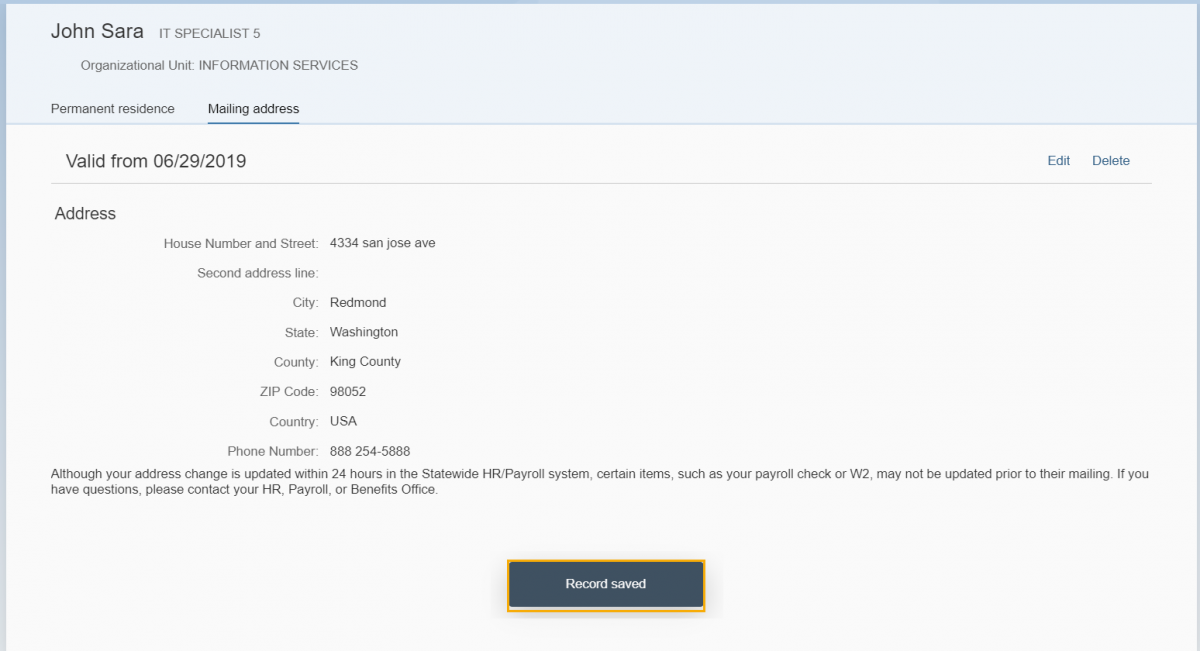
Delete mailing address
Use this procedure to delete your Mailing Address.
Step 1
Select the My Addresses tile to manage your Mailing Address.
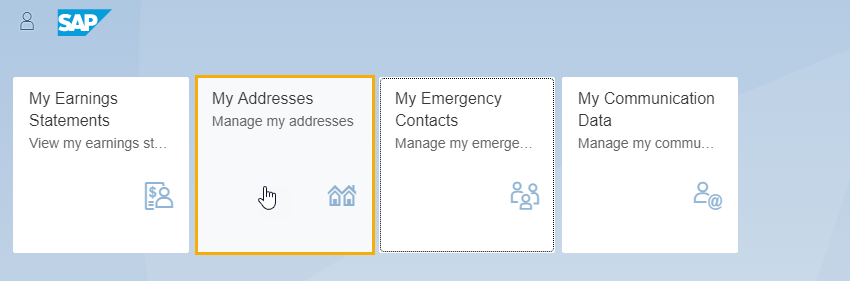
Step 2
Click the Delete button to delete your Mailing Address.
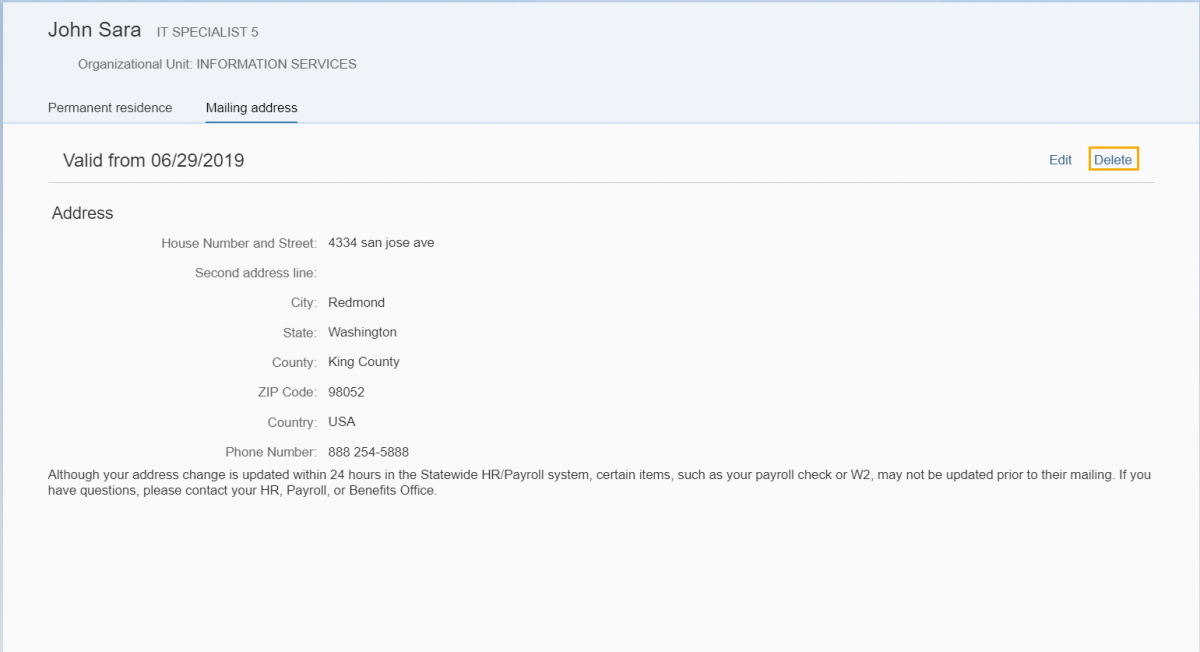
Tip: Employees who are not the leave approvers will not see a manager name displayed in the header below Organization Unit.
If a manager’s position is double filled, the manager name displayed on the header may not be an employee’s direct manager. Contact your manager or HR/Payroll office at HereToHelp@ofm.wa.gov for questions.
Step 3
Click OK to permanently delete the Mailing address or Cancel to cancel the delete request and return to the mailing address screen.
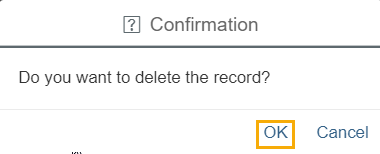
Edit permanent residence
Use this procedure to edit your Permanent Residence information.
Tip: This should be the physical address of your permanent residence – typically your primary domicile.
Refer to Display Out of State Work Location Address if you are working out of state.
Step 1
Select the My Addresses tile to manage your Permanent Residence.
Tip: You cannot delete your Permanent Residence – it can only be edited.
If you have problems updating your Permanent Residence or Mailing Address, please contact your Human Resources office.
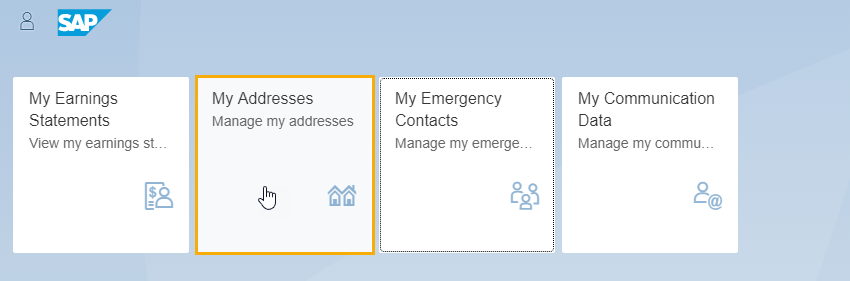
Step 2
Click the Edit button on the Permanent Residence tab to change your Permanent Residence.
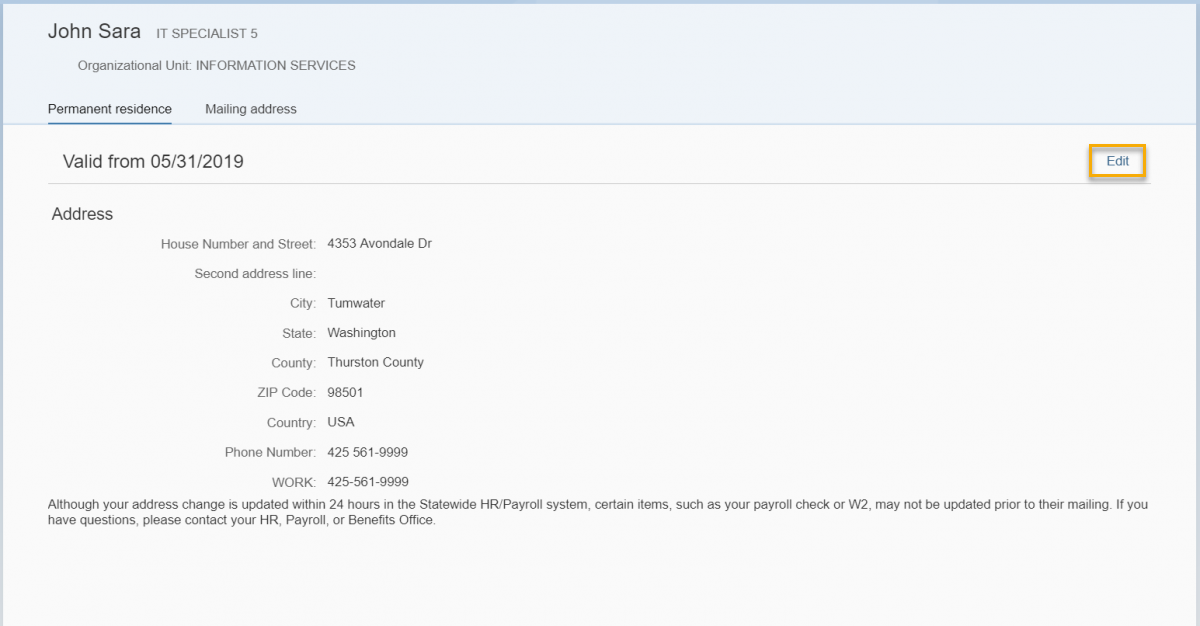
Step 3
Edit address fields and click the Save button on the bottom of the page.
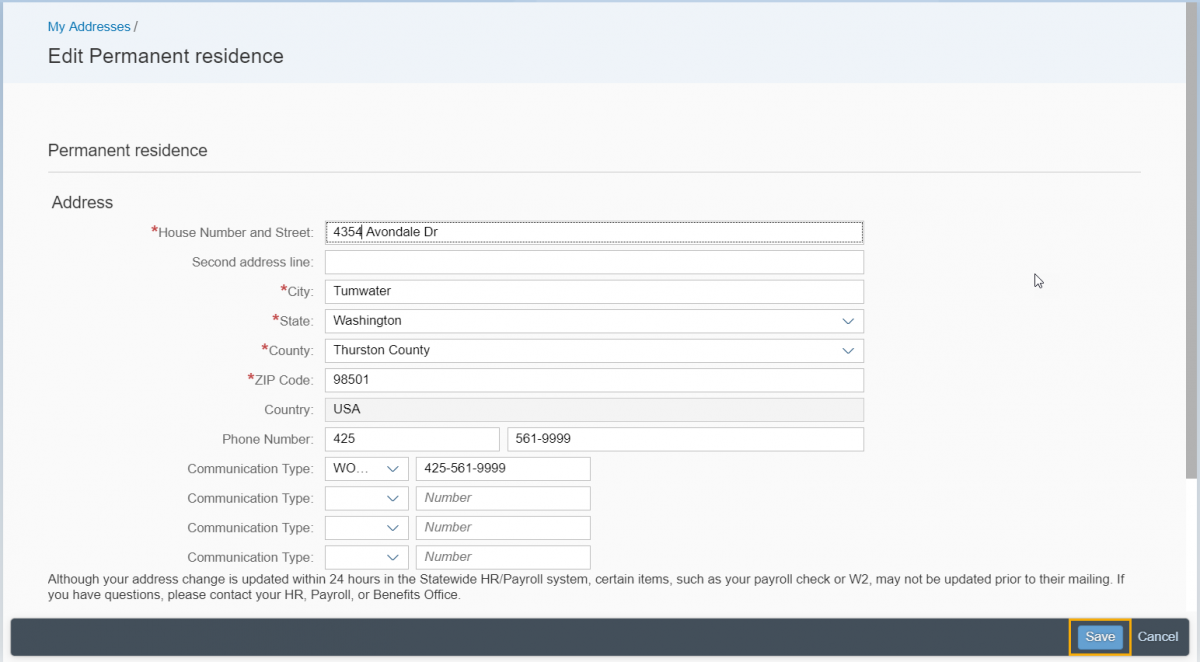
Tip: Country and State: The country will default to USA. If your Permanent Residence or Phone Number are outside the USA, contact your Human Resources office.
Optional Communication: This includes optional contact information such as work phone, cell phone, fax, etc.
Validity Period: This will automatically display the next day’s date. Your Permanent Residence information will be effective from that date forward.
Zip Code: This field will highlight if you do not have an entry in the Zip Code field. You will receive an error message in the lower left corner of the page if an invalid zip code is entered.
Phone Number: You will receive an error message in the lower left corner of the page if an invalid phone format is entered or if you do not provide an area code.
Backspace button of the browser: If your cursor is not in an editable field and you hit the back space, it will take you to the home page and you will lose any updates. This is standard behavior in most browsers, with the exception of Google Chrome.
Address changes are updated within 24 hours in the Statewide HR/Payroll system; however, certain items such as your payroll check or W2 may not be updated prior to mailing. Contact your HR Payroll or Benefits Office if you have questions or concerns.
If all required fields are entered and valid, you will receive a confirmation popup “Record Saved” and be returned to the Permanent Residence page.
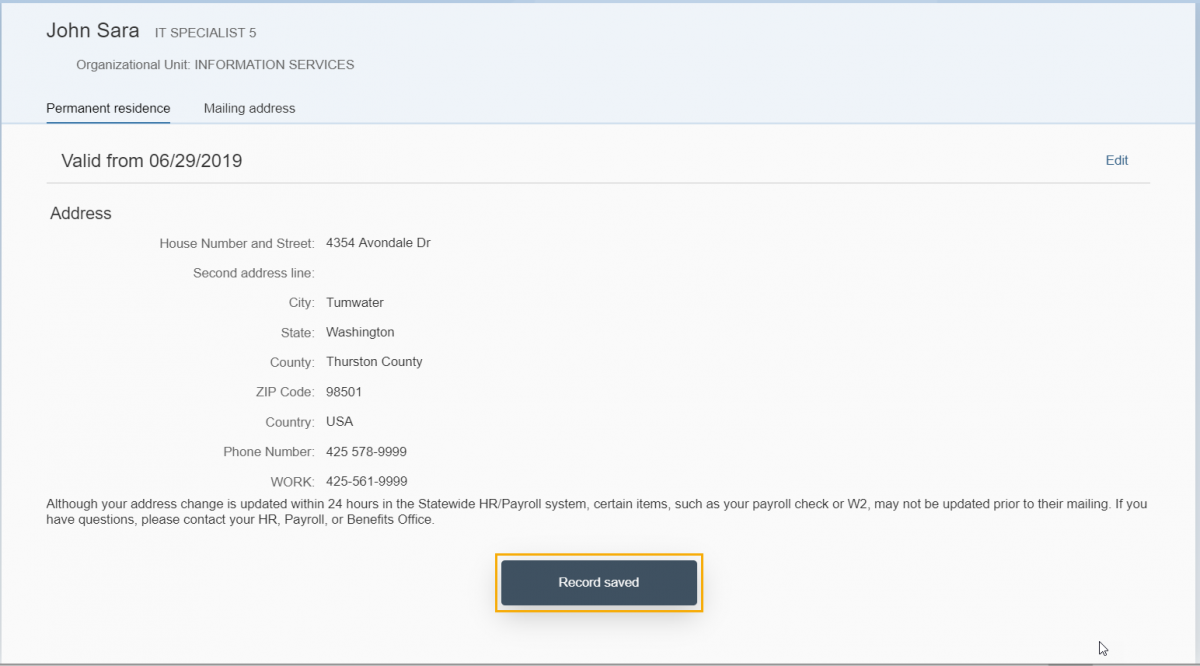
Display out of state work location address
Use this procedure to display your out of state work location if you have been approved to work outside of Washington.
Tip: If you are working out of state at your permanent residence, then that address should be displayed on both the Permanent Residence and the Out of State Work Location tabs.
Out of State Work Location is for display only. If you need to add, remove, or request an update to these fields, contact your supervisor and Human Resources office.
Step 1
Select the My Addresses tile to display your Out of State Work Location Address.
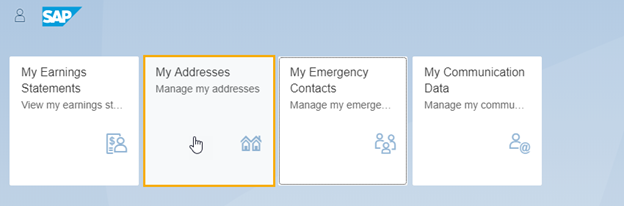
Step 2
Click the Out of State Work Location tab.
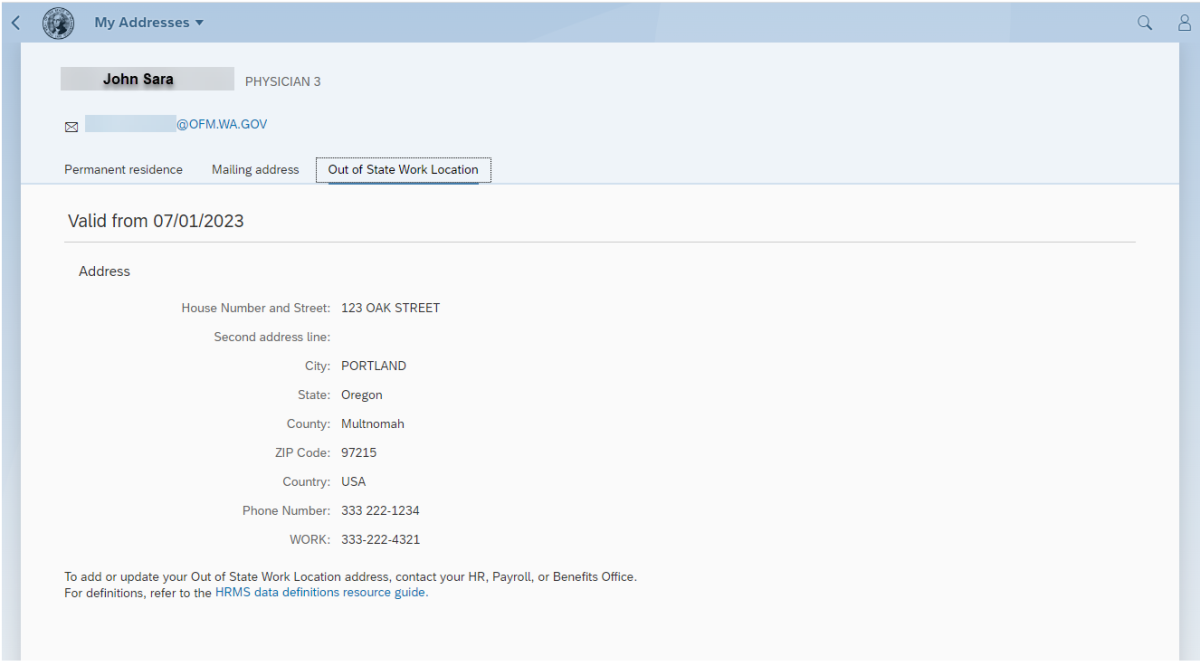
Tip: If you receive a message “No records found”, you do not have an Out of State Work Location address. Contact your supervisor and Human Resources office if you need to add an address.
Employees who are not the leave approvers will not see a manager name displayed in the header below Organizational Unit.
If a manager’s position is double filled, the manager name displayed on the header may not be an employee’s direct manager. Contact your manager or HR/Payroll office at HereToHelp@ofm.wa.gov for questions.