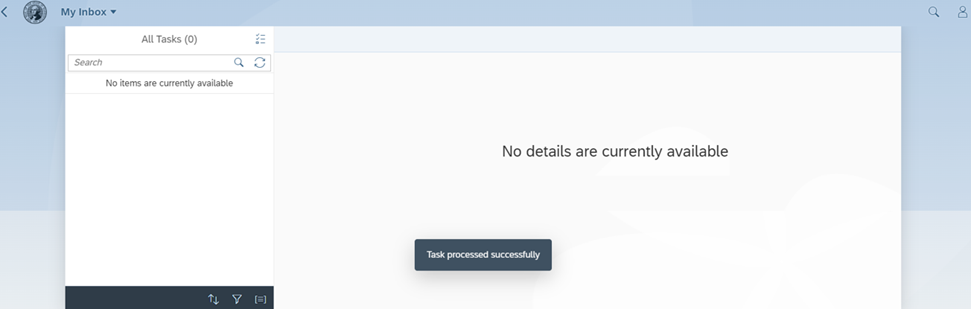My Modern Work Environment (MWE)
Use these procedures to display and edit your modern work environment information in MyPortal. For example, you can view your telework, compressed workweek, and flextime settings as well as the participation eligibility of your assigned position. You can also request changes to your telework, compressed workweek, and flextime arrangements.
In This Section
About MWE
Modern work environment (MWE) data supports our goal of providing flexibility in how, when, and where work gets done so that employees can have work/life balance, improved wellness, reduce commute trips, a supportive and productive work environment, increased job satisfaction, and engagement.
For supervisors and managers
Use these procedures to approve or reject modern work environment requests submitted by your employees (or submitted by employees whose supervisor/manager assigned you as a substitute while they are out of the office). Supervisors should regularly monitor and review employee requests from the My Inbox tile to ensure requests are:
- Approved/rejected in a timely manner.
- Consistent with business needs, employee eligibility, and agency-specific procedures.
- Consistent in accordance with Executive Order 16-07, Building a Modern Work Environment.
For more information on setting up planned and unplanned substitutes for approving requests, refer to MyPortal – Manage my substitutes.
For employees
Requests for changes to your telework, compressed workweek, or flextime information should occur only after discussion and approval between you and your supervisor. This application is not intended to replace internal agency approval processes to participate in these modern work options.
Employee header information in the My Modern Work Environment module comes from the HR/Payroll system (HRMS). If you have questions about this data or need to request an update, contact your Human Resources office.
For definitions, please refer to the HRMS data definitions resource guide
Display modern work environment status
Use the My Modern Work Environment tile to display your approved telework, compressed workweek or flextime information.
Step 1
Select the My Modern Work Environment tile.
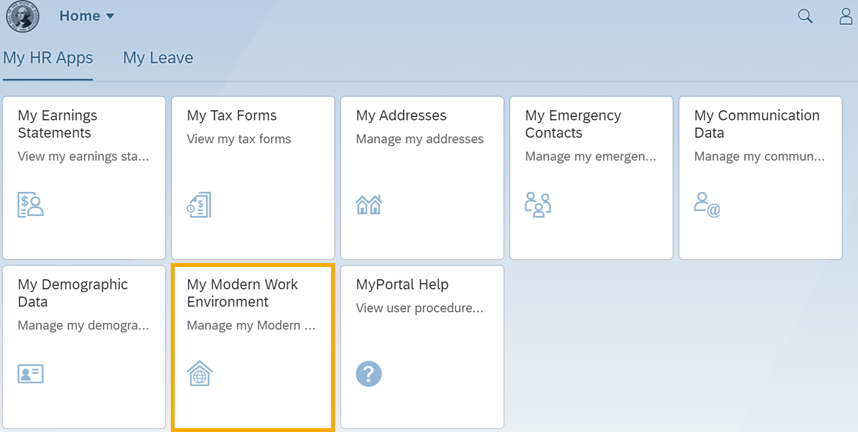
The My Modern Work Environment Status page will display information about your telework, compressed workweek, flextime, and flex work hours.
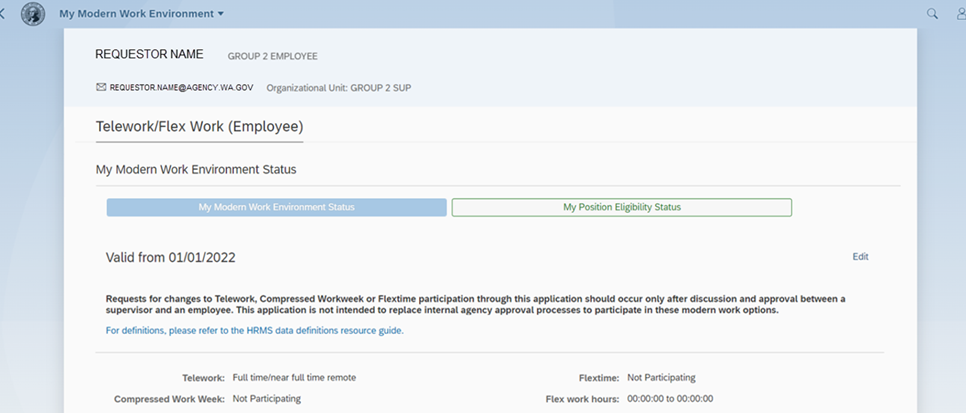
If you have previously submitted a change that is pending approval, the page will include current status and requested status along with a message that your record has been submitted for approval.
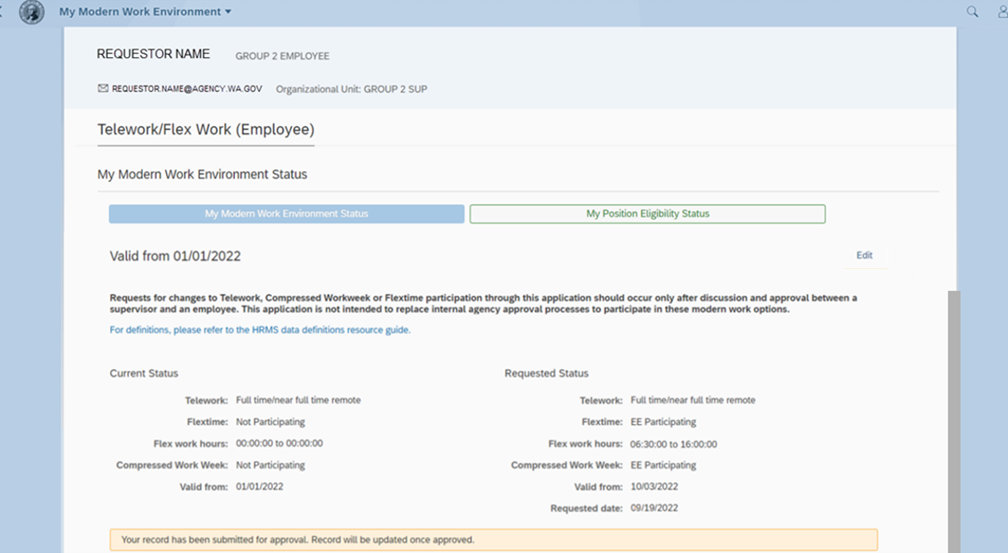
Tip: If you are not currently participating in telework, compressed work week, or flextime, the respective fields will display ‘Not Participating’.
If there are no records found, contact your HR office. After your HR office creates a new record in the HR/Payroll system (HRMS), you will be able to display and edit your information.
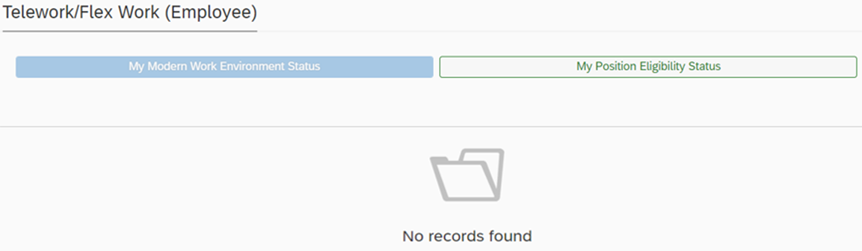
Edit modern work environment status
Use the My Modern Work Environment tile to request changes for your telework, compressed workweek, or flextime information. When you select save, your request will be submitted for approval.
Tip: Requests for changes to your telework, compressed workweek, or flextime information should occur only after discussion and approval between you and your supervisor. This application is not intended to replace internal agency approval processes to participate in these modern work options.
For definitions, please refer to the HRMS data definitions resource guide.
Step 1
Select the My Modern Work Environment tile.
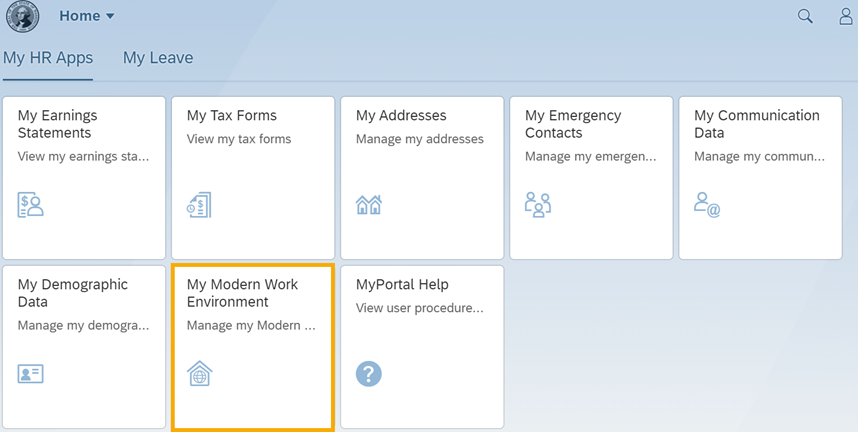
Step 2
Select Edit.
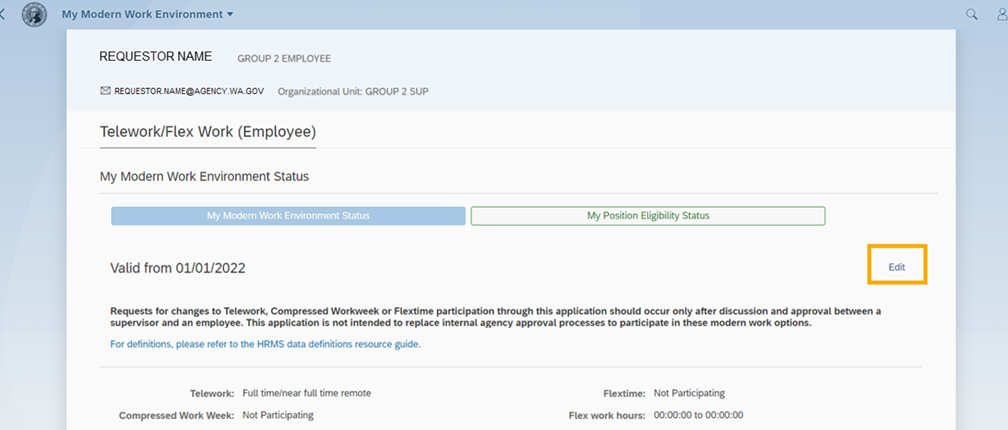
If you have previously submitted a change that is pending approval, the page will include current status and requested status along with a message that your record has been submitted for approval.
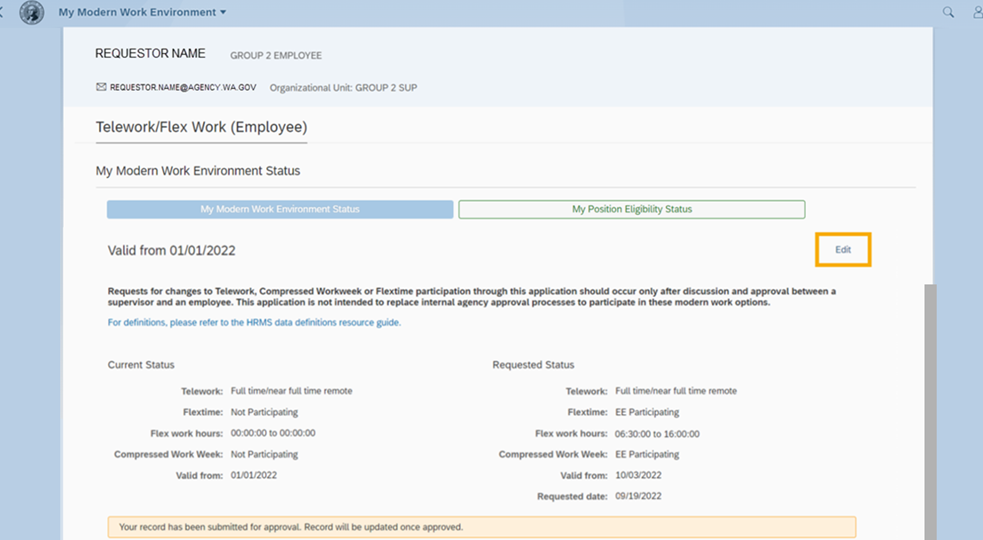
Tip: Information about your telework, compressed workweek, flextime, and flex work hours will be displayed on this page.
If you are not participating in telework, compressed workweek, or flextime, the respective fields will display ‘Not Participating’.
If there are no records found, contact your HR office. After your HR office creates a new record in the HR/Payroll system (HRMS), you will be able to display and edit your information.
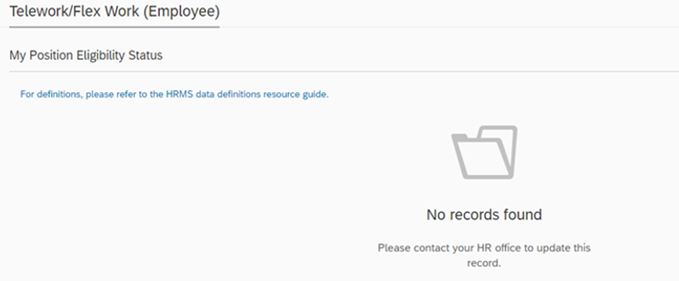
Step 3
Select a new telework arrangement if applicable.

Tip: Telework is the practice of working from home or other alternative locations closer to home through the use of technology which allows the employee to access normal work material (email, telephone, electronic documents, etc.). Telework may be arranged or done on an ad hoc basis.
Use ‘Not Participating’ if you are requesting to make a change from a telework arrangement to a non-telework arrangement.
Use ‘Full time/near full time remote’ if you are requesting to telework on a full-time basis or more than four days per week.
Use ‘Less than one day/ad hoc’ if you are requesting to telework less than one day per week or on an ad hoc basis.
Values that begin with ‘ZDNU’ are no longer used and cannot be selected.
Step 4
Select a new compressed work week option if applicable.
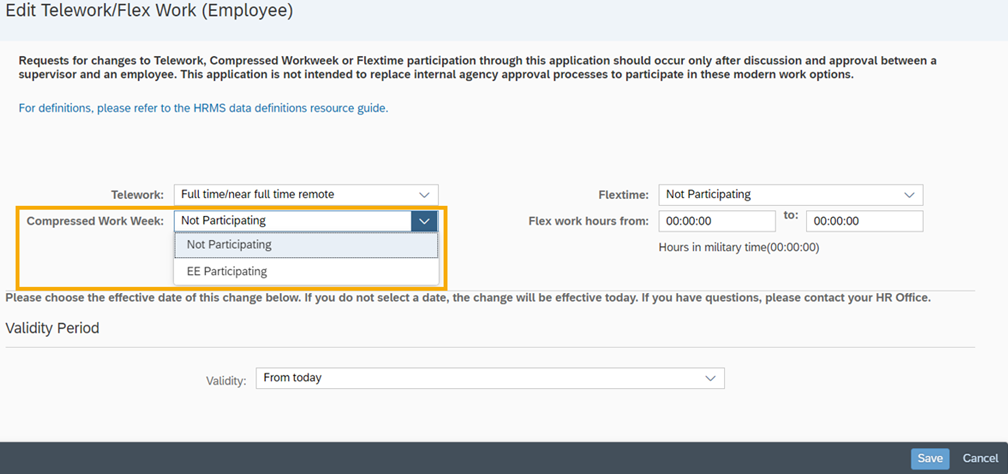
Tip: A compressed workweek is an alternative arrangement that allows full-time employees to eliminate at least one work day every two weeks by working longer hours during the remaining days. Compressed workweeks result in less commute trips for an employee.
Use ‘EE Participating’ if your requested work arrangement allows you to reduce the number of days you are commuting. For example, an employee’s work arrangement is Monday through Thursday working 10 hours per day. This arrangement results in the employee having Friday off (one less commute day for the employee).
Use ‘Not Participating’ if your work arrangement is a full 5 days per week.
Step 5
Select a new flextime option if applicable.
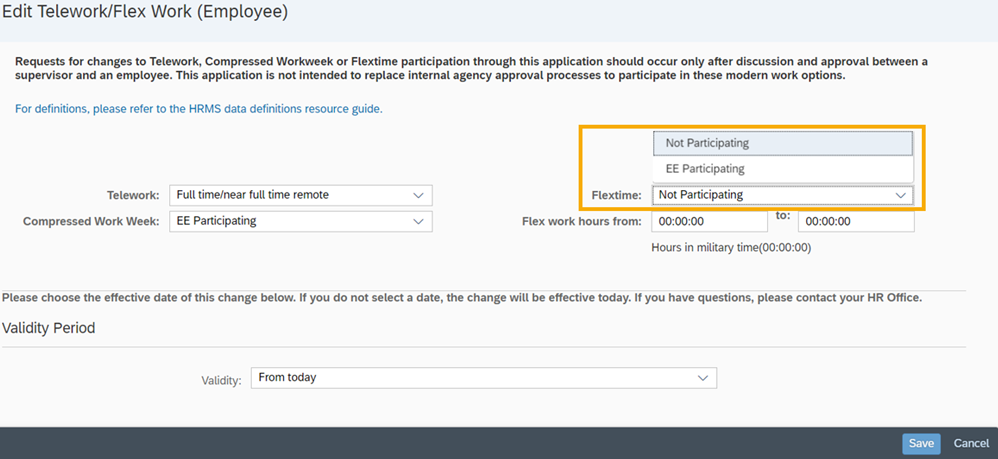
Tip: Flextime allows you to have flexible start and end times that are outside your agency’s normal work hours.
Use ‘EE Participating’ if your current start/end times are outside of your agency’s normal work hours. For example, your agency’s normal work hours are Monday through Friday, 8:00 am to 5:00 pm, and you have been approved to work a flexible work arrangement of Monday through Friday, 7:30 am to 4:00 pm.
Use ‘Not Participating’ if your work arrangement is within your agency’s normal work hours.
Step 6
Input new flex work hours if applicable.
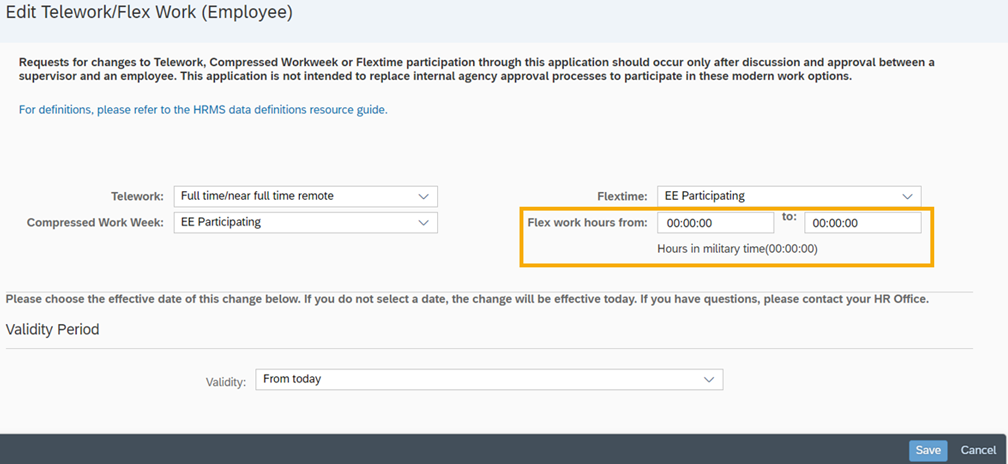
Tip: Flex work hours are your start and end times according to your typical work arrangement.
Input your start time and end time based on military time (24 hours). For example, use start time 07:30 and end time 16:00 if you have been approved to work a flexible work arrangement of 7:30 am to 4:00 pm.
Step 7
Select validity period.
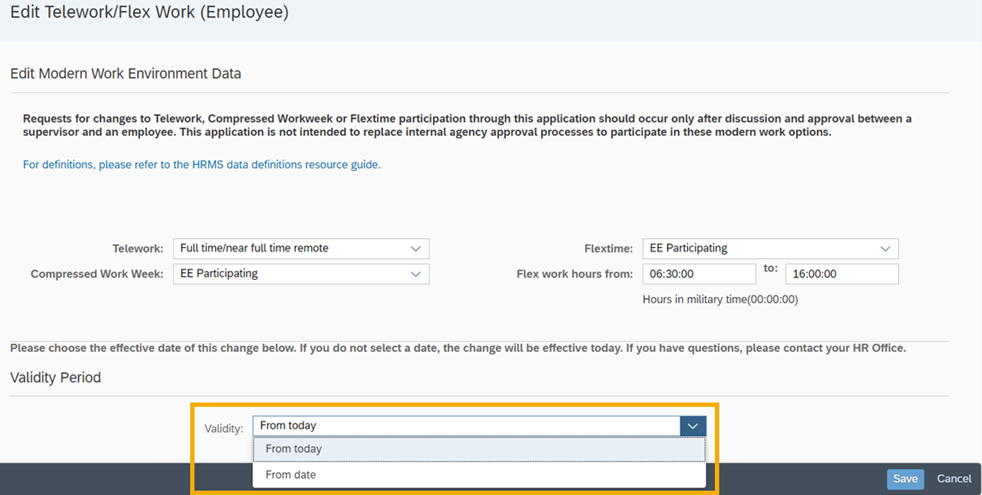
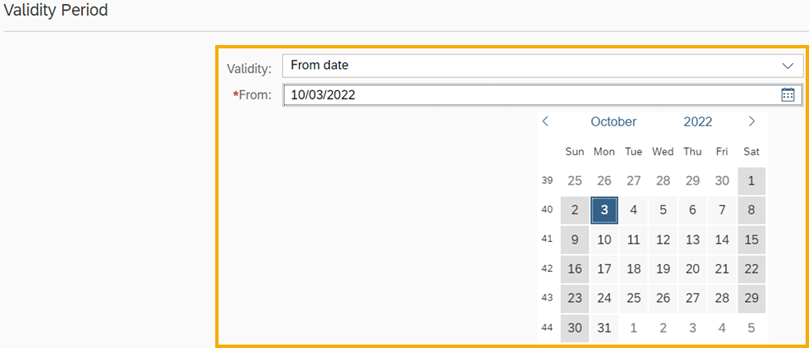
Tip: The validity date is the effective date for your request. Use ‘from today’ for the default effective date (today’s date) or use the calendar tool to select a date equal to or greater than today’s date. You can also input a valid date equal to or greater than today’s date (use format MM/DD/YYYY).
If you select a future validity date, modern work environment fields will only display the future dated values once approved. Current values will not be displayed.
Step 8
Select Save to submit your request.
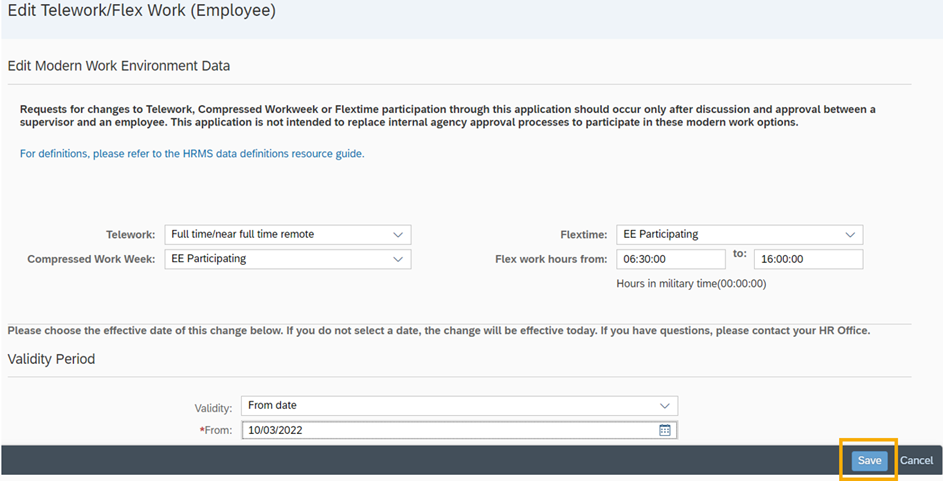
The My Modern Work Environment Status page will be displayed with current status and requested status along with a message that your record has been submitted for approval.
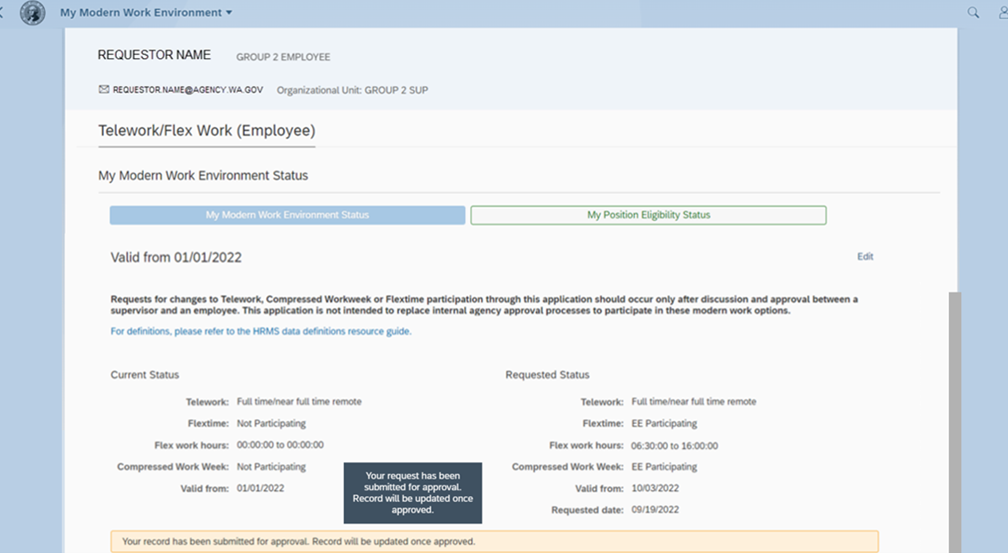
Tip: Your supervisor will receive an email when you submit your request and you will receive an email when your request is approved or rejected. Email notifications are sent to the email address maintained in the My Communications module.
Delete (cancel) future dated modern work environment record
Use this procedure to delete your future dated modern work environment settings and revert back to your previous settings.
Step 1
Select the My Modern Work Environment tile.

Step 2
Select Delete.

Tip: The delete option will only be available if your future dated record has been approved.
If you want to change your future dated settings, use the edit option instead of the delete option.
The delete option allows you to cancel your future dated settings to revert back to your previous settings. A cancellation request will be sent to your supervisor for approval.
Step 3
Select OK to confirm.

Tip: A cancellation request will be sent to your supervisor for approval.
Your supervisor will receive an email when you submit your request and you will receive an email when your request is approved or rejected. Email notifications are sent to the email address maintained in the My Communications module.
Display position eligibility status
Use the My Modern Work Environment tile to display your position’s eligibility status.
Step 1
Select the My Modern Work Environment tile.
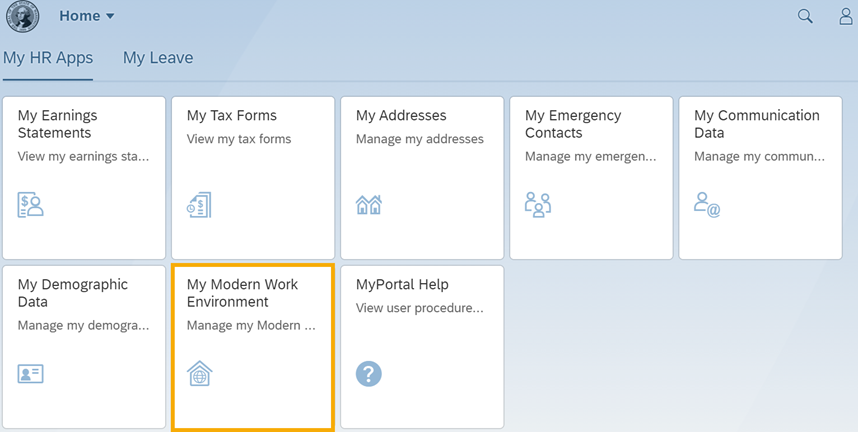
Step 2
Select the My Position Eligibility Status tab.

The My Position Eligibility Status page will display information about your position’s eligibility for telework, compressed workweek, and flextime.
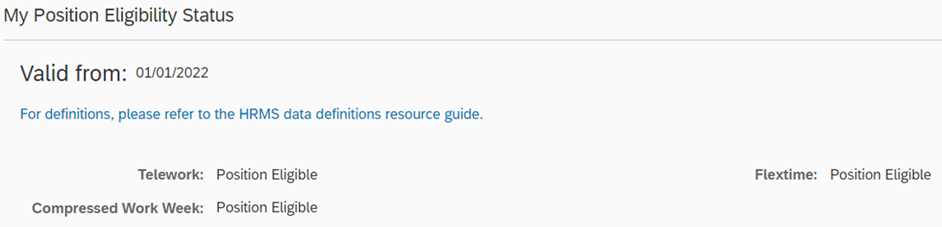
Tip: If you have questions about the position eligibility status, contact your HR office.
If there are no records found, contact your HR office. After your HR office creates a new record in the HR/Payroll system (HRMS), you will be able to display your information.
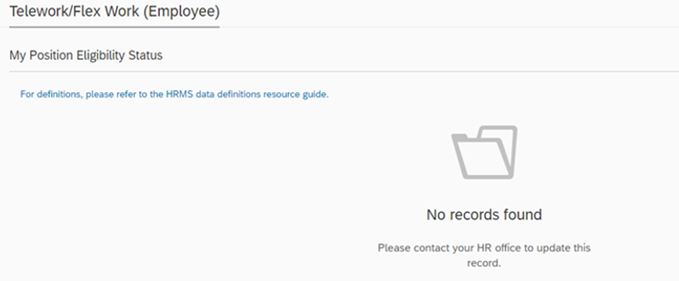
Approve/reject employee modern work environment request
Use this procedure to approve or reject requests for telework, compressed work week, flextime, and/or flex work hours submitted by your employees (or submitted by employees whose supervisor/manager assigned you as a substitute while they are out of the office).
Step 1
Select the My Inbox tile.
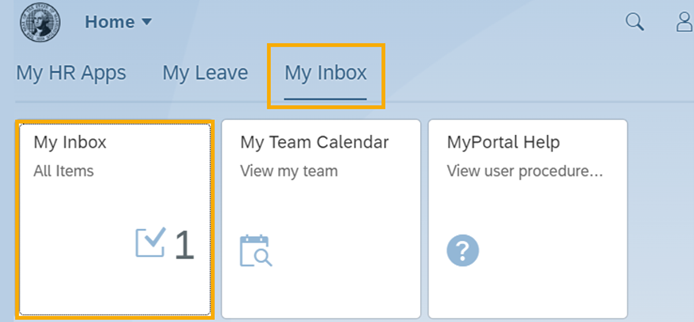
Tip: The number displayed on the My Inbox tile indicates the number of items that require action.
Step 2
Select an MWE request in the task list.
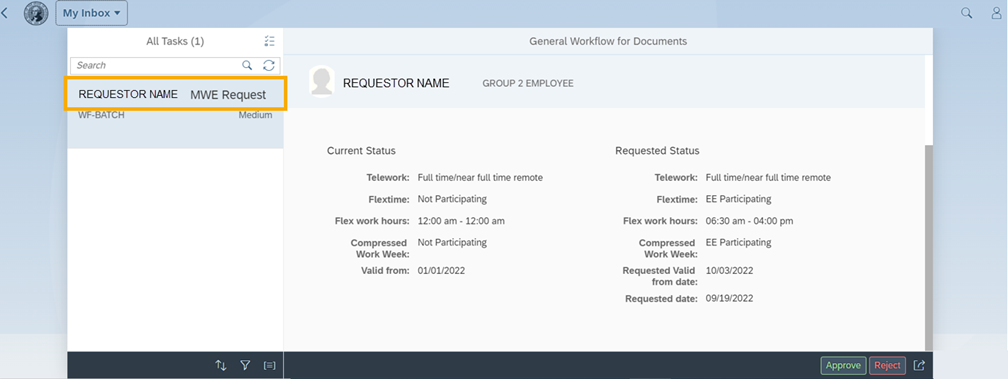
Tip: Use the Search box (located below the All Tasks heading) to search for a specific employee’s request.
If My Inbox doesn’t automatically refresh, select the refresh button (located next to the search box).
If you are designated as a substitute, you can approve or reject the requests for another supervisor/manager’s employees. Their requests will be displayed “On Behalf of <<Supervisor Name>>” in the request.
For definitions, please refer to the HRMS data definitions resource guide.
Step 3
Select the Approve or Reject button (located on lower right corner).
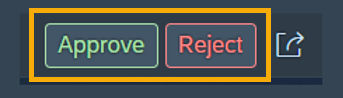
Step 4
Input your decision notes (if applicable) and select Submit.
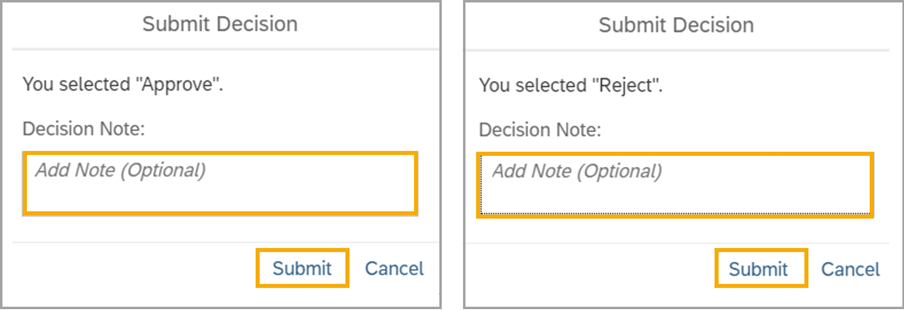
Tip: After you submit the approval or rejection, a confirmation message will be displayed (Task processed successfully) and an email notification will be sent to the requestor to inform them that the request was approved or rejected. The email notification will include your decision notes (if any).
If there are no additional tasks in My Inbox, ‘No details are currently available’ will be displayed. If My Inbox doesn’t automatically refresh, select the refresh button located next to the Search box.