My demographic data
Use these procedures to display and edit your personal demographic data in MyPortal.
Employee header information in the My Demographic Data module comes from HRMS. If you have questions about this data or need to request an update, contact your Human Resources office.
In This Section
About demographic data
The demographic information provided by you helps us make better decisions about how we increase representation of underrepresented groups and make our workforce more inclusive, so that we can serve Washingtonians better. We need a clear picture of our current workforce to understand how we can create policies, close gaps and make business decisions that support and welcome everyone.
Providing this information is voluntary, and information will be kept confidential to the extent possible. As of June 11, 2020, the following information collected through MyPortal is protected from public disclosure at the individual level: month and year of birth, race and ethnicity, sexual orientation and gender identity (RCW 49.60.040(26)), and status as a person with disability.
View my demographic data
Use this procedure to view your demographic data such as Gender Identity, Race/Ethnicity, and Veteran/Military Status.
Note: The look and feel of the demographic data may differ depending on your browser.
For demographic data definitions, please refer to the HRMS data definitions resource guide.
Step 1
Click the My Demographic Data tile.
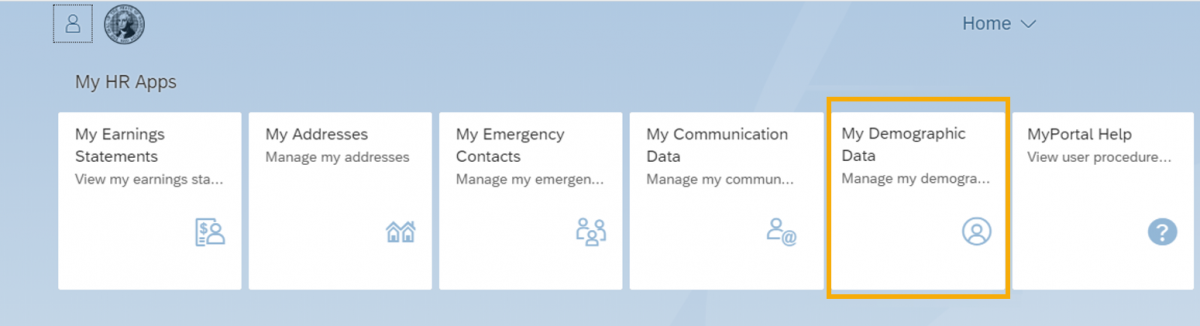
The Gender Identity tab will be displayed with your current information.
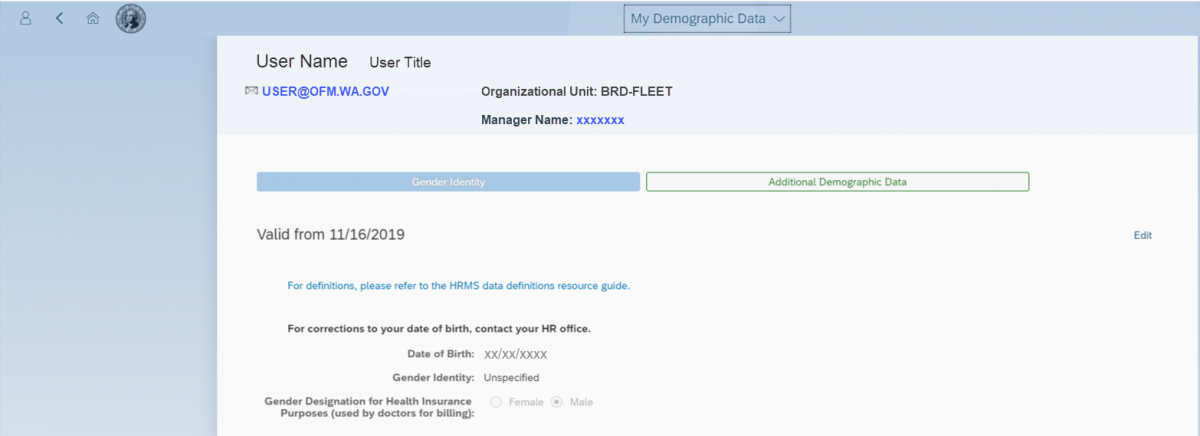
Tip: The “Valid from” date is the effective date of the information displayed on the screen. Typically this date will show the last time this information was updated. The information displayed is based upon your current data in the state HR/Payroll system (HRMS).
Gender Identity will display as Unspecified if a Gender Identity has not already been selected.
Gender Designation for Health Insurance Purposes (used by doctors for billing) will display as female or male only. This field is entered by your Human Resources office in the state HR/Payroll system (HRMS) upon hire but can be edited by the employee if needed.
Step 2
Click the Additional Demographic Data tab.
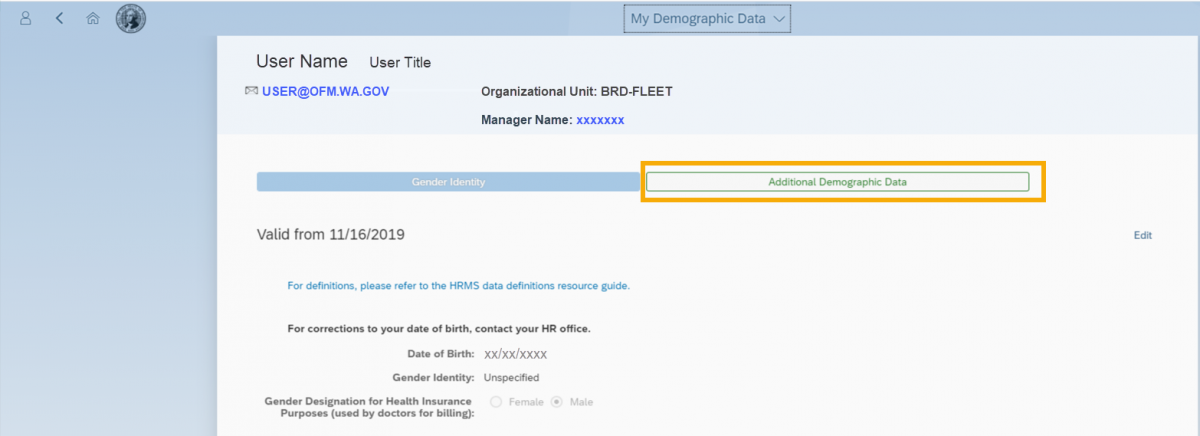
A new browser window will be launched to display the Additional Demographic Data tab. Three demographic sections are available:
- Race/Ethnicity/Sexual Orientation
- Veteran Status/Military Spouse/Military
- Disability
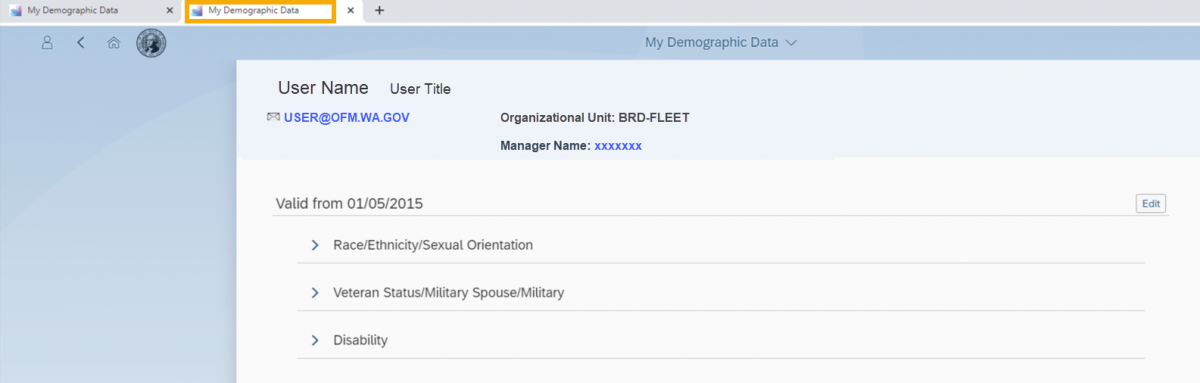
Step 3
Expand and view the Race/Ethnicity/Sexual Orientation section by clicking the arrow to the left of the section title.
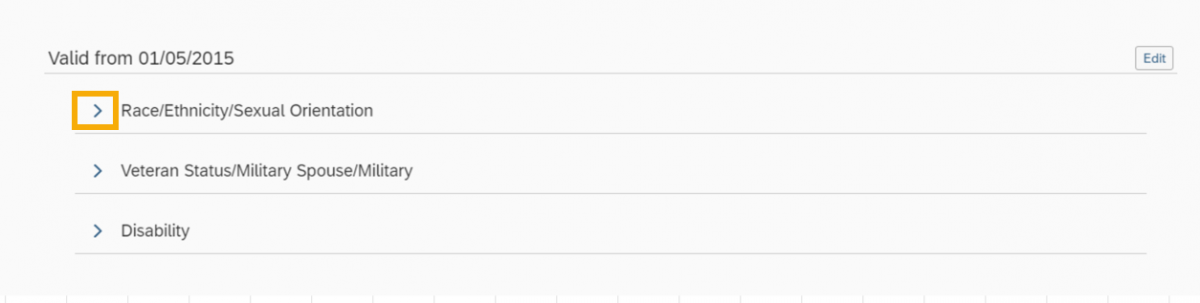
The section will display your Race, Ethnicity and Sexual Orientation information.
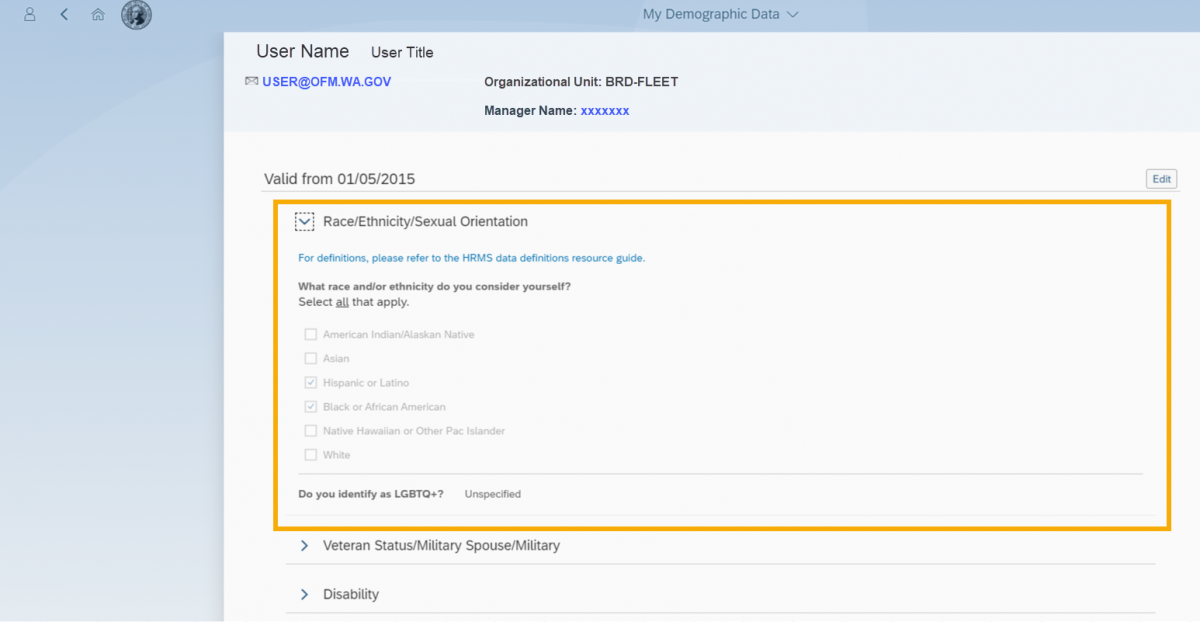
Tip: The answer to the “Do you identify as LGBTQ+?” question will display as Unspecified if a selection has not previously been made.
Step 4
Expand the Veteran Status/Military Spouse/Military section by clicking the arrow to the left of the section title.
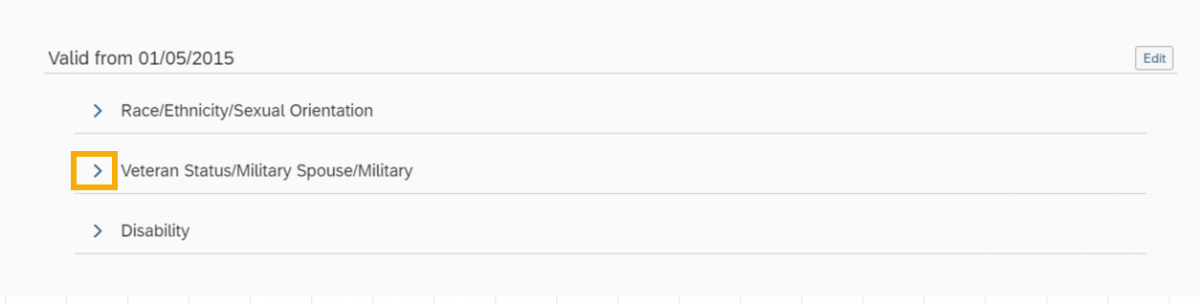
The section will display your Veteran Status, Military Spouse, and Military information.
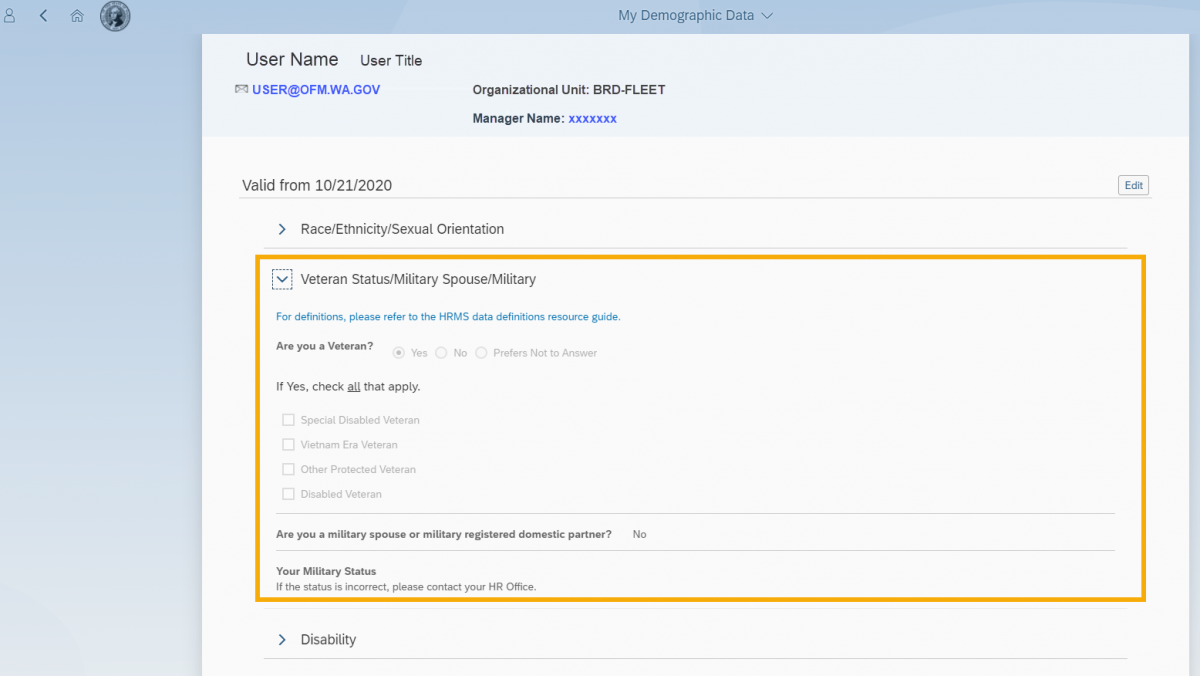
Tip: The answer to the “Are you a military spouse or military registered domestic partner?” question will display as Unspecified if a selection has not previously been made.
Step 5
Expand the Disability section by clicking the arrow to the left of the section title.
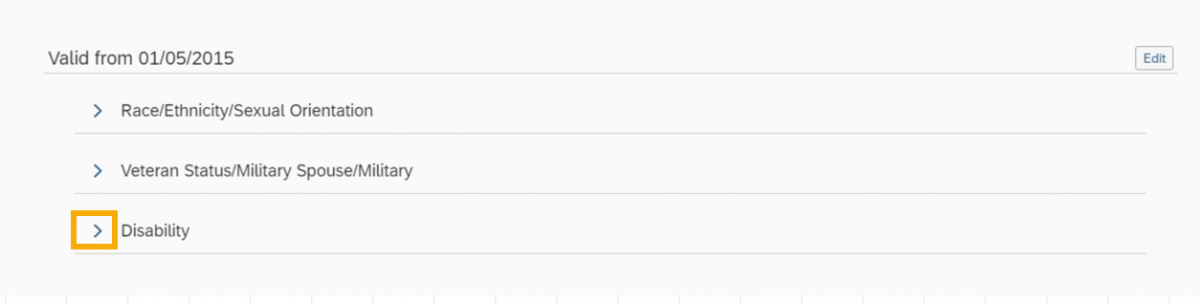
The section will display your Disability information.
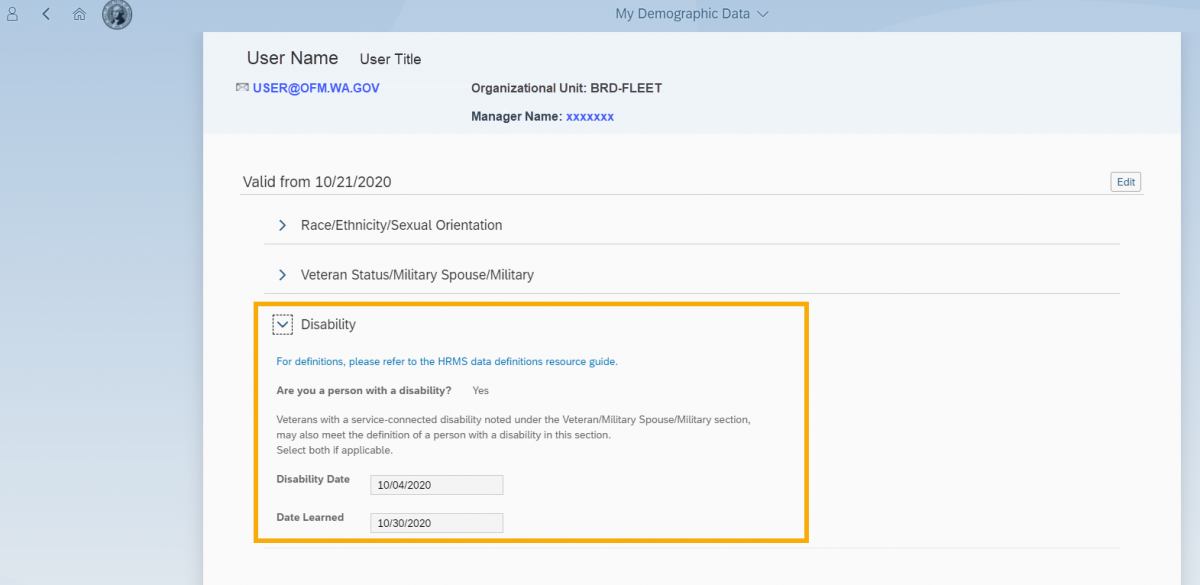
Tip: The answer to the “Are you a person with a disability?” question will display as:
– Unspecified, if a selection has not previously been made
– Yes, if you identify as a person with a disability or previously had one
– No, if you do not identify as a person with a disability
Disability Date and Date Learned will display the current values in the state HR/Payroll system (HRMS).
Edit my demographic data
Use this procedure to edit your demographic data such as Gender Identity, Race/Ethnicity, and Veteran/Military Status.
Note: The look and feel of the demographic data may differ depending on your browser.
For demographic data definitions, please refer to the HRMS data definitions resource guide.
Step 1
Click the My Demographic Data tile.
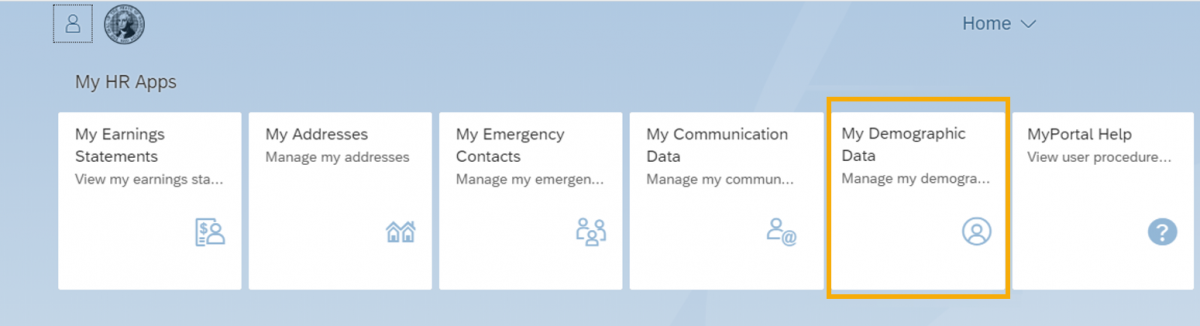
The Gender Identity tab will be displayed with your current information.
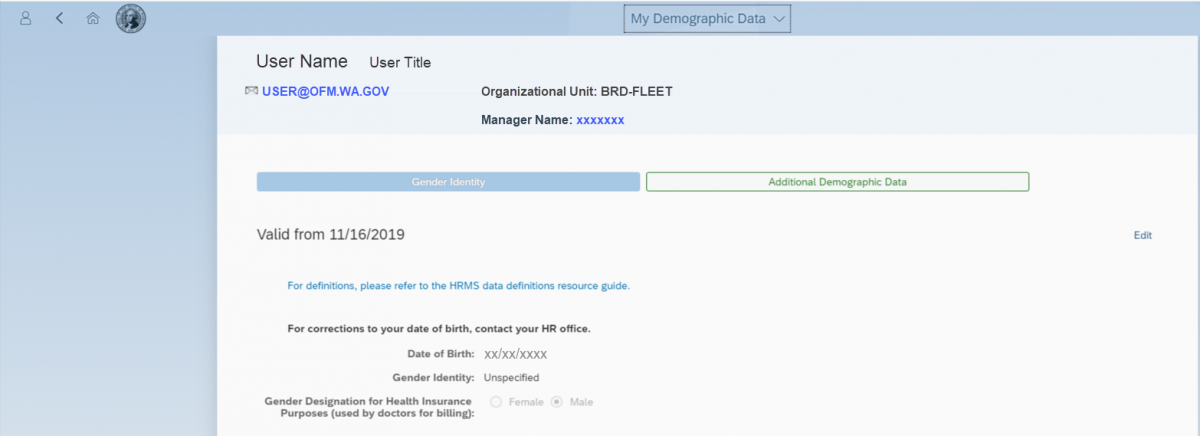
Step 2
Click the Edit button on the Gender Identity tab to update:
- Gender Identity
- Gender Designation for Health Insurance Purposes
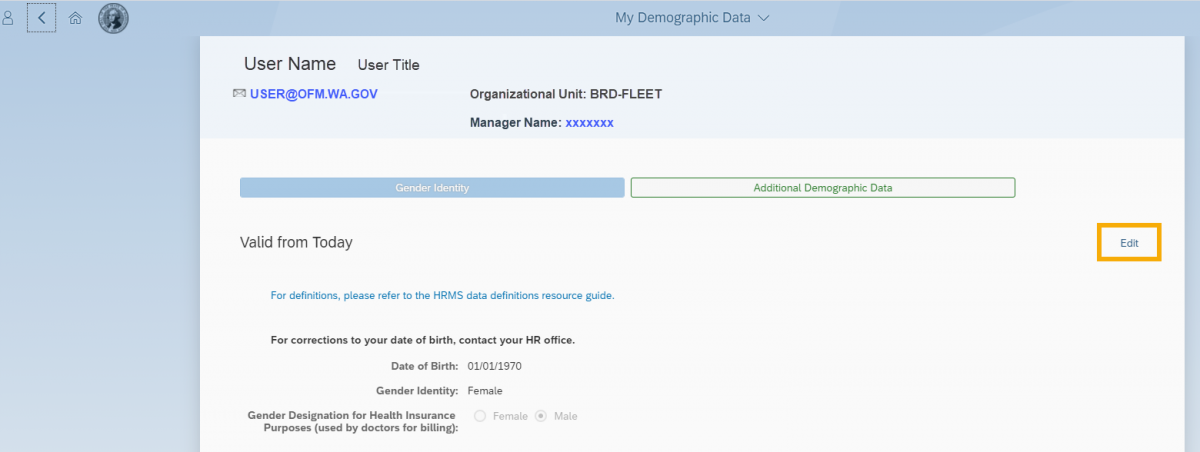
Tip: Date of Birth is read only. For corrections to your date of birth, please contact your Human Resources office.
Step 3
Choose an effective date that is not in the past or keep the default date of today after editing your selections.
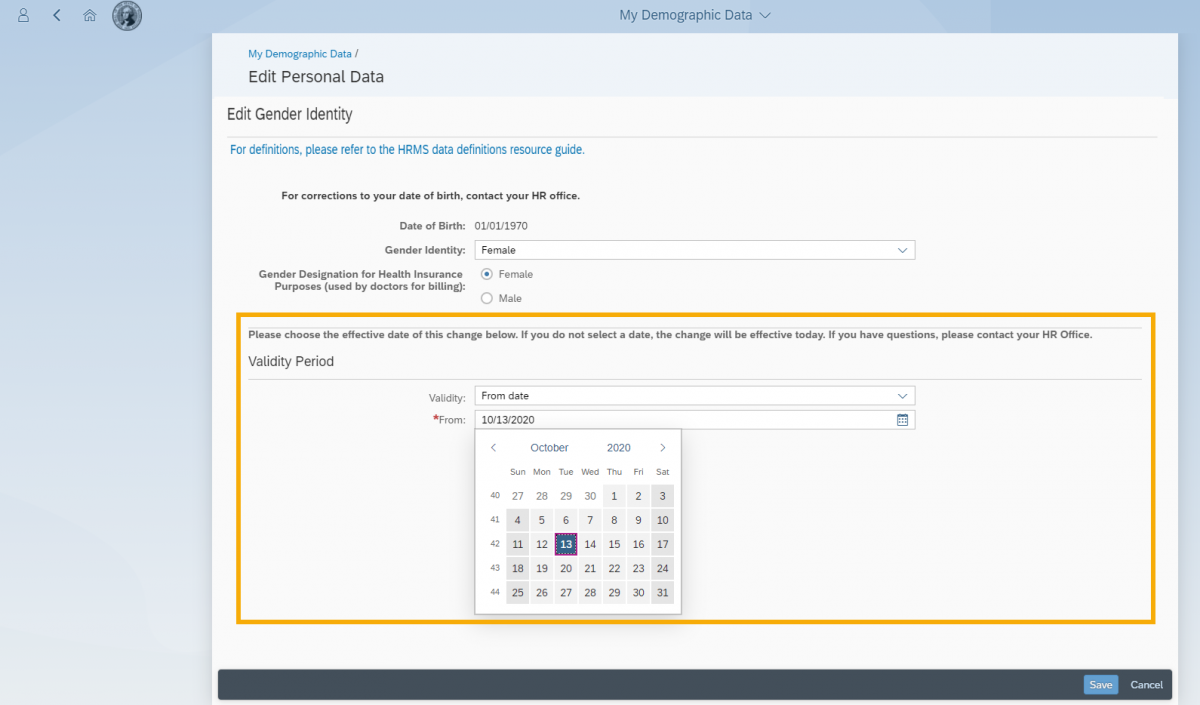
If you select a future date for the validity period then you will see two valid time periods.
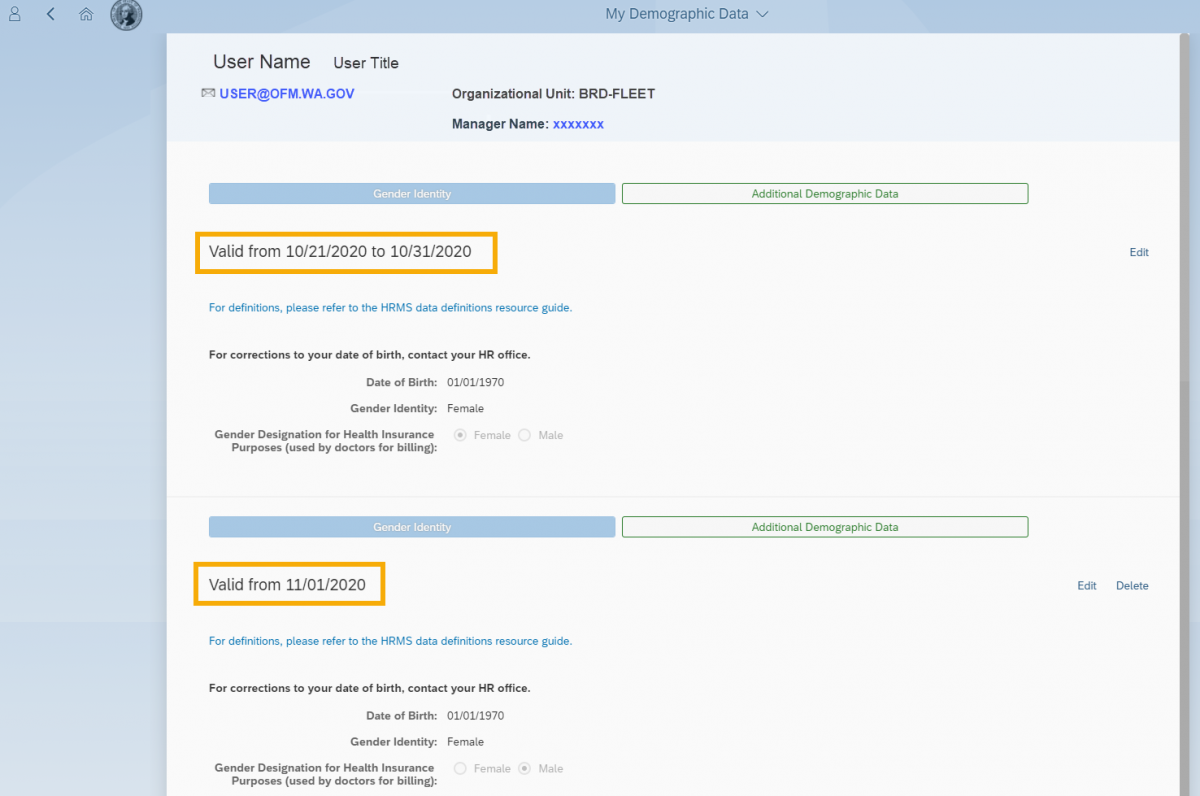
Step 4
Click the Save icon once your edits are complete.
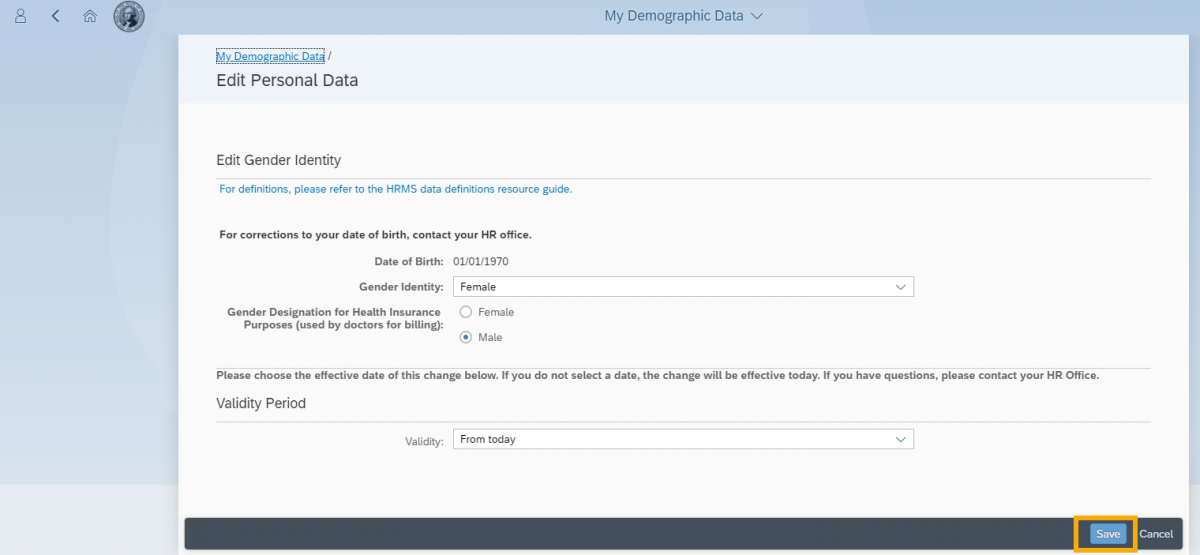
You will receive a confirmation popup “Record Saved” and be returned to the Gender Identity landing page if all fields entered are valid.
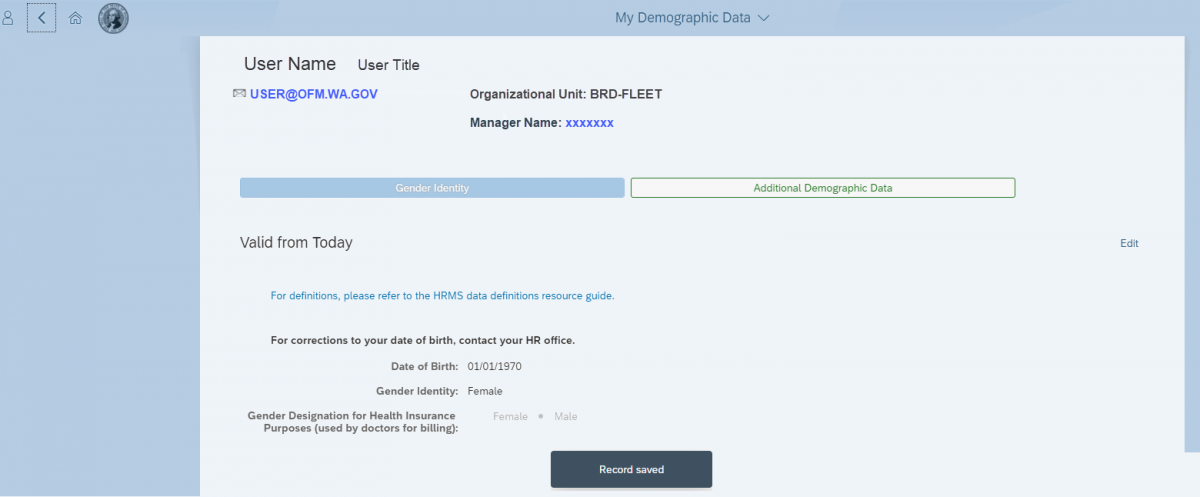
Tip: The Valid from date will be updated to today or the selected future date you entered.
Step 5
Click the Additional Demographic Data tab.
Tip: A new browser window will open.
If a system message is displayed when you login to MyPortal, you will receive the message again when the new browser window is open.
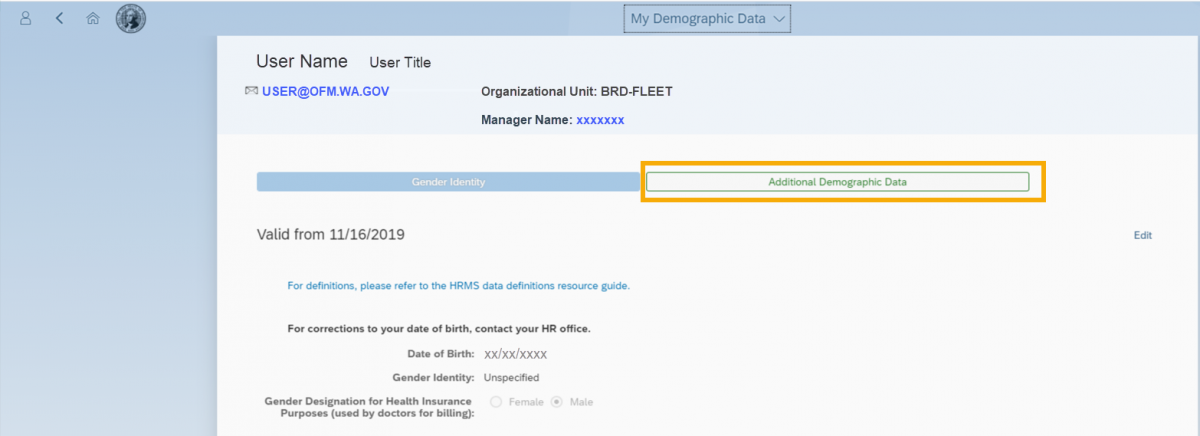
Step 6
Click the Edit button on the Additional Personal Data tab to update:
- Race/Ethnicity
- LGBTQ+
- Veteran Status
- Military Spouse
- Disability Status
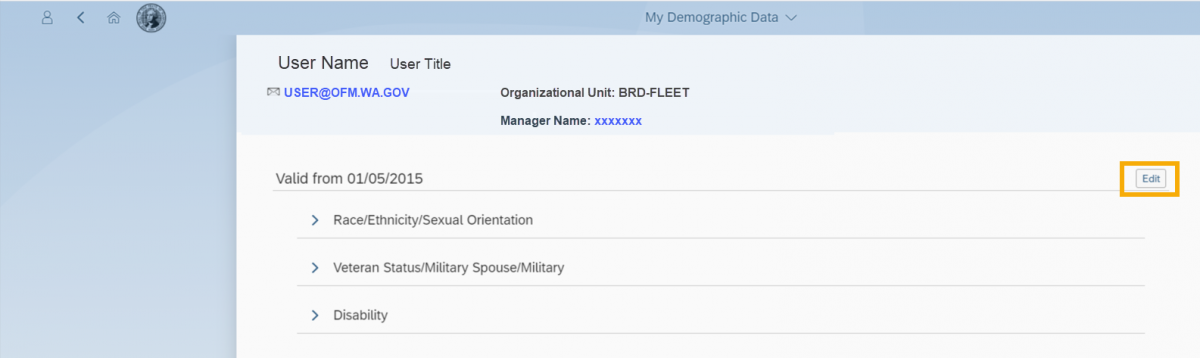
Three demographic sections are available for editing from the Additional Personal Data page:
- Edit Race/Ethnicity/Sexual Orientation
- Edit Veteran Status/Military Spouse/Military
- Edit Disability
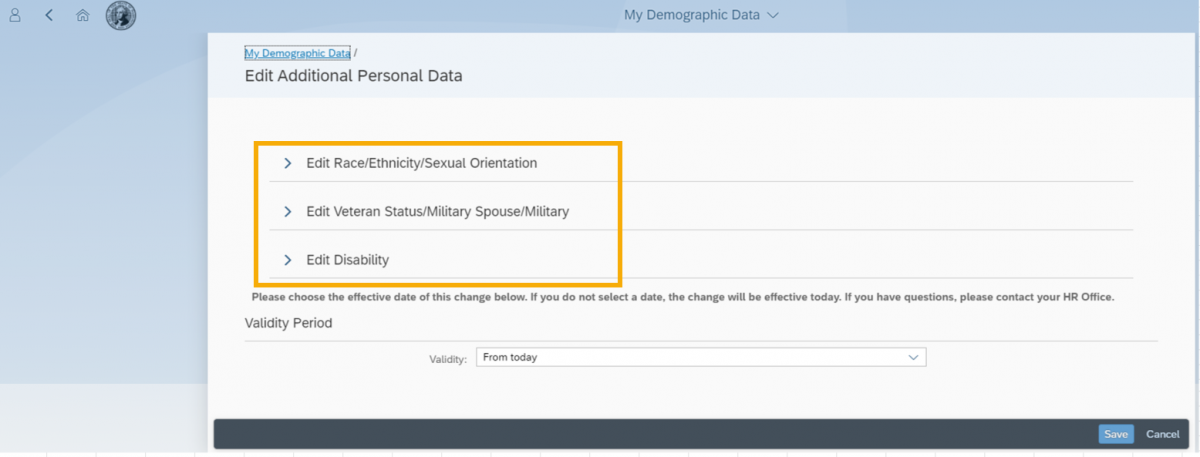
Step 7
Expand the Edit Race/Ethnicity/Sexual Orientation section by clicking the arrow to the left of the section title.
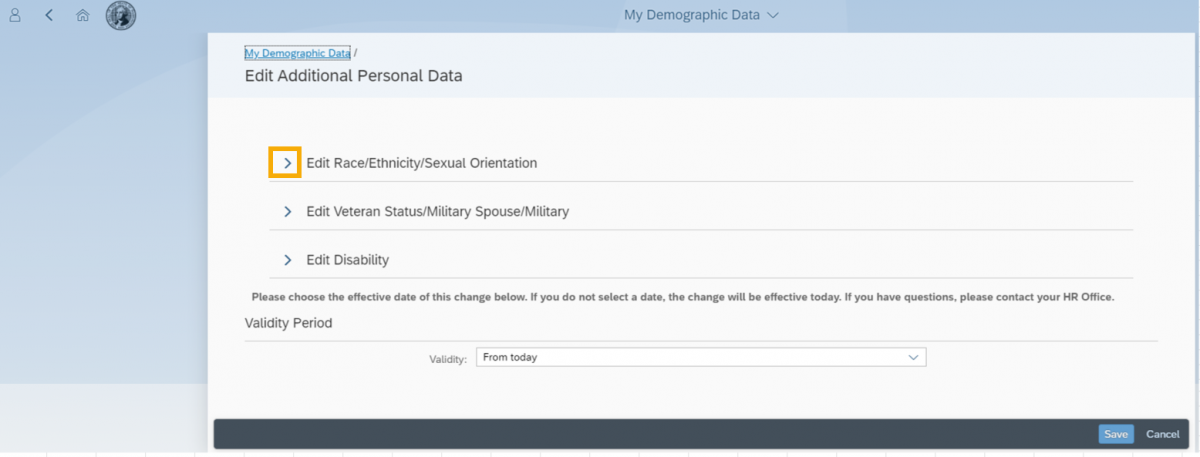
The Edit Race/Ethnicity/Sexual Orientation section will be displayed allowing you to make edits.
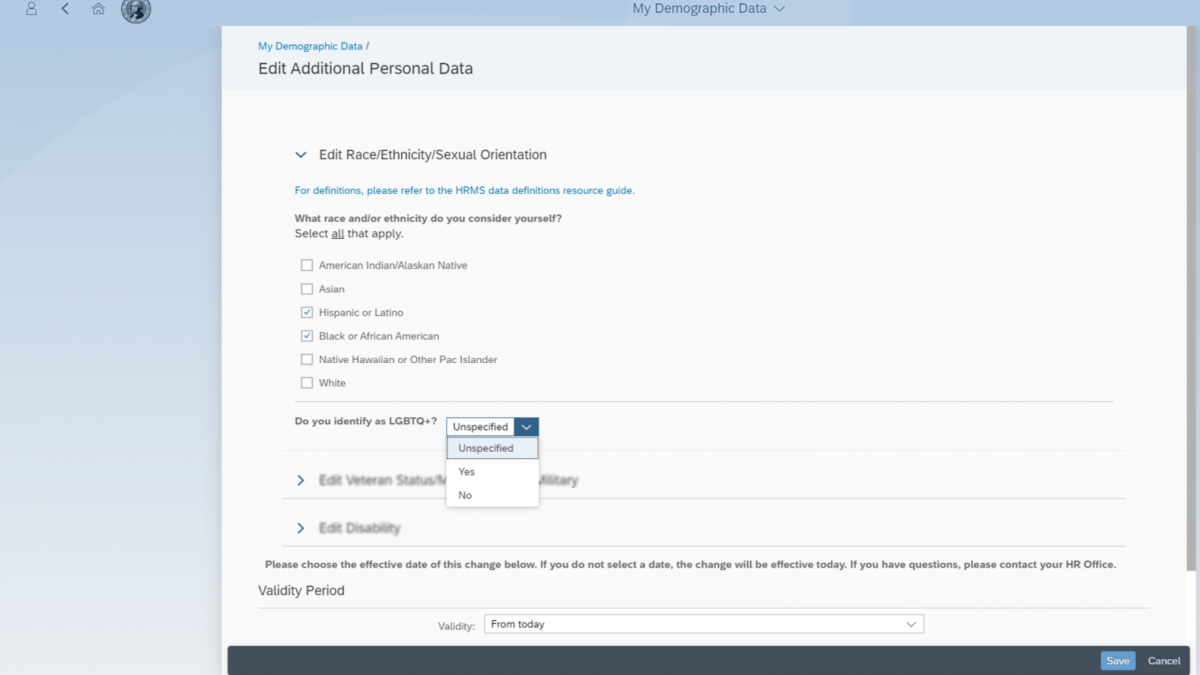
Step 8
Expand the Edit Veteran Status/Military Spouse/Military section by clicking the arrow to the left of the section title.
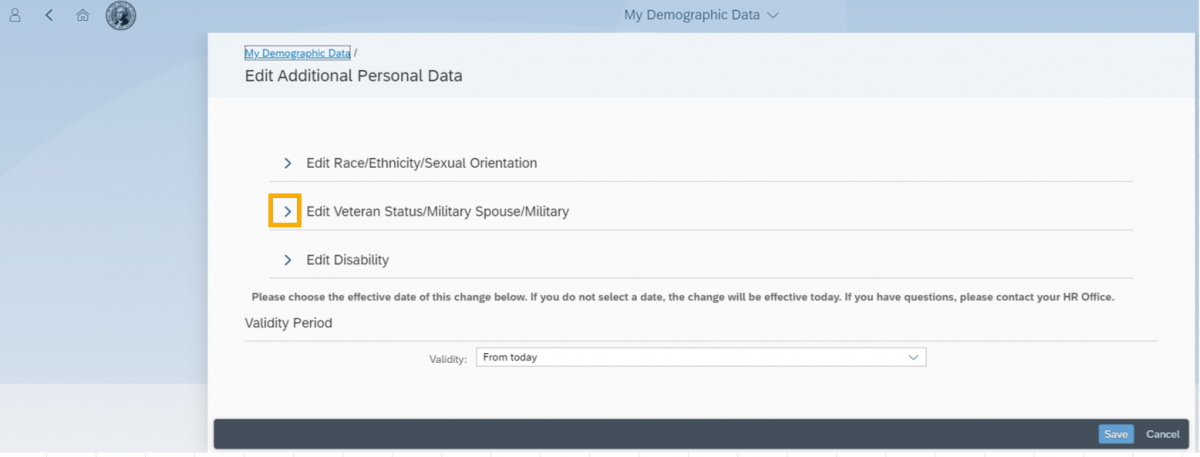
The Edit Veteran Status/Military Spouse/Military section will be displayed allowing you to make edits.
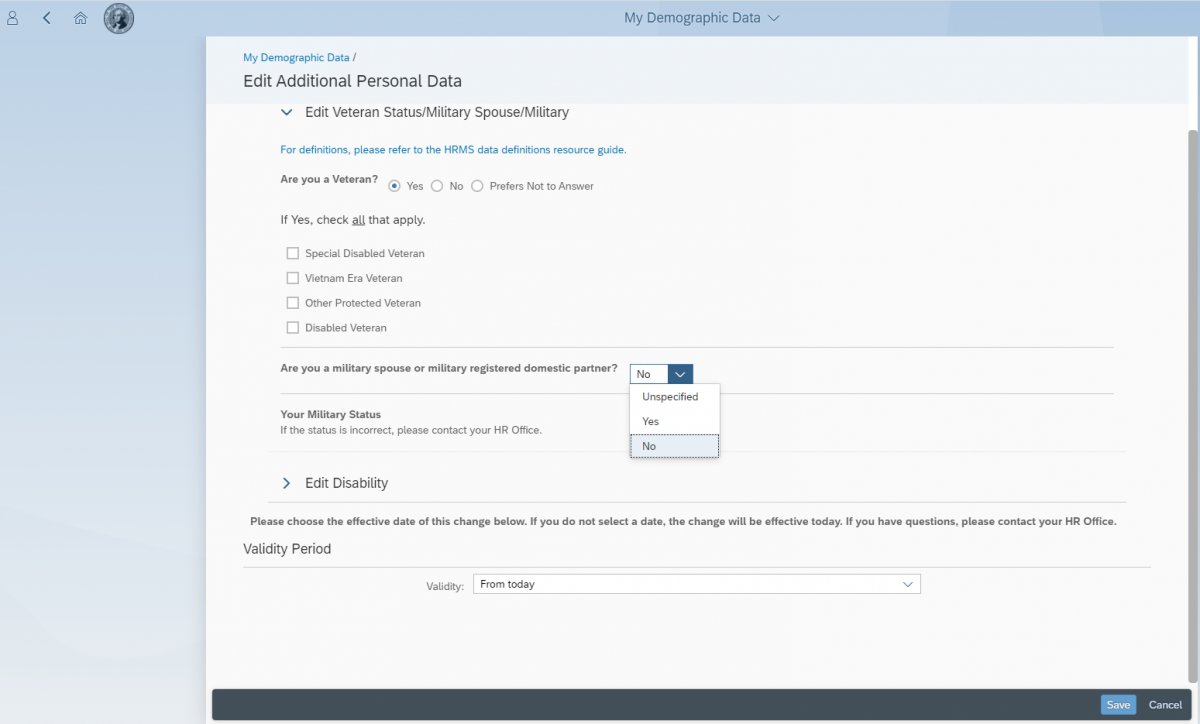
Tip: If you answer ‘Yes’ to Are you a Veteran, ‘Other Protected Veteran’ will automatically be checked. You may select another Veteran Status if necessary but please select at least one.
Military Status is read only. Contact your Human Resources office to update this field.
Step 9
Expand the Edit Disability section by clicking the arrow to the left of the section title.
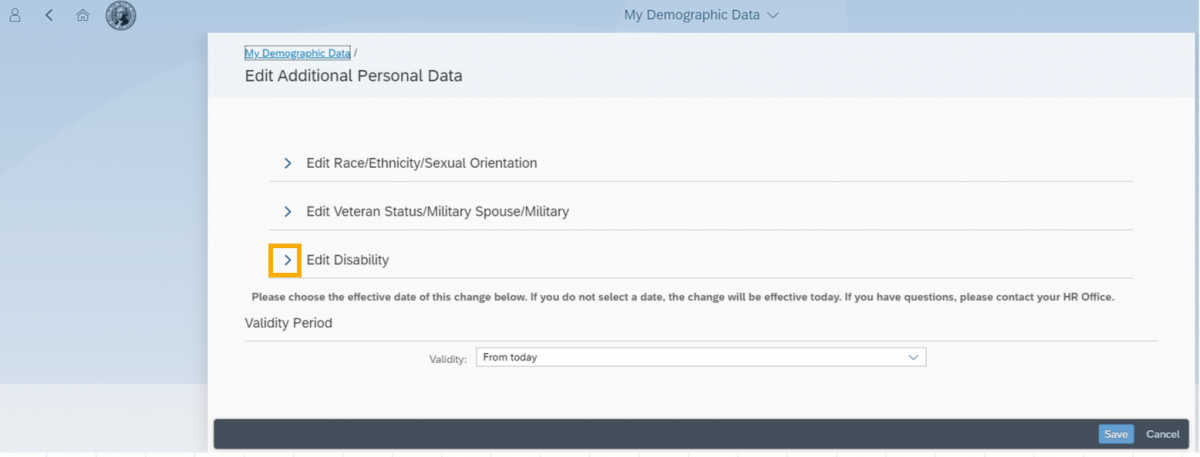
The Edit Disability section will be displayed allowing you to make edits.
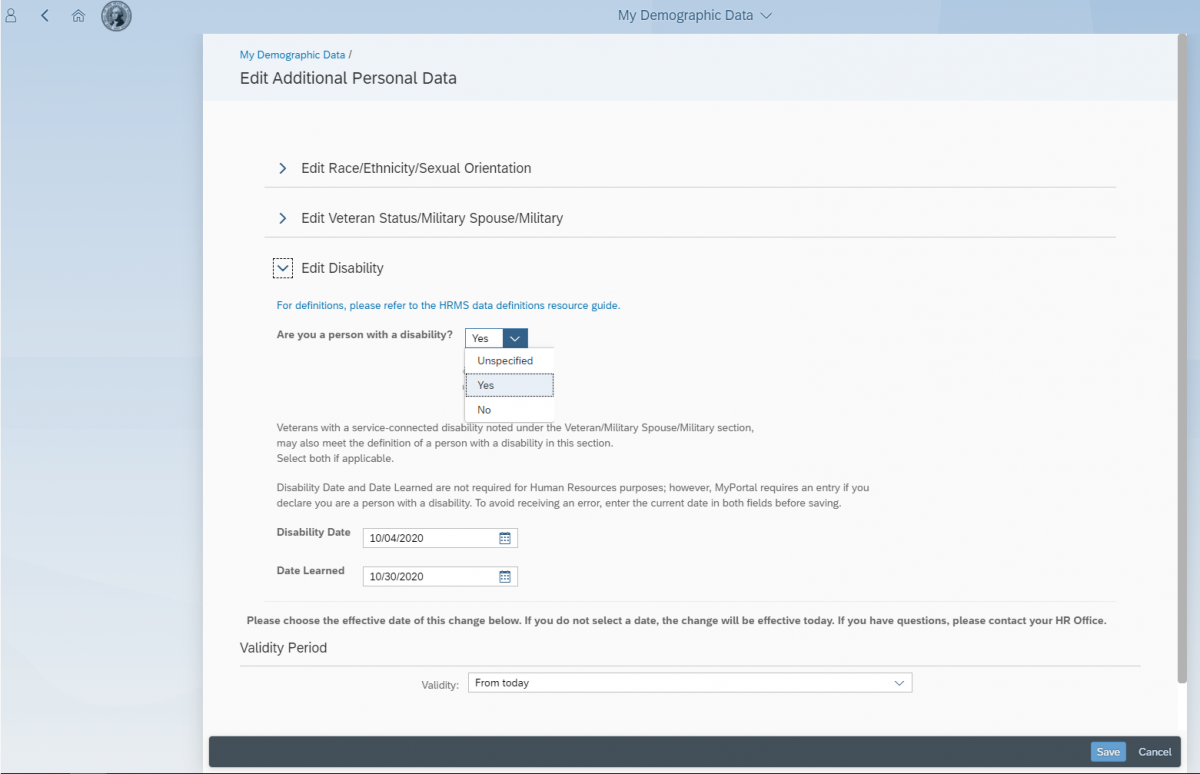
Step 10
Choose an effective date that is not in the past or keep the default date of today after editing your selections.
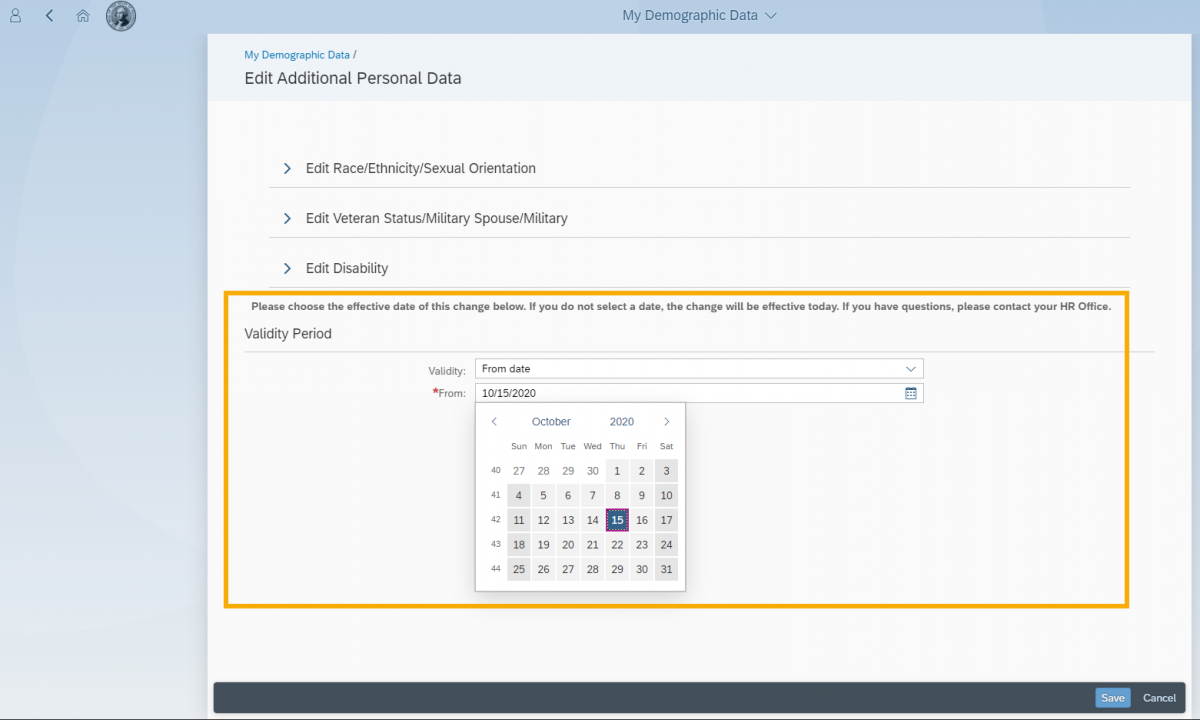
If you select a future date for the validity period then you will see two valid time periods.
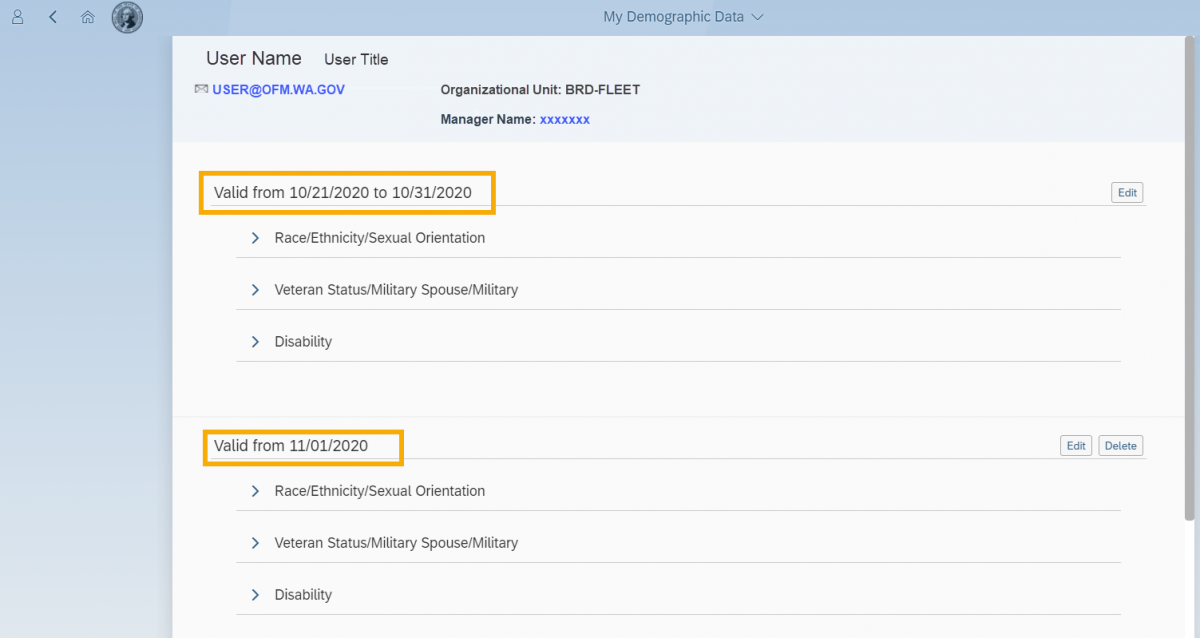
Step 11
Click the Save icon once your edits are complete.
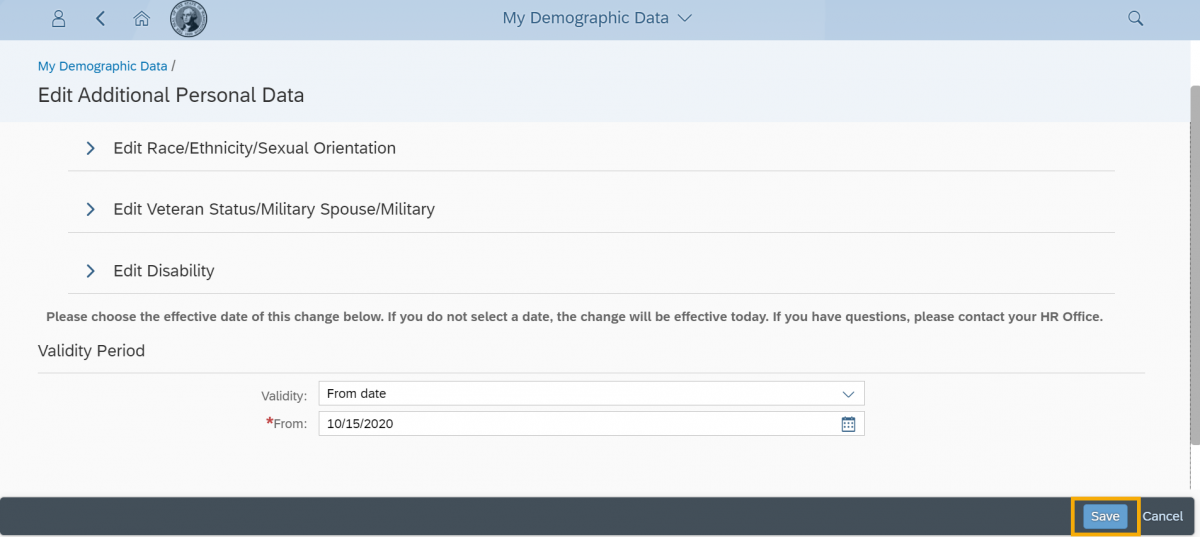
You will receive a confirmation popup “Record Saved” and be returned to the Additional Personal Data landing page if all fields entered are valid.
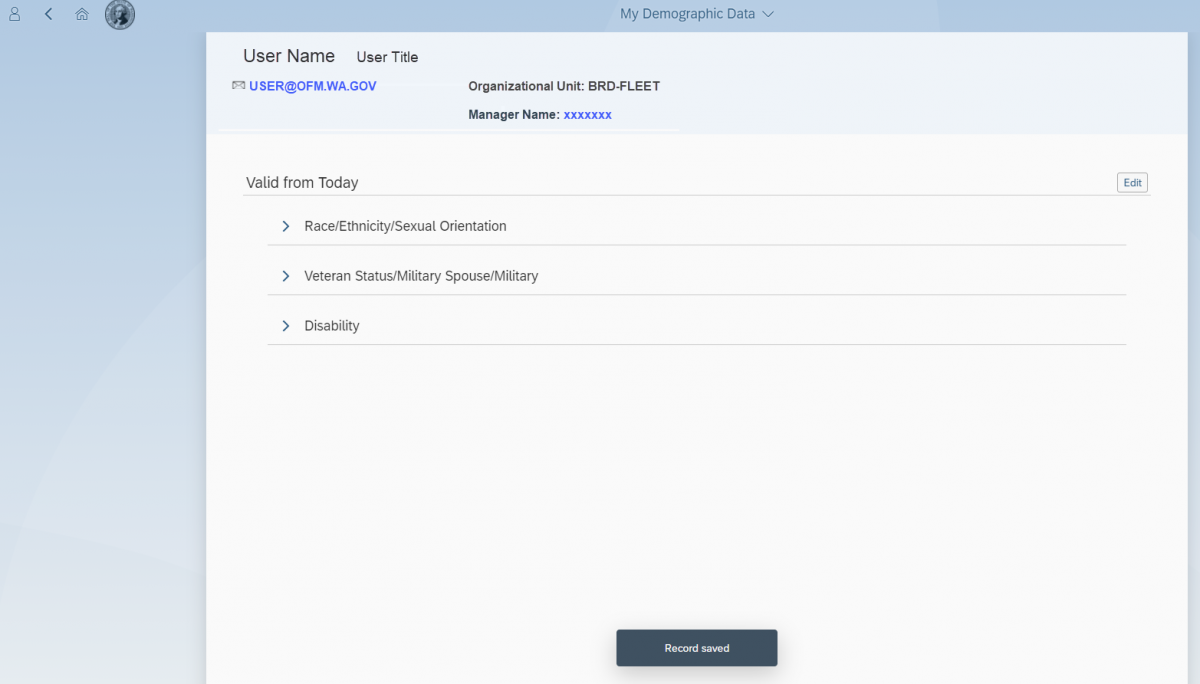
The Valid from date will be updated to today or the selected future date you entered.