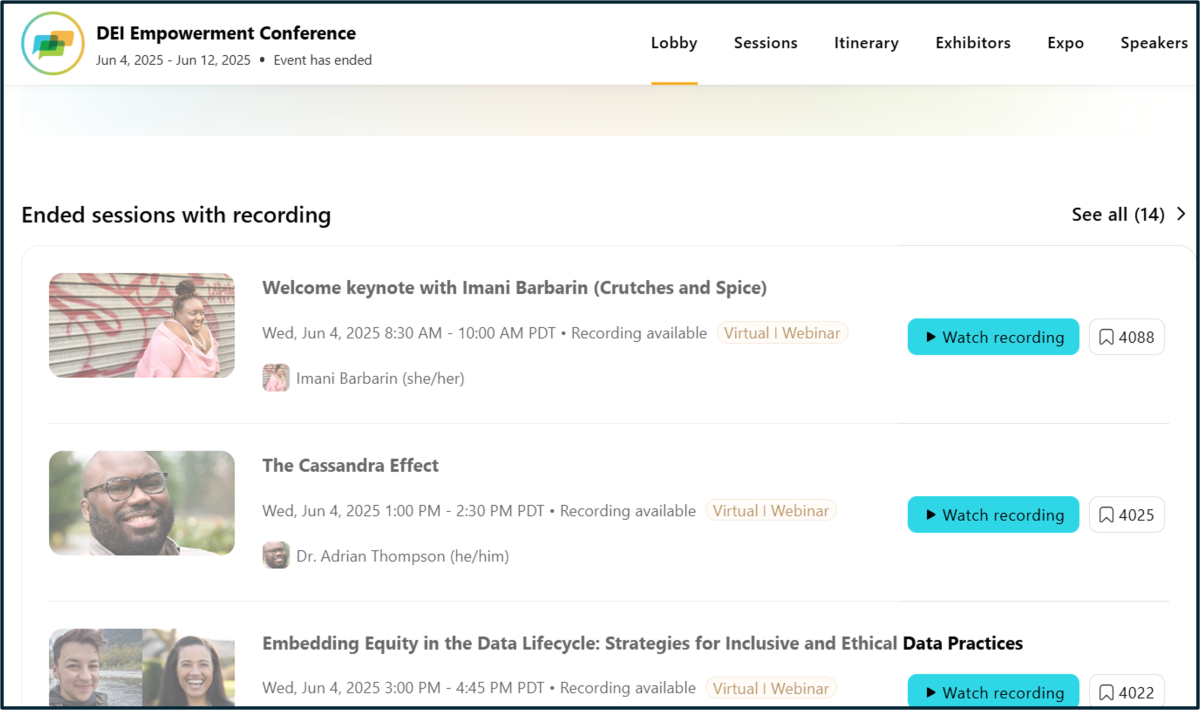2025 DEI Empowerment Conference
Welcome to the 2025 DEI Empowerment Conference! This year's event, with the theme "Embedding Access and Inclusion in Everything," was held virtually over Zoom on June 4, 5, 11, and 12.
The conference is designed by and for Washington state government employees. We welcome our colleagues from Executive, Judicial, and Legislative branches of our state government. We also welcome our friends employed by our state's various county, city, and other municipal level agencies, boards, and commissions.
Access recordings and materials
Most of the conference sessions were recorded, and many have documents included for download. Some presentations were not recorded due to cultural considerations, safety concerns, or contractual issues. Materials are available for download if they meet accessibility expectations and if the presenter has given us permission to share the content with you. We have done our best to ensure that content is accessible and is WCAG and ADA compliant.
Step 1 - Register
Open the conference event page (powered by Zoom).
Important: Only email addresses with verified government domains will be allowed to register and attend.
- Select the button to register with your (a) work email or (b) work Zoom account.
- Enter your information as prompted and select "Continue." Keep this page open.
- Check your inbox for a confirmation code from Zoom (this step may not apply if using an active work Zoom account).
- If the confirmation code doesn't appear, check your inbox's "Other" tab and "Junk Email" folder. You may also use the "resend" link on the Zoom page to retry.
- Enter your confirmation code on the Zoom page and select the button to continue.
- Enter your registration details and accessibility needs in the fields provided. Select "Confirm registration."
If you have trouble accessing the Conference's Zoom event page or your registration has been rejected in error, please contact WaStateEmployeeDEIConference@ofm.wa.gov.
Step 2 - Watch recordings or download materials
- Once you've registered, enter the conference's "Virtual Lobby" via the button on your confirmation page or email.
- Select "Sessions" from the main menu.
- Find the session you'd like to review.
- To play the video, select the "Watch Recording" button.
- To download materials, select the session title, then select from the files available under "Reference materials."
We encourage you to explore all the tabs in the lobby. They allow you to navigate through more information about the conference.
You can revisit the event Lobby to watch and re-watch recordings at any time between now and August 31. Just click the registrain link and follow the instructions to "Join the Lobby".
Example Zoom Events Sessions page with Watch Recordings button