MyPortal - log on (single sign on)
Use this procedure to log on to MyPortal if you are a Single Sign On user. You are Single Sign On user if your agency is part of the Active Directory Federated Services (ADFS) or State Enterprise Active Directory (EAD). Steps for logging on within or outside the State Government Network (SGN) or your agency’s Virtual Private Network (VPN) are included.
Logging on Within the State Government Network / Agency VPN
If you are logging on using your agency issued computer through the State Government Network (SGN), or connected to your agency’s VPN, you will automatically be logged on. To log on to MyPortal within the SGN or using VPN:
STEP 1
Log on to MyPortal.wa.gov and select Active Directory or your agency’s Active Directory Federated Services (ADFS) or State Enterprise Active Directory (EAD) account for your initial logon.
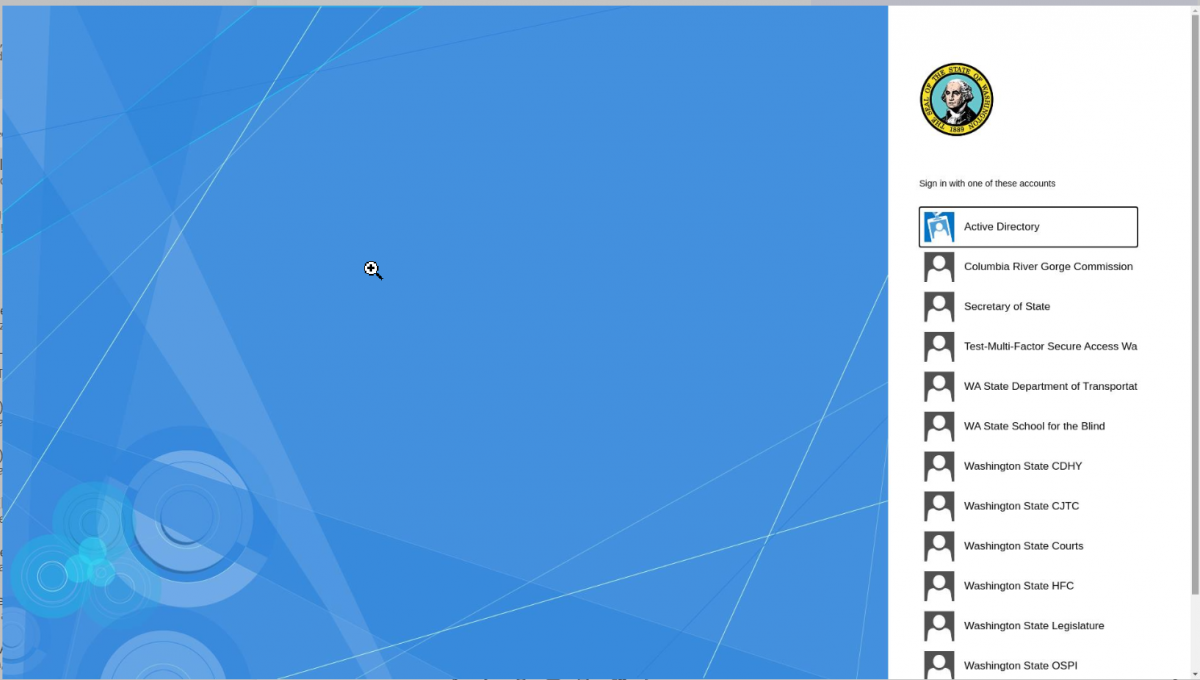
STEP 2
If you are logging on for the first time or if you have restarted your computer, you will be prompted to enter your agency’s email address and network password credentials. If you are unsure of your agency’s log on requirements, contact your agency IT support center.
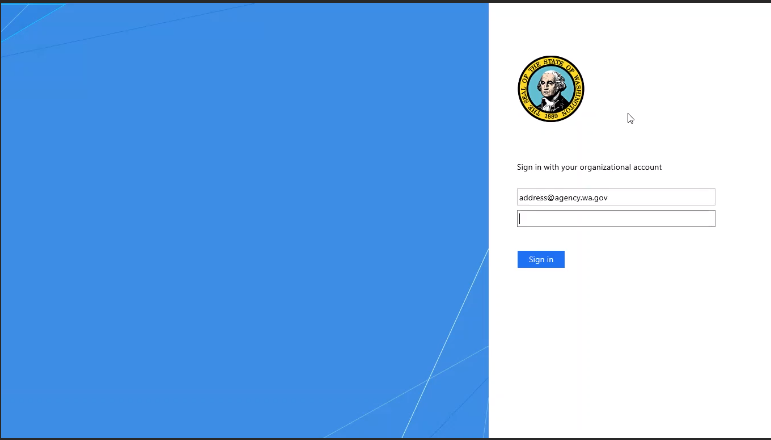
Subsequent logons may not require this step and you will automatically be logged on to the MyPortal Home Page.
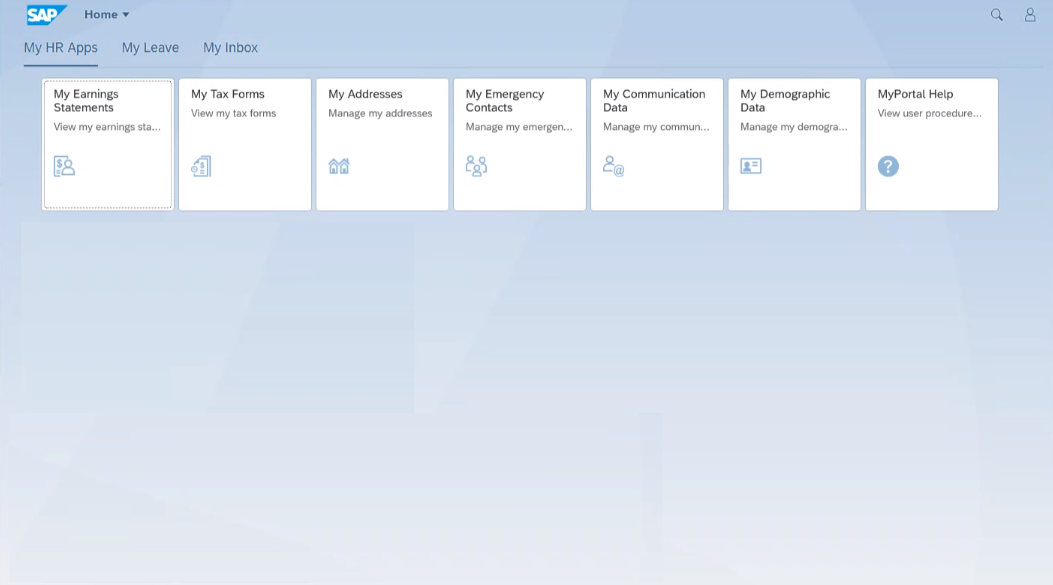
Logging on Outside the State Government Network / Agency VPN (Public or Personal Devices)
If you are logging on to MyPortal using a public computer or personal device (home computer, tablet or smartphone) you will have an additional security step of authentication using your agency’s Multi- Factor Authentication (MFA) process.
Your agency’s MFA process may take the form of using Microsoft’s mobile authenticator app, by using a pre-set pin, setting up a one-time use code sent via text message, or via automated voice call.
Please inquire with your agency IT support center if you have questions on how to use your agency’s MFA process.
To log on to MyPortal outside the SGN or without VPN:
STEP 1
Log on to MyPortal.wa.gov and select Active Directory or your agency’s Active Directory Federated Services (ADFS) or State Enterprise Active Directory (EAD) account for your initial logon.
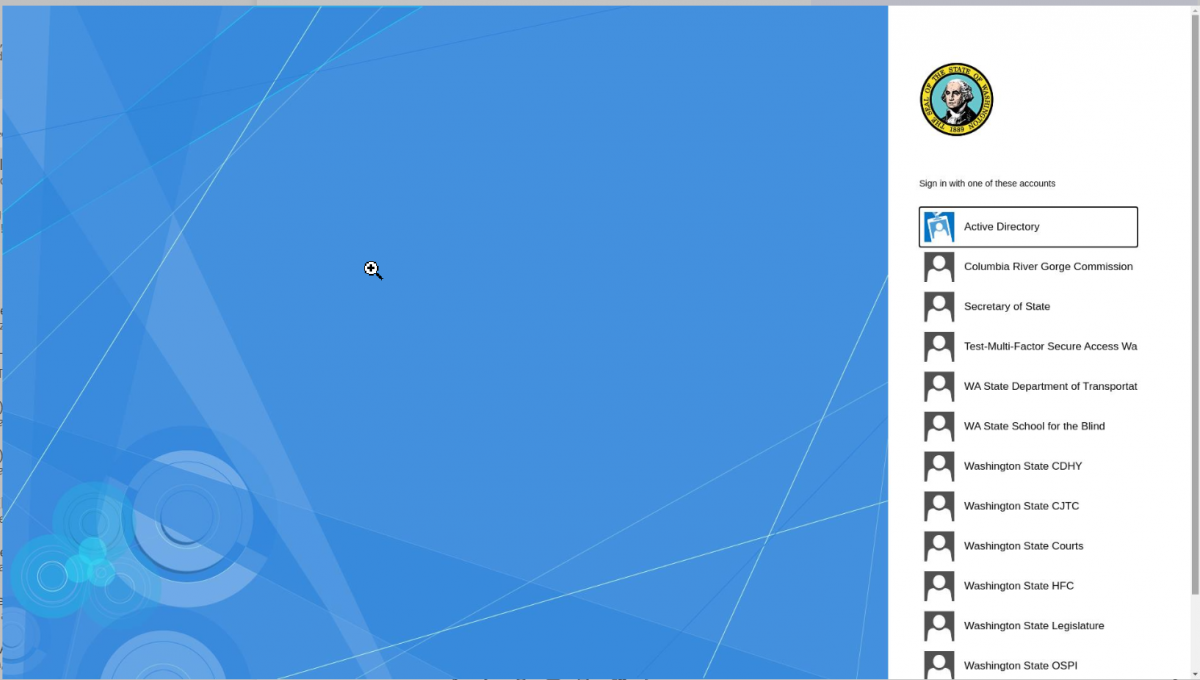
STEP 2
Enter your agency’s email address and network password at the “Sign in with your organizational account” page and click Sign in. If you are unsure of your agency’s log on requirements, contact your agency IT support center.
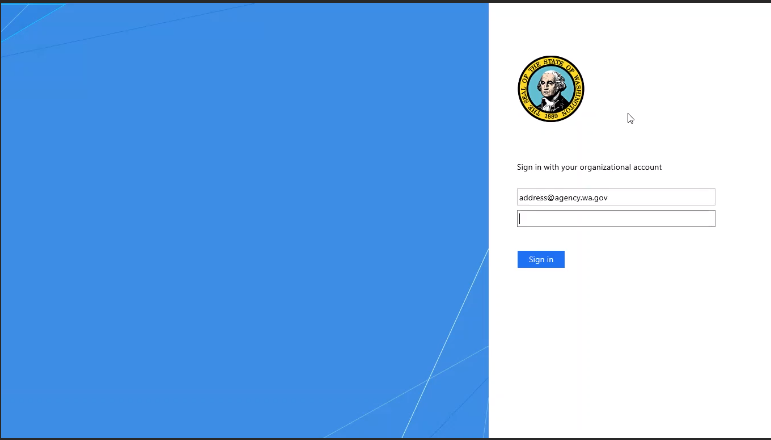
STEP 3
Follow the instructions for Multi-Factor Authentication. This process may vary depending on your agency setup. The example below uses a one-time access code that sends a text message to a pre-configured mobile number. Enter the verification code and click Sign in.
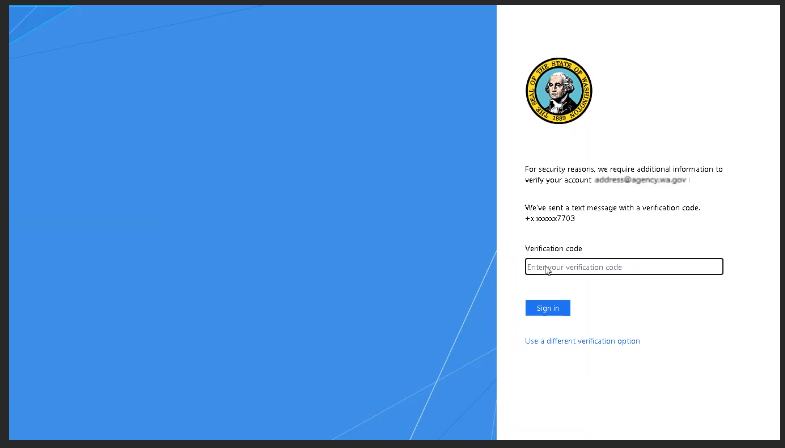
The MyPortal home screen will display upon successful login.
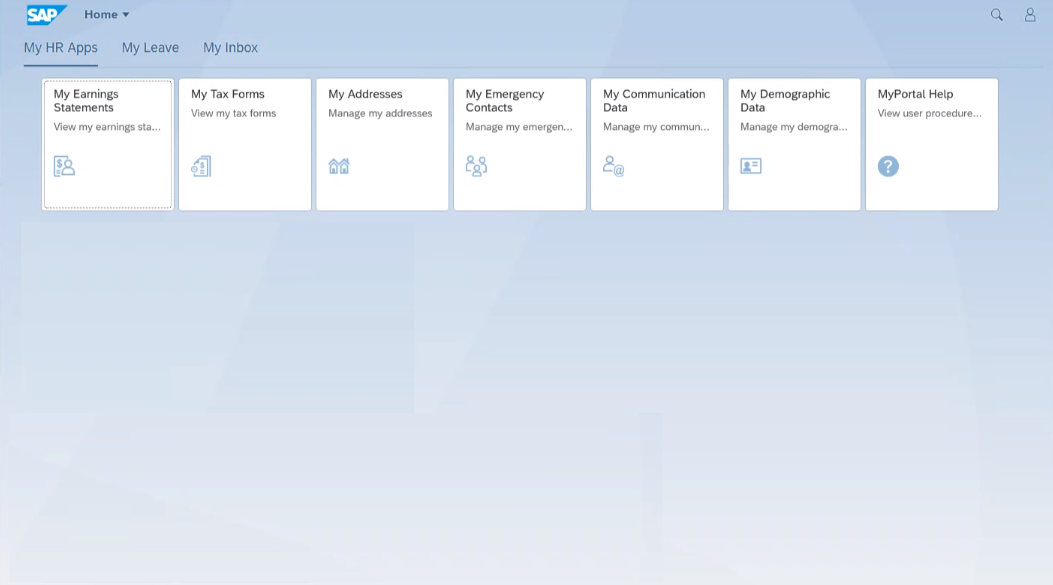
If you are using a public or personal device you are sharing with another MyPortal user, you must log off of the device after signing out of MyPortal. Logging off of the device is the only way to ensure the session is securely shutdown to protect your personal information.


