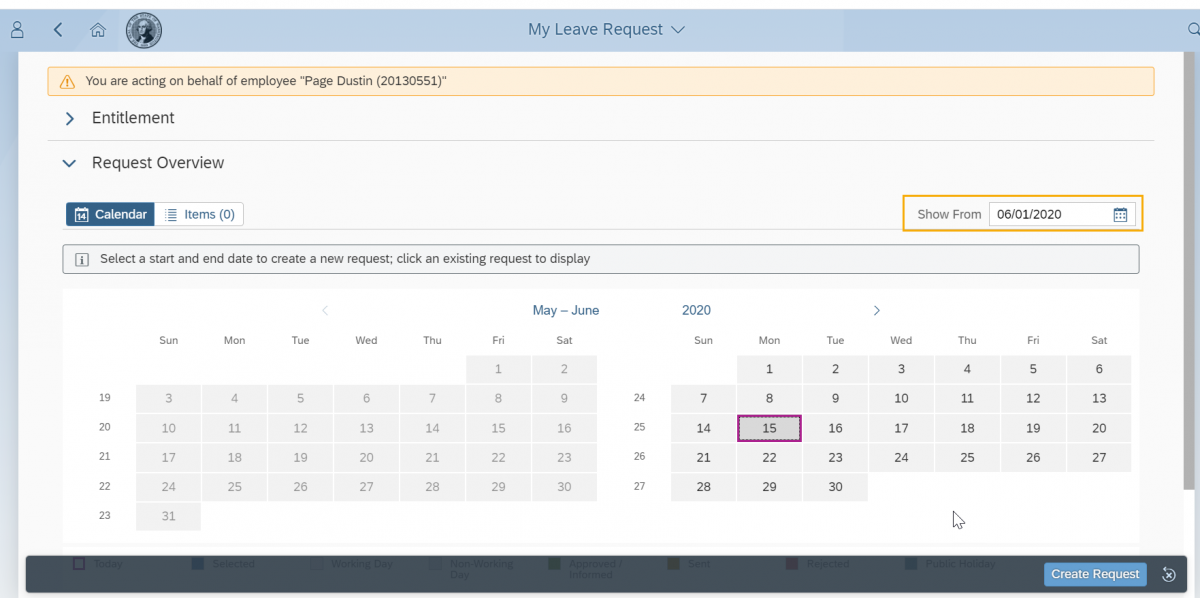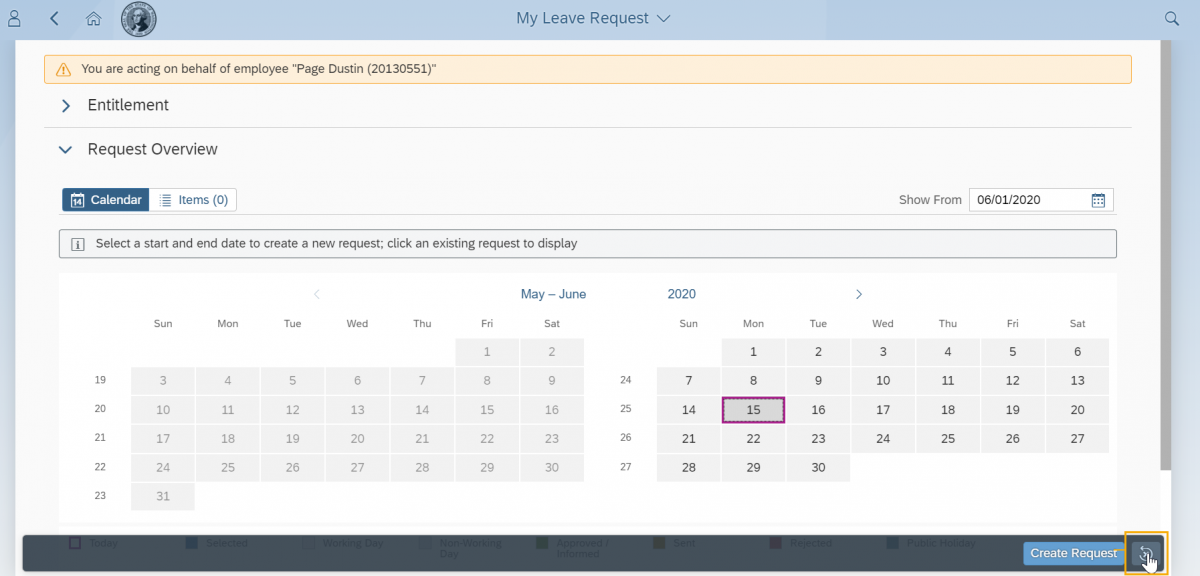General FAQs
General
MyPortal was tested and works using Google Chrome, Firefox, and Microsoft Edge; however, for the best user experience, Google Chrome is the recommended browser.
Earnings Statements in MyPortal are available for a rolling 2 years.
If your agency does not use leave, those tiles will not be visible. This is controlled through the user roles that are provided to users in agencies who are using the leave tool.
Employees who are not leave approvers will not see their manager’s name in the header.
This may be due to you manager’s position being double filled. If you have questions, contact your manager or HR/Payroll office.
Logging On
“Forgot Password” emails will be sent to the email in the state’s HR/Payroll system, HRMS, for the employee making the request. This is important to consider when an employee changes their email in MyPortal to something other than their state issued email. That change will also update the email address in HRMS.
You can ask your agency IT staff if you are a member of the Enterprise Active Directory, or are federated to the Enterprise Active Directory. If you are (most agencies are), you are considered a single sign on agency and will use MyPortal.wa.gov. If you are not, then you will use MyPortalExt.wa.gov.
Yes. Access from home uses the same URL as access from work. Employees in Single Sign On agencies will need to know their agency logon credentials for Enterprise Active Directory. Contact your agency IT staff if you are unsure of your Active Directory logon credentials.
Changing an employee’s email to anything other than the primary email in Active Directory will cause Single Sign On functionality to stop working. In addition, any password reset requests for Non Single Sign On agencies will be delivered to the email it was changed to.
Logging Off
Single sign on users should close their browser page to log off. If you are not logged in with single sign on or you are using a public or personal computer you may be sharing with another MyPortal user, you must log off of the computer after signing out of MyPortal. Logging off of the computer is the only way to ensure the session is securely shutdown to protect your personal information.
My Addresses
Your Permanent Residence is your physical living location and is the default mailing address if a different Mailing Address does not exist. If a separate Mailing Address exists, it will override the Permanent Residence address for mailings. Permanent Residence is used to determine eligibility for some employee benefits.
Out-of-state work must be approved by your employer so this tab is informational only and cannot be changed. If you need to add, remove, or request an update to these fields, please work with your supervisor and contact your Human Resources office for updates.
Yes. If you are living out of state and have authorization to perform out-of-state work at your permanent residence, your permanent residence and out-of-state work location should be the same. If you need to add, remove, or request an update to these fields, please work with your supervisor and contact your Human Resources office for updates.
Your Permanent Residence should be the physical address where you are living. Your Out of State Work Location should be the primary address where you are performing the work. If you need to add, remove, or request an update to these fields, please work with your supervisor and contact your Human Resources office for updates.
My Demographic Data
My Leave Requests
If you are the first time user and not seeing this tile, have your HR check your organization structure.
If you are not a first time user and not seeing this tile, you can re-pin the tile. You will find the tile in App Finder in Settings.
Entitlements are updated when leave is submitted.
Accruals appear in entitlements on payroll Day 1.
The “Used” column displays how much leave has been requested and not approved.
The “Planned” column is not currently in use.
No. Entitlements do not reflect types of leave that are not currently relevant for the employee. For example an employee who transitions from represented to non-represented will no longer see the entitlement for a personal leave day.
Yes. One for the full day, and a separate one for the partial day. MyPortal will automatically calculate the hours for the full day based on the employee’s work schedule.
Leave will display as far back as the HR/Payroll system (HRMS) implementation in 2006.
You must delete the rejected leave request and submit a new request. If your supervisor had approved your cancellation request, you would have been able to edit the cancelled request. In the future, you may want to talk to your supervisor prior to sending a cancellation if you anticipate they may reject it. We are currently researching a solution to allow an employee to edit a rejected leave request.
My Modern Work Environment
No. You will only be able to select your telework frequency.
If the telework or flextime schedule is considered a permanent arrangement, or does not have an end date, employees should update the MWE field accordingly. Employees and supervisors may update their arrangements more frequently for temporary changes, but there is no expectation that this be done consistently.
No. You will only be able to select your telework frequency and flex work/compressed workweek participation.
While you can request to change your settings at any time, you are expected to follow your internal agency policies or processes, and your supervisor will still need to review all requests for changes.
MWE is not intended to replace those processes or ongoing communication between supervisors and employees.
Contact your supervisor or HR office prior to making any changes if your position indicates it is not eligible for participation.
No. The Flex work hours field is informational only. It does not impact your scheduled work hours.
Email notifications are sent once an hour between the hours of 4:00 a.m. and 8:00 p.m. If you send a request between the hours of 8:00 p.m. and 4:00 a.m., the email notification will be sent at 4:00 a.m. the following day.
W-2s
Forms W-2 are available to view for a rolling 5 years.
Forms W-2c are not available in MyPortal. Contact your agency HR/Payroll office for a copy of Forms W-2c.
My Employment Information
If you are at the top step, the Periodic Increment Date (PID) field will be blank. If your PID displays 12/31/9999, no future increase is planned. Note: You will not see a PID If your salary is a band.
Contact your agency HR/Payroll office. Note: PID will be blank If your salary is a band.
Some agencies do not use the Work Schedule in the state HR/Payroll system, HRMS. Contact your agency HR/Payroll office for current work schedule information.
Supervisor FAQs
General
Use the “Show From” date to navigate to the leave request you want to access. If the leave request is over six months old you will need to contact your office payroll to remove the employee’s retro wall. If the request is leave without pay over 30 days old, you will need to send your edit request to
HereToHelp@ofm.wa.gov.
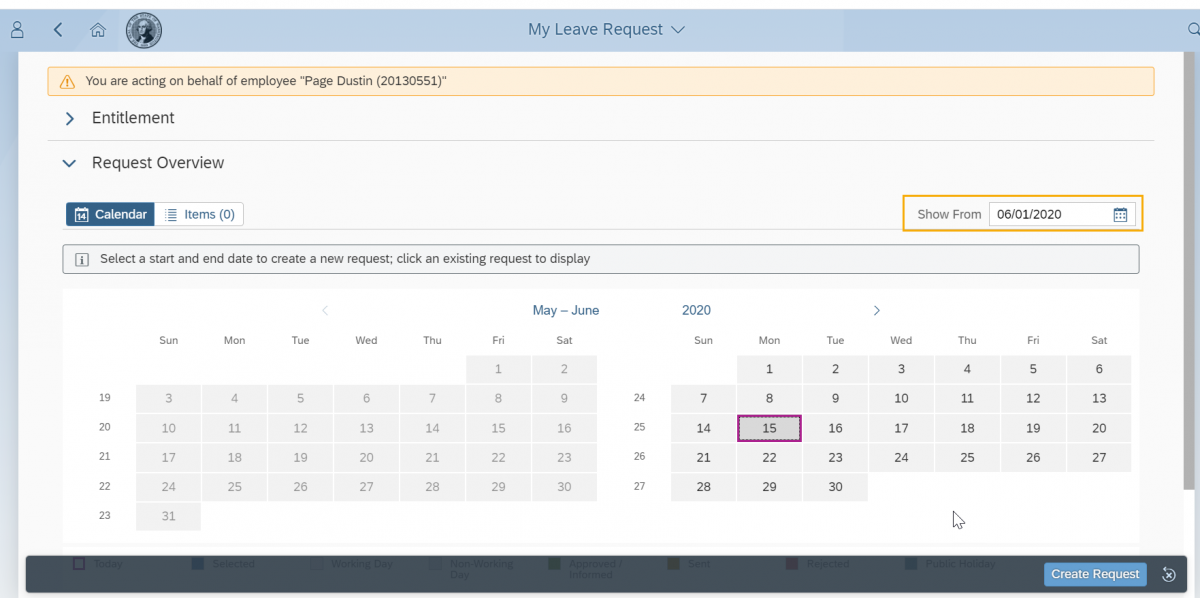
Approving Leave
Currently, the only way to view an employee’s leave balances and leave taken is through the Act on Behalf Of functionality under My Leave Requests.
- A supervisor can only view the leave balances and time taken of employees who are their direct reports.
- Only one employee’s leave balances and leave taken can be displayed at a time.
- A Planned or Unplanned Substitute cannot view employee leave balances or time taken if they are not direct reports.
- A solution to allow viewing all employee leave taken on My Team Calendar is currently being researched.
See MyPortal – submit leave request on behalf of my direct employee for more information.
For concurrent employees in Single Sign On (SSO) agencies:
- Concurrent Employee in the same agency:
- If your agency set you up with the same email for each Personnel Number, you will be directed to the MyPortal logon page after you select your agency’s Enterprise Active Directory option. From there you will logon to MyPortal using your respective Personnel Number and MyPortal password.
- If you have different emails for each Personnel Number, you must log off your computer and log back in using your other Personnel Number. You will then be able to logon to MyPortal using SSO.
- Concurrent Employee in different agencies:
- You must log off your computer and log back in using the Personnel Number from your other agency. You will then be able to logon to MyPortal using SSO for the agency you are logged in to.
For concurrent employees in Non-SSO agencies: Login to www.myportalext.wa.gov with your respective Personnel Number and MyPortal password.
If the leave approver processes a leave request before the email job is run (every hour) an email will not be sent.
You must exit the Act on Behalf of view and return to your My Inbox to approve the leave request.
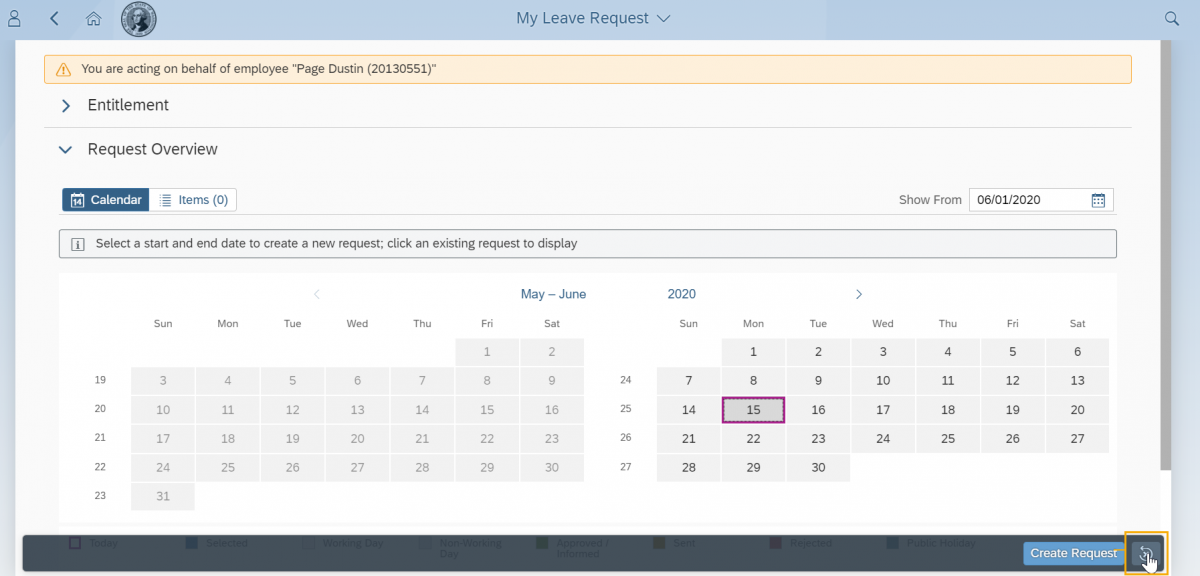
Your employee must delete the rejected leave request and submit a new leave request. To avoid this in the future, you can approve the cancellation and let your employee edit the cancelled request. We are currently researching a solution to allow an employee to edit a rejected leave request.
Substitutes
Substitutes are leave approvers who are assigned by another supervisor to approve leave on their behalf while they are out of the office for a period of time.
Planned Substitutes have a defined start and stop time for approving leave on behalf of another supervisor. Unplanned Substitutes do not have a defined start and stop time.
- Substitutes must be at a level above the supervisor within the org unit hierarchy structure.
- At minimum, all supervisors should assign at least one Unplanned Substitute to ensure someone has the ability to approve leave in their absence.
- If an absent supervisor has not assigned a Planned or Unplanned Substitute while they are out of the office, employees may have to contact their agency HR/Payroll office to assign a Substitute on behalf of the supervisor or submit a paper leave requests to their Payroll office until their supervisor returns.
| Planned Substitute |
Unplanned Substitute |
- Has a defined start and stop time for approving leave on behalf of another supervisor.
- Cannot submit leave on behalf of an employee of another supervisor.
- Must be a leave approver who is one level up or higher on the org unit hierarchy.
- One or multiple Planned Substitutes can be assigned at the same time.
- Automatically receives employee leave requests on behalf of another supervisor in their My Inbox tile for the defined period of time.
- Substitute and original supervisor/manager will receive email notification for pending leave requests if All Task Groups is selected in the substitution Task Group.
- Does not need to activate Substitute For function to begin receiving leave requests on behalf of another supervisor in their My Inbox tile.
|
- No defined start and stop time for approving leave on behalf of another supervisor.
- Cannot submit leave on behalf of an employee of another supervisor.
- Must be a leave approver who is one level or higher on the org unit hierarchy.
- One or multiple Unplanned Substitutes can be assigned at the same time.
- Does not automatically receive employee leave requests on behalf of another supervisor in their My Inbox tile
- Substitute and original supervisor/manager will receive email notification for pending leave requests if All Task Groups is selected in the substitution Task Group.
- Must activate the Substitute For function to begin receiving leave requests on behalf of another supervisor in their My Inbox tile.
|
If you are a Planned Substitute for a designated period of time, you will automatically receive leave requests in My Inbox for the period specified. If you were designated as an Unplanned Supervisor, you must activate “Substitute For” and select the supervisor you have been designated as an Unplanned Substitute for to begin receiving their employee leave requests in My Inbox.
- Substitute and original supervisor/manager will receive email notification for pending leave requests if All Task Groups is selected in the substitution Task Group. If a Task Group has been set up incorrectly, the Substitute must be deleted and a new Substitute created.
- You cannot submit leave on behalf of an employee you are acting as the Substitute for.
- You cannot view leave balances of employees you are acting as the Substitute for.
See MyPortal – manage my substitutes for more information.
If I set up a substitution, the Substitute will need to activate their “Substitute For” option to start receiving the absent Supervisor’s leave requests. If a Substitute has not been set up, employees may have to contact their agency HR/Payroll office to assign a Substitute on your behalf or submit paper leave requests to the Payroll office until you return.
See
MyPortal – manage my substitutes for more information.
The leave request administrator can use the Leave Request Check report to identify leave requests that have been submitted but not approved.
When a Supervisor position is vacated, the next Supervisor in the chain of command on the organizational unit hierarchy will begin receiving the requests without a Planned Substitute assigned.
No, relationships will need to be re-established.
Yes, if a position is vacant and relationships end dated, the next line supervisor would be set up to approve leave.
If there is a Planned Substitute and an Unplanned Substitute when the “Substitute For” is turned on, they will both receive leave requests in their My Inbox app.
Yes – if the Substitute relationship is correctly set up using the All Task Groups selection for the Task Group assignment, the Substitute will receive both an email and the leave request. Selecting anything other than All Task Groups in the Choose Task Group section will result in either no email or no leave request. If you are a Substitute who is not receiving either an email or the leave requests, contact the supervisor you are acting as a Substitute for so they can delete the current Substitute relationship and create a new corrected relationship that assigns you to the All Task Groups Task Group.
See
MyPortal – manage my substitutes for more information.
The OFM HRMS team conducts a weekly audit that removes assigned Planned and Unplanned Substitutes of Supervisors who have changed positions or separates from state service. You must reassign new Substitutes that are part of your new position’s Organizational Unit Hierarchy if you are still a leave approver in your new position. As a Supervisor it is best practice to remove Planned and Unplanned Substitutes any time you change positions and reassign new Substitutes that are part of your new position’s Organizational Unit Hierarchy. If you have a Substitute that should no longer be assigned contact
HereToHelp@ofm.wa.gov.
Not at this time. As with the current process, agency directors must submit leave request forms to the Payroll office.
Click on Add new substitute and then search with * or start the name of your Planned and Unplanned Substitutes.
See
MyPortal – manage my substitutes for more information.
If you are out for a short period of time, approve your leave requests when you return.
If you are out for an extended period of time, your HR/Payroll office can temporarily change the organizational structure to assign the next level supervisor as the leave approver until you return. The organizational structure will then need to be reassigned to you when you return.
Yes, you should contact your agency HR or payroll office to initiate this request.
Submitting/Editing Leave on Behalf of an Employee
No. Supervisors can submit leave on behalf of their direct report employees only.
- Planned and Unplanned Substitutes cannot submit leave on behalf of an employee who is the direct report of another supervisor.
- A solution to allow leave approvers within the supervisor’s org unit hierarchy structure to submit leave on behalf of indirect reports is currently being researched.
See MyPortal – submit leave request on behalf of my direct employee for more information.
You would follow the same process as
Delete leave request except for you will access the employee’s record by using the on behalf button in My Leave Request App.
My Team Calendar
My Team Calendar will display “unavailability” of your direct reports or peers (“colleagues”) who are in your same org unit hierarchy structure – it does not provide the type and duration of leave requested.
- Use the Act on Behalf Of functionality under My Leave Requests to view individual employee leave calendars and time off requests.
See MyPortal – my team calendar and MyPortal – submit leave request on behalf of my direct employee for more information.
Only users with a leave approver role will be able to see My Team Calendar. For other users, the My Team Calendar tile will not be available for them to select.
The colleagues are based on the agencies org structure (using the chief/manages relationship). An employee’s colleagues would be their peers that report to the same supervisor.
Click on the Indirect Reports tab of My Team Calendar to see your indirect reports. If you are a supervisor that approves leave for an indirect report due to a subordinate’s position becoming vacant, you will also see these employees on the Indirect Reports tab.
Yes. Scheduled days off will be greyed out based on the employee’s work schedule.
Select the 1 Month button in the upper right hand corner on the My Team Calendar page.

My Modern Work Environment
When unsure, contact your HR office to confirm the position eligibility prior to approving the change.
Yes, HR can run the Employee Duty Station Report (ZHR_RPTPA805) in HRMS. There is a statewide variant called SWV-MWE that can be used to pull in Modern Work Environment data.
All My Portal approvers will see the My Team Calendar tile; however, the My Team Calendar functionality will only work for MyPortal Leave Agencies.
Yes. The Telework/Flex Work (Employee) infotype (9106) is updated in HRMS upon approval.
No. The Flex work hours field on the Telework/Flex Work (Employee) infotype (9106) is informational only. It does not impact an employee’s scheduled work hours in HRMS.
Yes, please refer to the new MWE user procedures available on the
MyPortal web pages.
Email notifications are sent once an hour between the hours of 4:00 a.m. and 8:00 p.m. If you send a request between the hours of 8:00 p.m. and 4:00 a.m., the email notification will be sent at 4:00 a.m. the following day.
Miscellaneous
Supervisors have the ability to view the Anniversary Dates of their employees on the Direct Reports tab of My Team Calendar and Overlap calendar in the My Inbox app. Supervisors also have the ability to see the Anniversary Dates of their Org Unit Hierarchy peers on the Colleagues tab of My Team Calendar.
HR/Payroll Administration FAQs
General
Yes. Professional users will continue to be locked out of self-service functionality on payroll day 4.
Emergency Contacts
HR/Payroll staff with access to the Washington Workforce Analytics (WWA) Enterprise Data Warehouse can create an ad hoc report with emergency phone number information by employee. For more information on WWA, visit the
Washington Workforce Analytics web page.
HR/Payroll staff with permissions in the state’s HR/Payroll system, HRMS, and HR/Payroll staff with access to the Washington Workforce Analytics (WWA) Enterprise Data Warehouse. For more information on WWA, visit the
Washington Workforce Analytics web page.
Organizational Structure
The Leave Approver is determined based on the agency’s org structure (using the chief/manages relationship) and security roles.
Note: If a Leave Approver position is vacant, the next level Leave Approver on the position’s org structure can view and approve leave requests. To view leave requests that report to the vacant position on My Team Calendar, click on the Indirect Reports tab.
The hierarchy for approval is determined based on the agency’s org structure (using the chief/manages relationship). For a quick look at your org structure, you can refer to the Organization and Staffing report (transaction PPOSE) in HRMS.
By default, the supervisor with the lower personnel number is the approver; however, this can be overridden. See the
Multi Filled Chief Position user procedure for more information.
If the supervisor is out for a short period of time, they can approve their leave requests when they return.
If the supervisor is out for an extended period of time, their HR/Payroll office can temporarily change the organizational structure to assign the next level supervisor as the leave approver until the supervisor returns. The organizational structure will then need to be reassigned to the supervisor when they return.
If an absent supervisor has not assigned a Planned or Unplanned Substitute while they are out of the office for an extended period, the Personnel Administration Processor or Payroll Processor may:
- Create a substitute relationship allowing a designee to approve requests on behalf of the supervisor/manager; or
- Request the submitting employee delete their pending request from MyPortal and the Time and Attendance processor may utilize HRMS CATs to process Absences manually.
HRMS Security conducts an automated weekly audit to remove the Leave Approver role from any positions that no longer have the A012 – Manages relationship. Once this weekly job is performed, the former Leave Approver will no longer be able to see My Inbox and My Team Calendar.
Note: Former Leave Approvers will be able to view Colleagues on My Team Calendar during the period prior to access being removed. They will not be able to view leave requests.
Employee Email
This may be necessary for an employee leaving state service or they may not have access to a state issued email.
Addresses
W-2 address update requirements change each year. If address updates are needed, an address should be effective on or before December 31st of the previous year. Processors should refer to the current
Year End Schedule to identify the date OFM will begin processing W-2s for the cutoff related to the address update. Updates must be made prior to the initiation of W-2 processing. For example, If the Year End Schedule identifies “Start statewide W-2 processing” on January 8th, processors must complete the update no later than January 7th and the record Start date is December 31st of the previous year.
No. Addresses are effective no earlier than the day after they are changed.
No. The system will not block address updates on payroll day 3.
There is not a report that does this comparison; however, HR/Payroll staff can run the Flexible Employee Data report (ZHR_RPTPAN02) in the state’s HR/Payroll system, HRMS. If they have access they can also access address information through the Washington Workforce Analytics (WWA) Enterprise Data Warehouse. For more information on WWA, visit the
Washington Workforce Analytics web page.
The system will correct formatting or special characters in phone numbers when posted in HRMS by HR/Payroll staff. Formatting that cannot be corrected will result in an error for the employee in MyPortal until the formatting is corrected in HRMS.
Leave Processing
Yes – any leave entered in CATS will show on the HRMS leave reports.
There is no reporting in MyPortal. Agency HR and Payroll staff will continue to use the reports available in the HR/Payroll system (HRMS).
Substitutions
If an absent supervisor has not assigned a Planned or Unplanned Substitute while they are out of the office for an extended period of time, either the employee must submit their leave requests on a paper form to an authorized leave approver or the HR/Payroll office may contact the OFM Help Desk at HereToHelp@ofm.wa.gov to request a Substitute be assigned to the absent Supervisor.
HR/Payroll should include the following information in their Substitution request:
- Supervisor Personnel number of the supervisor who is out of the office for an extended period of time.
- Planned or Unplanned Substitute Personnel number(s). If this is a Planned Substitute, indicate the from and to effective dates of the substitution. It is recommended to use Unplanned Substitutes since they do not have an end date.
Notes:
- For security reasons, do not include employee name with their Personnel number in the request.
- Substitutes can only be assigned if they are in the Supervisor’s organizational unit hierarchy. Agency directors or executive level managers may assign administrative staff to approve employee leave requests on their behalf. Contact your agency HR pr payroll office to initiate this request.
Yes, an agency Payroll Processor/Personnel Administration Processor may add a Substitute to anyone within the agency Business Area. Note: Only processors have this ability. Supervisors can only assign a Substitute that is above them within their organizational unit hierarchy. See
Substitute Admin Transaction – Create New Substitute Relationship for more information.
My Modern Work Environment
No. Agencies may develop policies or procedures around HR notifications when MWE updates have been approved by a supervisor.
The HRMS Logged Changes in Infotype Data report (S_AHR_61016380) may be used.
The MWE approval workflow is based on the supervisor and employee position relationships such as “is line supervisor of” or “reports to” position in HRMS.
The MyPortal Leave approval workflow is based on the chief relationship (Position to Org unit) “Manages” or “Is Managed” relationship in HRMS.
Yes, HR can run the Employee Duty Station Report (ZHR_RPTPA805) in HRMS. There is a statewide variant called SWV-MWE that can be used to pull in Modern Work Environment data.
Yes. The Telework/Flex Work (Employee) infotype (9106) is updated in HRMS upon approval.
No. The Flex work hours field on the Telework/Flex Work (Employee) infotype (9106) is informational only. It does not impact an employee’s scheduled work hours in HRMS.
Yes, please refer to the new MWE user procedures available on the
MyPortal web pages.
My Employment Information
There are various reasons why the displayed PID date may be incorrect. It is usually due to data issues on the employee’s Basic Pay Infotype 0008 and not entering a next increase date.
Reminder that a next increase date should be entered when:
- A new hire or rehire starts at the first step of their range and should receive their first PID in six months and the Next Increase field was left blank during the personnel action.
- An employee moves to a new salary range.
- Special rules or provisions advance or postpone the PID.
- An employee is eligible for a longevity increase earlier than six years from the appointment date at that range.
- An employee was previously in a certain salary range in the past and returns to it in the future.
- An employee is directly valued while using the standard progression pay scale area (must enter a Next Increase date of 12/31/9999).
For additional details review the Basic Pay – Add Next Increase Date procedure.
The employee is at the top step or The employee’s salary is not on a pay scale.
If there is not a next increase date on the Basic Pay Infotype 0008, HRMS will use a table that is populated with the pay scale type, pay scale area, pay scale group (range) and pay scale level (step), number of months at a level, and what the next level and group will be to determine the PID/Longevity date.
The PID date displayed will depend on the timing of the current PID, the start date of the future-dated record, and whether a “next increase” date is entered on either record.
Examples:
- Current Record start date is 7/1/2025 and no next increase date. Future dated record start date is 12/16/2026 and no next increase date. The PID date will display as 7/1/2026.
- Current Record start date is 7/1/2025 and next increase date 2/16/2026. Future dated record start date is 12/16/2026 and no next increase date. The PID date will display as 02/16/2026.
- Current Record start date is 7/1/2025 and next increase date 2/16/2026. Future dated record start date is 12/16/2026 and next increase date 2/16/2027. The PID date will display as 02/16/2026.
- Current Record start date is 7/1/2025 and no next increase date. Future dated record start date is 11/16/2025 and no next increase date. The PID date will display as 7/1/2026.
- Current Record start date is 7/1/2025 and no next increase date. Future dated record start date is 5/16/2026 and no next increase date. The PID date will display as 5/16/2027.
- Current Record start date is 7/1/2025 and no next increase date. Future dated record start date is 5/16/2026 and 7/1/2026 next increase date. The PID date will display as 7/1/2027.
The work schedule will display the text for the work schedule code that is entered in HRMS.
Examples:
- If the work schedule rule is FULL, 5-8s: M-F 8 hpd will display.
- If the work schedule rule is R030, 24/7: M-Sn, 24 hpd will display.