Log on/sign out/password
Use these procedures to log on and sign out of MyPortal, change your password, or reset a forgotten password.
If you are using a public or personal device you are sharing with another MyPortal user, you must log off of the device after signing out of MyPortal. Logging off of the device is the only way to ensure the session is securely shutdown to protect your personal information from others using the same device.
Note: Your session will time out after 14 minutes of inactivity. A countdown notification will begin approximately 5 minutes prior to the time out. If you receive this message, select Continue Working to reinitialize your session or click Sign Out to close the session. If you do not make a selection, you will automatically be logged off after five minutes.
Tip: Your User ID is your personnel number. Contact your Human Resources office if you are unsure of your personnel number.
In This Section
Log on – single sign on
Use this procedure to log on to MyPortal if you are a Single Sign On user. You are Single Sign On user if your agency is part of the Active Directory Federated Services (ADFS) or State Enterprise Active Directory (EAD). Steps for logging on within or outside the State Government Network (SGN) or your agency’s Virtual Private Network (VPN) are included.
Logging on Within the State Government Network / Agency VPN
If you are logging on using your agency issued computer through the State Government Network (SGN), or connected to your agency’s VPN, you will automatically be logged on. To log on to MyPortal within the SGN or using VPN:
Step 1
Log on to MyPortal.wa.gov and select Active Directory or your agency’s Active Directory Federated Services (ADFS) or State Enterprise Active Directory (EAD) account for your initial logon.

Step 2
If you are logging on for the first time or if you have restarted your computer, you will be prompted to enter your agency’s email address and network password credentials. If you are unsure of your agency’s log on requirements, contact your agency IT support center.

Subsequent logons may not require this step and you will automatically be logged on to the MyPortal Home Page.
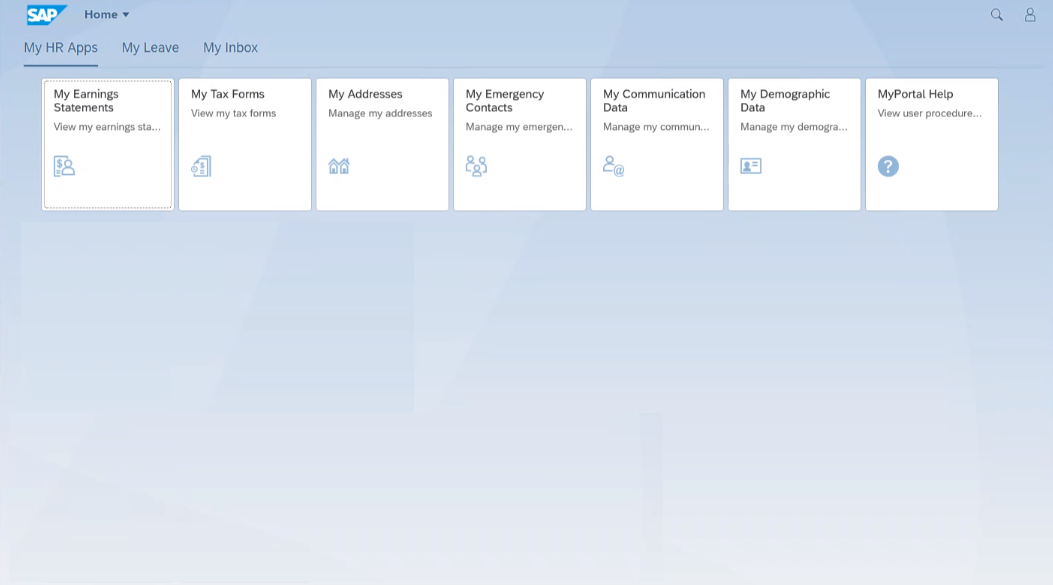
Logging on Outside the State Government Network / Agency VPN (Public or Personal Devices)
If you are logging on to MyPortal using a public computer or personal device (home computer, tablet or smartphone) you will have an additional security step of authentication using your agency’s Multi- Factor Authentication (MFA) process.
Your agency’s MFA process may take the form of using Microsoft’s mobile authenticator app, by using a pre-set pin, setting up a one-time use code sent via text message, or via automated voice call.
Please inquire with your agency IT support center if you have questions on how to use your agency’s MFA process.
To log on to MyPortal outside the SGN or without VPN:
Step 1
Log on to MyPortal.wa.gov and select Active Directory or your agency’s Active Directory Federated Services (ADFS) or State Enterprise Active Directory (EAD) account for your initial logon.

Step 2
Enter your agency’s email address and network password at the “Sign in with your organizational account” page and click Sign in. If you are unsure of your agency’s log on requirements, contact your agency IT support center.

Step 3
Follow the instructions for Multi-Factor Authentication. This process may vary depending on your agency setup. The example below uses a one-time access code that sends a text message to a pre-configured mobile number. Enter the verification code and click Sign in.

The MyPortal home screen will display upon successful login.
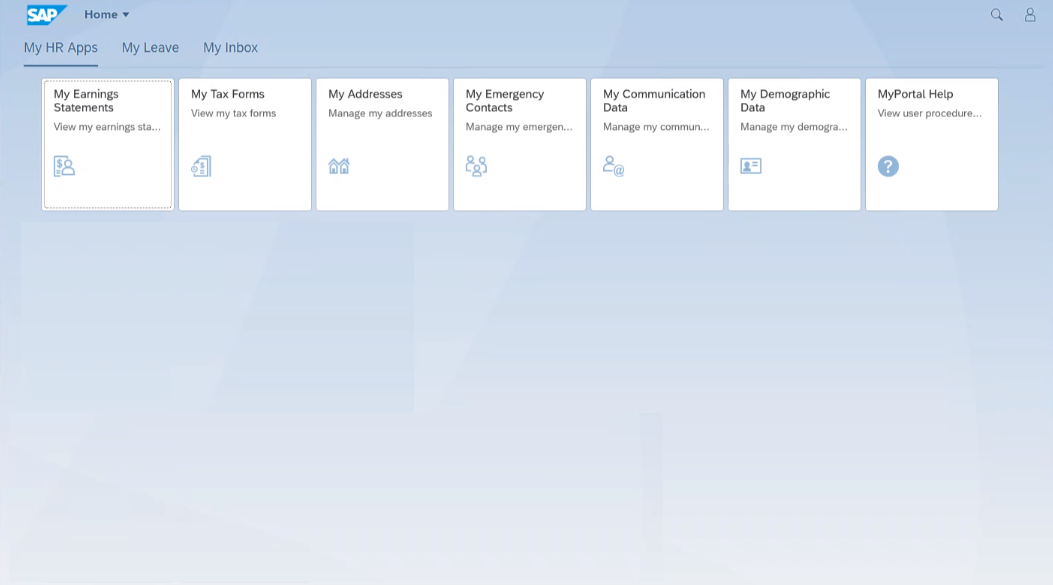
If you are using a public or personal device you are sharing with another MyPortal user, you must log off of the device after signing out of MyPortal. Logging off of the device is the only way to ensure the session is securely shutdown to protect your personal information.
Log on — non-single sign-on
Use this procedure to log on to MyPortal if you are not a Single Sign On user. You are not a Single Sign On user if your agency does not participate in the State Enterprise Active Directory (EAD) or Active Directory Federated Services (ADFS).
Step 1
Log on to MyPortalExt.wa.gov.
NOTE: If you are a first time non single sign on user, you will need to request a temporary password prior to logging on. Follow the instructions in the MyPortal – Forgot Password user procedure when logging on for the first time.
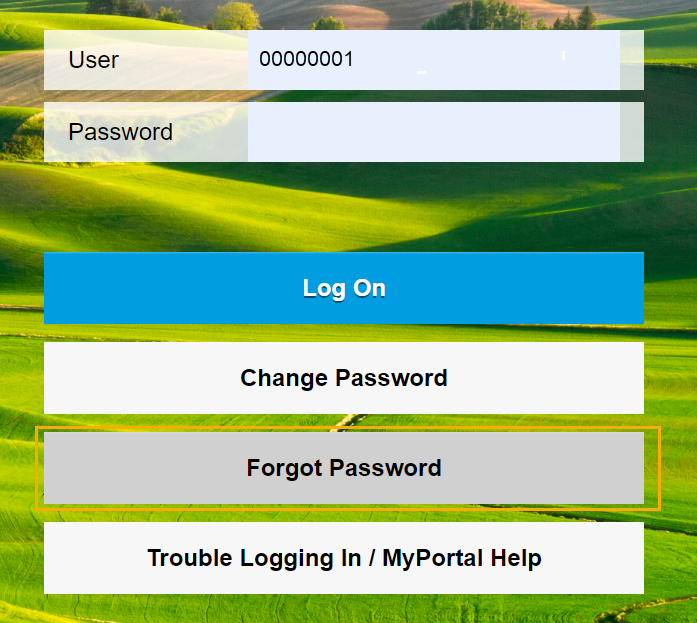
Step 2
Enter the following mandatory fields at the log on screen and click Log On:
- User
- Password

Tip: The User field is your personnel number. Contact your Human Resources office if you are not sure of your personnel number or if you have trouble logging on.
If your personnel number is less than 8-digits, add zeros to the beginning to make it 8-digits (example, 123456 will become 00123456).
Your MyPortal account will be locked if you enter the wrong password five times. If this occurs, use the Forgot Password option to reset it.
The MyPortal home screen will display upon successful login.
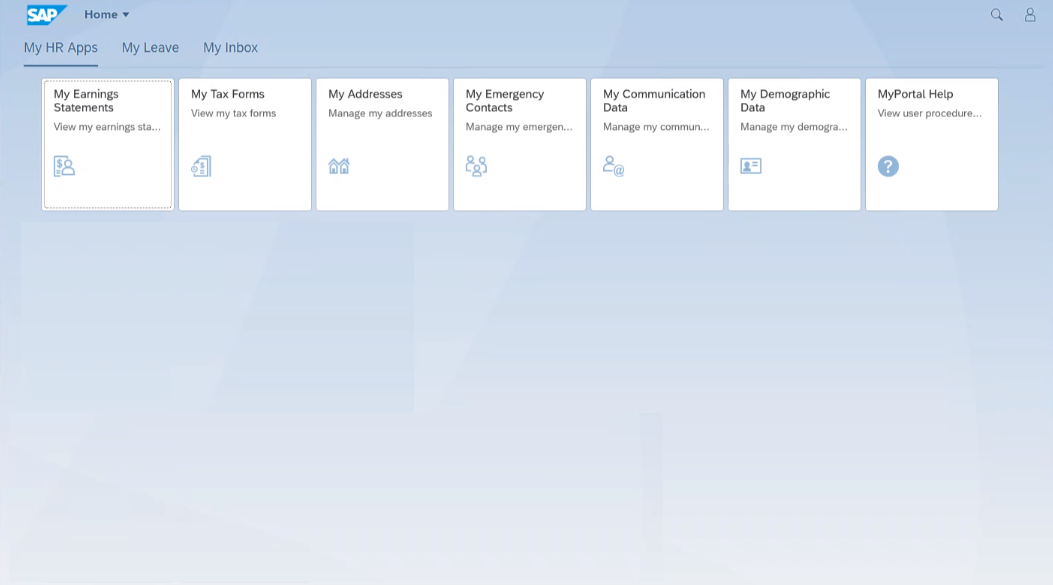
Log on – concurrent employment
Use this procedure if you are an employee on concurrent employment.
Concurrent in Single Sign On (SSO) agency – concurrent in the same agency
- If your agency set you up with the same email for each Personnel Number, you will be directed to the MyPortal log on page after you select your agency’s Enterprise Active Directory option. From there you will log on to MyPortal using your respective Personnel Number and MyPortal password.
- If you have different emails for each Personnel Number, you need to log off your computer and log back in using your other Personnel Number. You will then be able to log on to MyPortal using SSO.
Concurrent in Single Sign On (SSO) agency – concurrent in different agencies
- You need to log off your computer and log back in using the Personnel Number from your other agency. You will then be able to log on to MyPortal using SSO for the agency you are logged in to.
Concurrent in Non-Single Sign On (non-SSO) agency
- Log on to www.myportalext.wa.gov with your respective Personnel Number and MyPortal password.
Log on – first time
Use this procedure if you are logging on to MyPortal for the first time. This procedure can be used by single sign on or non single sign on users.
Step 1
To log on to MyPortal:
- MyPortal.wa.gov (most common) – Use this link for single sign on if your agency is part of the State Enterprise Active Directory (EAD) or Active Directory Federated Services (ADFS).
- MyPortalExt.wa.gov – Use this link if your agency does not have single sign on since it is not part of the EAD or ADFS.
Step 2
Single sign on users only: Select Active Directory or your organization’s ADFS account for your initial logon. Subsequent logons will not require this step and you will automatically be logged on to the MyPortal Home Page.

You will be directed to the MyPortal Home Page.
Tip: If Active Directory does not appear, you may have to clear your browser cache.
You only have to select Active Directory or your organization’s ADFS account the first time you log on.
If you clear your browser cache or cookies, you will need to select Active Directory or your organization’s ADFS account to re-activate your single sign on credentials.
If you are already “active” in Active Directory or your agency’s ADFS account, you may not get the Active Directory screen.
You can bookmark the MyPortal URL and rename the application name to MyPortal or your desired title.
If you are a single sign on agency that is part of the EAD or ADFS but accessing MyPortal outside the State Government Network, you will be required to enter your agency’s log on credentials (such as your work email and network password).
Step 3
Non single sign on users only: You will need to request a temporary password prior to logging on. Follow the instructions in the Forgot Password user procedure when logging on for the first time.
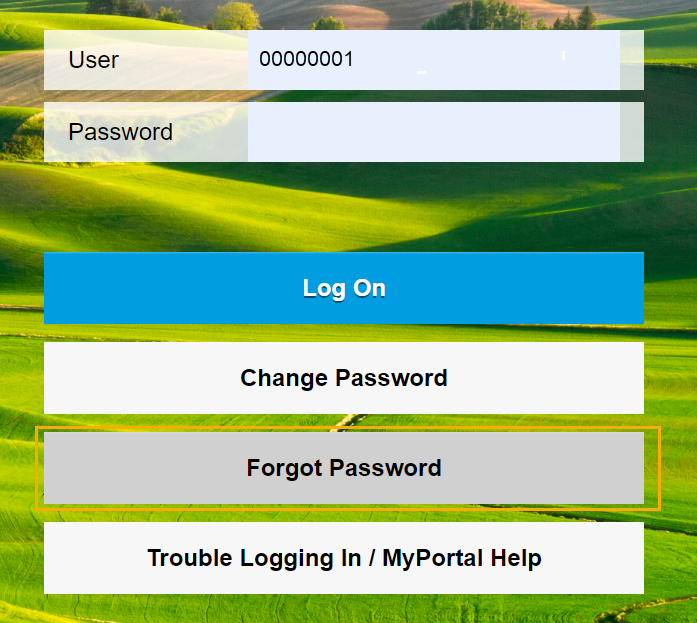
Log on – returning user
Use this procedure to log on to MyPortal if you are a returning user who has previously logged on. This procedure can be used by single sign on or non single sign on users.
Step 1
To log on to MyPortal:
- MyPortal.wa.gov (most common) – Use this link for single sign on if your agency is part of the State Enterprise Active Directory (EAD) or Active Directory Federated Services (ADFS).
- MyPortalExt.wa.gov – Use this link if your agency does not have single sign on since it is not part of the EAD or ADFS.
Step 2
For single sign on agencies, you will automatically be logged on after entering the MyPortal URL. No User ID or Password is required.
For non-single sign on agencies, enter the following mandatory fields and click Log On:
- User
- Password

Tip: This procedure assumes you are not a first time user.
The User field is your personnel number. Contact your Human Resources office if you are not sure of your personnel number.
If your personnel number is less than 8-digits, add zeros to the beginning to make it 8-digits (example, 123456 will become 00123456).
If you do not know your personnel number or if you have trouble logging on, contact your Human Resources office.
Your MyPortal account will be locked if you enter the wrong password five times. If this occurs, use the Forgot Password option to reset it.
Your work email is required for sign on agencies. If your agency supports single sign on and you’re logged on to your agency network but you receive a prompt for your Logon ID and password, contact your Human Resources office to ensure the correct email is being used.
If you are a single sign on agency but are accessing MyPortal outside the State Government Network, you will be required to enter your agency’s log on credentials (such as your work email and network password).
Both single sign on and non-single sign on agencies will be directed to the MyPortal Home Page.
Sign out
Use this procedure to sign out of MyPortal. Signing out ensures your session is securely shutdown to protect your personal information when you are not logged on to your agency network. This procedure can be used by single sign on or non single sign on users; however, single sign on users will automatically be logged back in after they sign out. Single sign on users should close their browser page to log out.
Step 1
Click the Profile icon on the MyPortal Home Page.
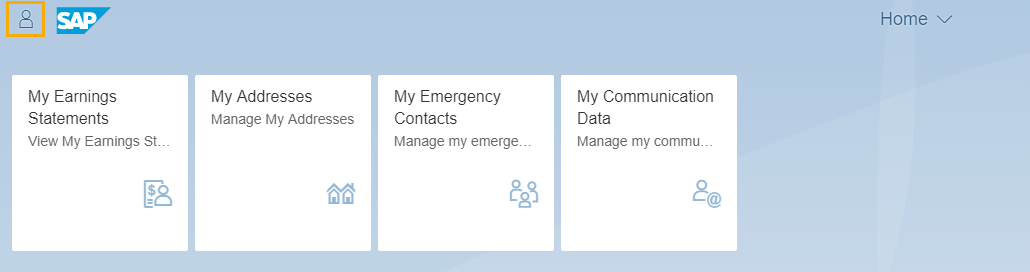
Tip: If you hover over the Profile icon, your name will be displayed.
Step 2
Click on Sign Out.
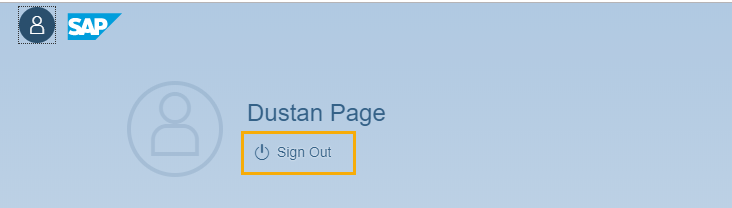
Step 3
Click OK to confirm Sign Out or Cancel to return to the MyPortal Home Page.
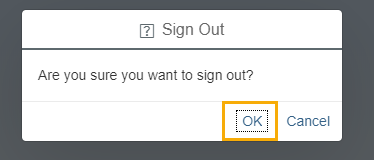
Tip: Single sign on users will automatically be logged back in. Close the browser to end your session.
If you are not logged in with single sign on or if you are using a public or personal computer you may be sharing with another MyPortal user, you must log off of the computer after signing out of MyPortal.
Change password
Use this procedure to change your password if you are in an agency that is not part of the State Enterprise Active Directory (EAD) or the Active Directory Federated Services (ADFS). Note: Single sign on agencies that are part of the EAD or ADFS will not change their passwords in MyPortal.
Step 1
From the log on screen, enter the following mandatory fields and click Change Password:
- User
- Password
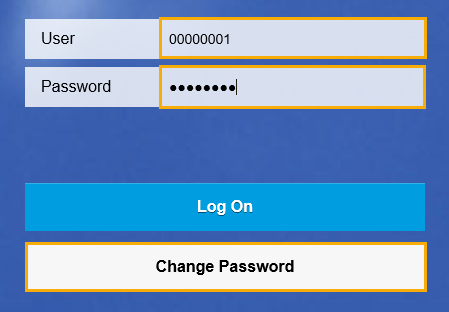
Tip: This procedure assumes you are not a first time user and you are from an agency that is not part of the State Enterprise Active Directory (EAD) or the Active Directory Federated Services (ADFS).
Note: Single sign on agencies that are part of the EAD or ADFS will not change their passwords in MyPortal.
Passwords can only be changed once per day. If you need to update your password for a second time in one day, contact the OFM Help Desk.
The User field is your personnel number. Contact your Human Resources office if you are not sure of your personnel number.
If your personnel number is less than 8-digits, add zeros to the beginning to make it 8-digits (example, 123456 will become 00123456).
If your MyPortal account is locked due to entering the wrong password five times, use the Forgot Password option to reset it.
Step 2
Enter the following mandatory fields and click Change:
- Current Password
- New Password
- Repeat Password
Tip: Current Password. This is your current password or the temporary password that was sent to your email address.
You can copy (Ctrl+C) the temporary password from the email and paste it (Ctrl+V) into the Current Password field.
New Password. This will be your new password.
Cannot use previous five passwords.
Minimum 10 characters.
At least 1 letter.
At least 1 number (0123456789).
At least 1 special character (@#$%&*).
Repeat Password. This will be your new password.
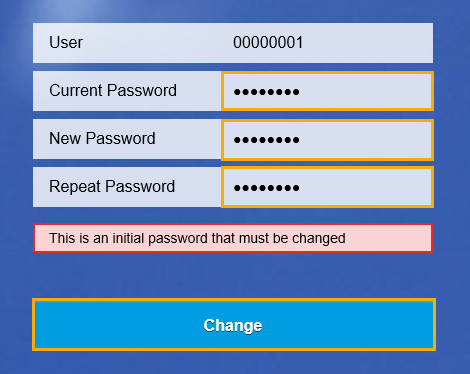
Step 3
You will receive a confirmation the password was changed. Click the Continue button to be logged into the MyPortal Home Page.
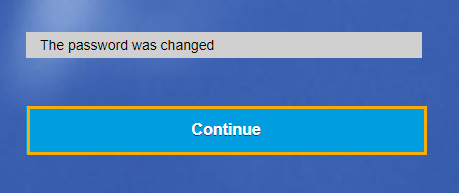
Forgot password
Use this procedure to generate a new password if you do not remember your password or if you are logging on for the first time from an agency that is not part of the State Enterprise Active Directory (EAD) or the Active Directory Federated Services (ADFS). Note: Single sign on agencies that are part of the EAD or ADFS will not change their passwords in MyPortal.
Step 1
Click the Forgot password button from log on Screen.
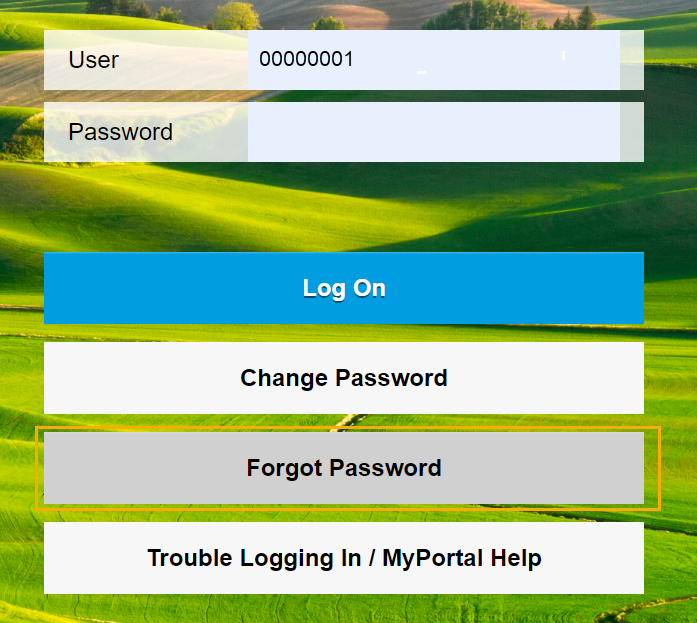
Tip: This procedure assumes you are logging on for the first time from an agency that is not part of the State Enterprise Active Directory (EAD) or the Active Directory Federated Services (ADFS). Note: Single sign on agencies that are part of the EAD or ADFS will not change their passwords in MyPortal.
Step 2
Enter your Login ID and email and click submit.
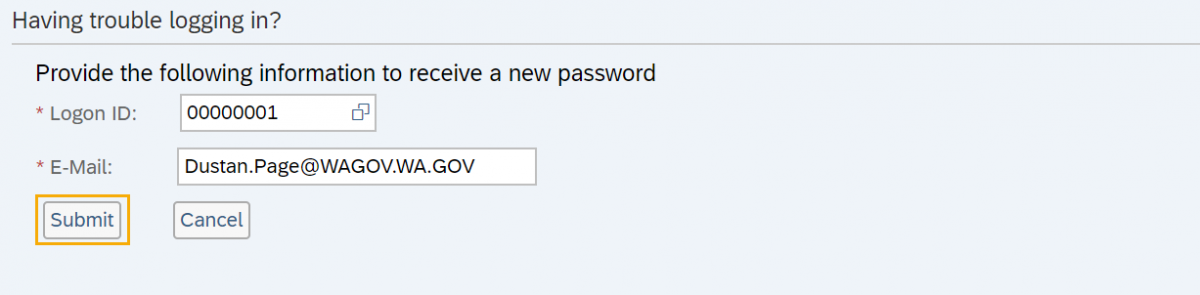
You will receive a message “New password was assigned and sent by email”.
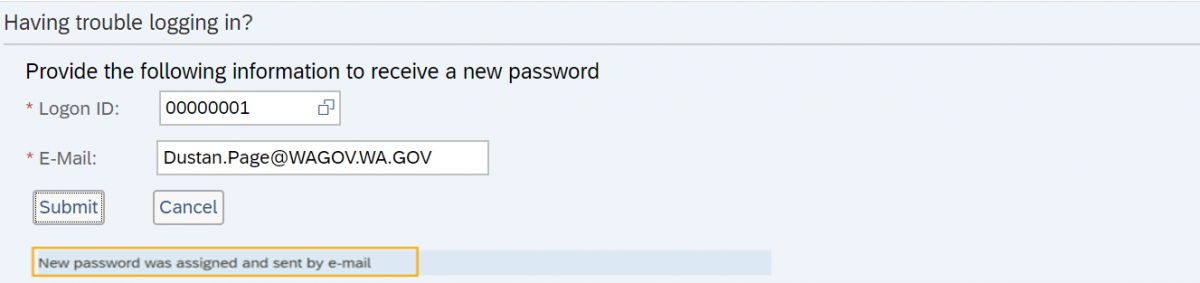
Tip: Logon ID or Email is incorrect you will receive “Logon ID and Email is incorrect or your MyPortal account does not have an email entered”.
Your Logon ID is your personnel number. Contact your Human Resources office if you are unsure of your personnel number.
E-mail should be your state issued email.
If your MyPortal account is locked due to entering the wrong password five times, use the Forgot Password option to reset it.
Step 3
Use the new temporary password sent to your email address to log back in to MyPortal. You will be prompted to create a new password. For more information on creating a new password, see the MyPortal – Change Password user procedure.