My earnings statements
Earnings statements are available for employees who are paid through the State of Washington central payroll system, Human Resource Management System (HRMS). Earnings statements are not available in MyPortal for employees of higher education institutions because they manage their own payroll systems.
MyPortal accounts will be active for 30 days after separation from state service to allow employees to retrieve their final earnings statement.
In This Section
Display earnings statements
Use this procedure to display your earnings statements.
Note: Screen layouts may vary slightly depending on the selected browser or due to minor system updates.
Step 1
Click the My Earnings Statements tile.
Earnings statements will be available at least two days prior to payday.
Balances of leave types in MyPortal may not match your Earnings Statement. MyPortal will display current balances and your Earnings Statement will display balances based on a specific payroll cycle.
When you leave state service (for example, you resign or retire), you will still have access to your earnings statements in MyPortal for thirty days.
Earnings statements are displayed in PDF (portable document format) or HTML (hypertext markup language) for users of assistive technologies.
Earnings statements can be printed using standard print functionality.
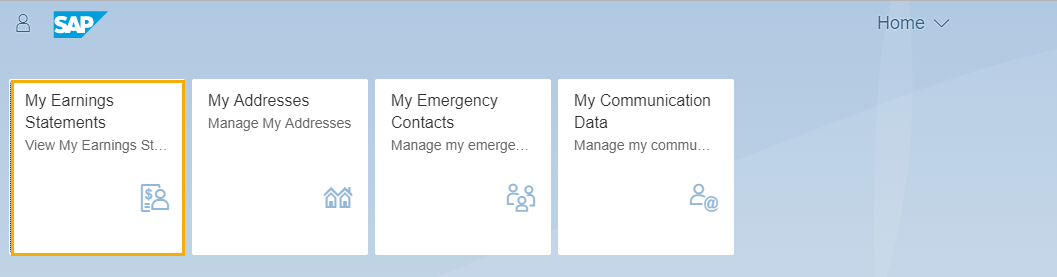
You will see a list of your available earnings statements categorized by year and sorted by Pay Date in Descending order.
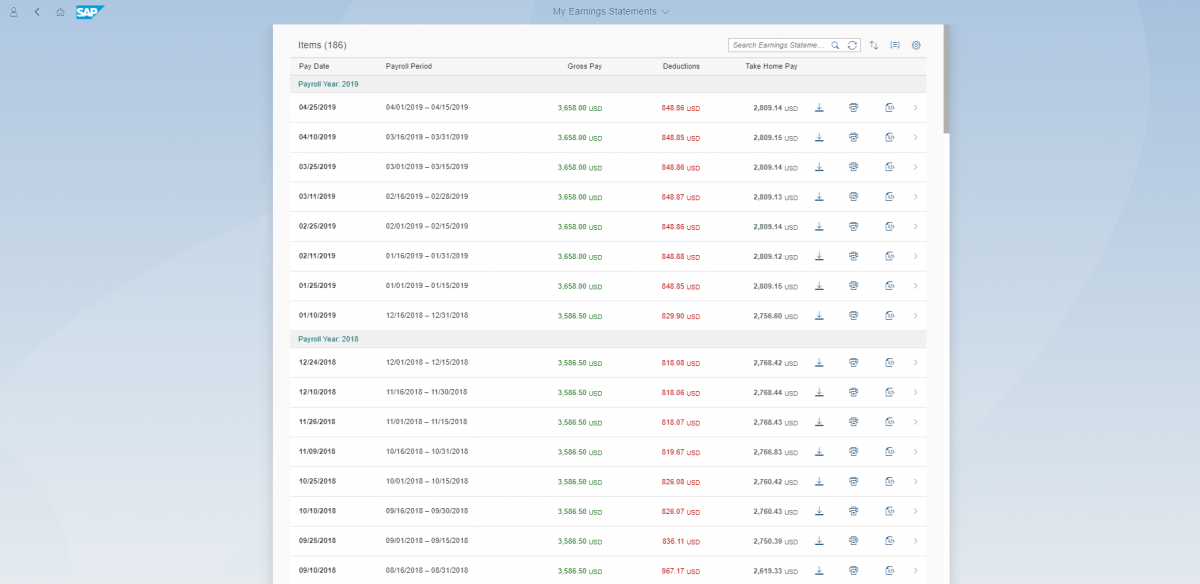
You can organize your earnings statements by clicking the Group your Earnings Statements icon.

The Group By screen below will be displayed. Select Ascending or Descending along with Payroll Year or Payroll Type to group your earnings statement results. If you select None, it will default the results by Pay Date and whatever Ascending/Descending option is selected.
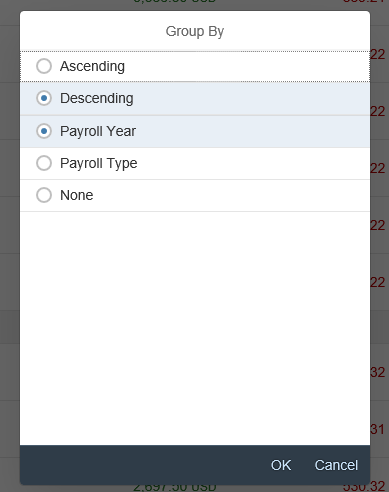
Step 2
Click on a Pay Date row or the arrow at the end of the row to view an earnings statement.
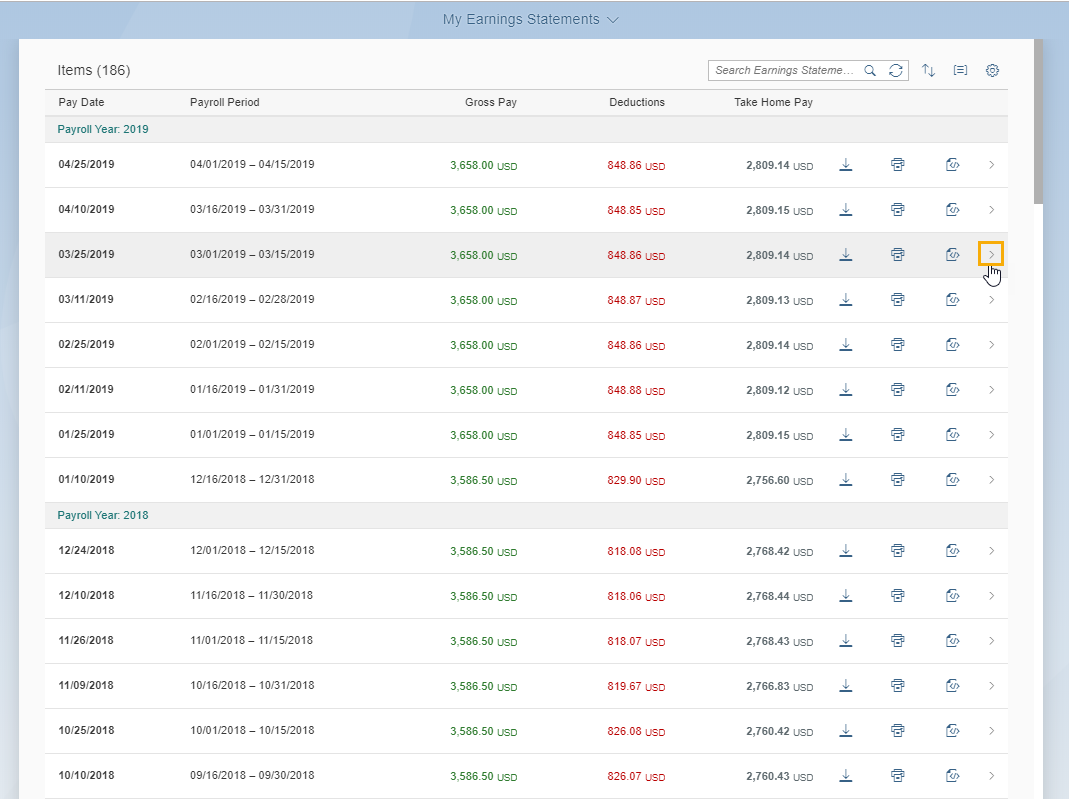
Your selected earnings statement will be displayed. You can scroll, print, download, or zoom in on your earnings statement using the standard toolbar functionality of your document.
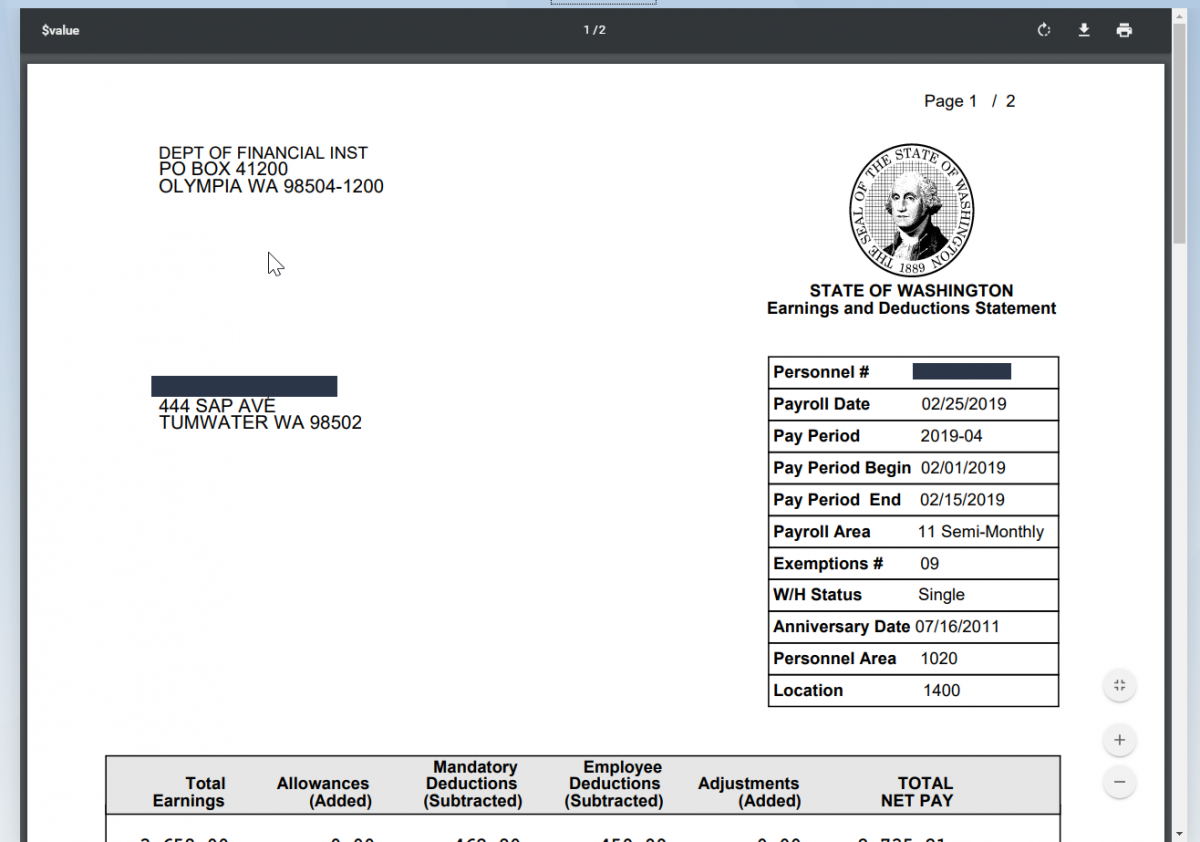
If you recently updated your address in MyPortal but it doesn’t display on your earnings statement, be aware:
- Address changes made between the 1st and 15th of the month will be displayed on your earnings statement for the payday on the 25th day of the same month.
- Address changes made between the 16th and last day of the month will be displayed on your earnings statement for the payday on the 10th day of the next month.
Search earnings statements
Use this procedure to search the earnings statements.
Step 1
Click the My Earnings Statements tile.
Step 2
Enter keywords into the search text box to locate earnings statements by criteria such as pay date, year, gross pay, deductions or take home pay.
As you start entering your search criteria, your results will begin to filter as you’re typing.
Download PDF earnings statements
Use this procedure to download your earnings statements in PDF format.
Step 1
Click the My Earnings Statements tile.
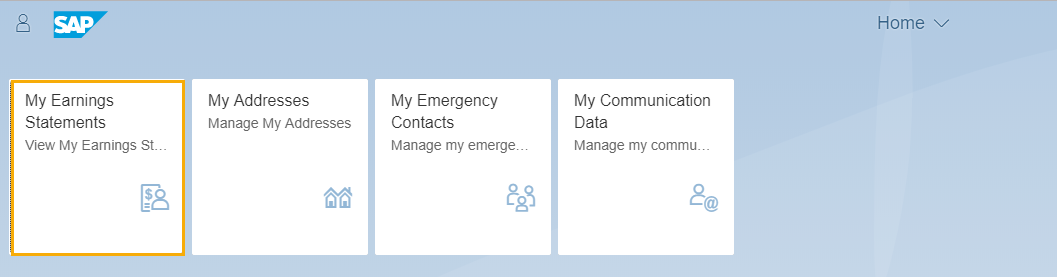
Step 2
Click the Download PDF icon on any pay date row to download the earnings statement in PDF format.
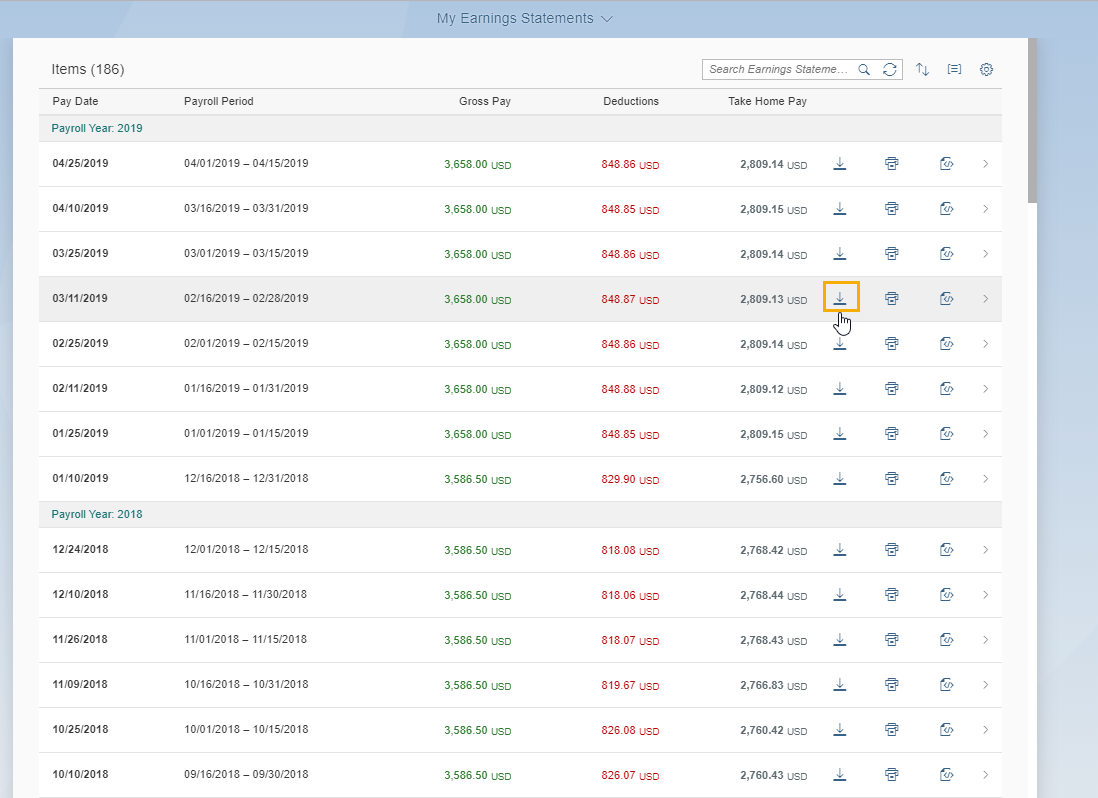
The earnings statement will be downloaded in PDF format. How the pdf is downloaded will vary depending on the browser. In the example below, the PDF file is displayed at the bottom of the page and you can click on the file to open it.

Print PDF earnings statements
Use this procedure to print your earnings statements in PDF format.
Step 1
Click the My Earnings Statements tile.
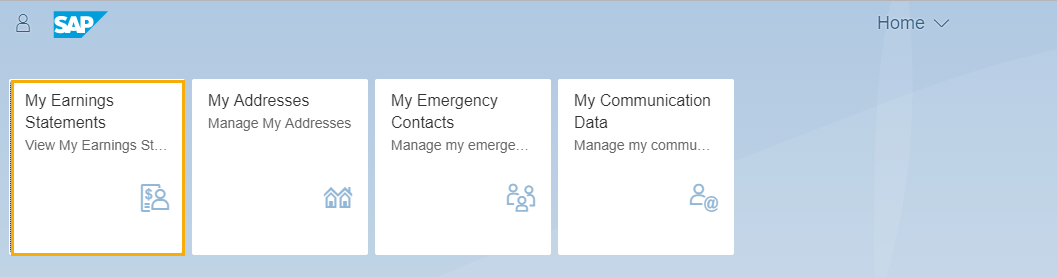
Step 2
Click the Print PDF icon on any Pay Date row to print the earnings statement in PDF format.
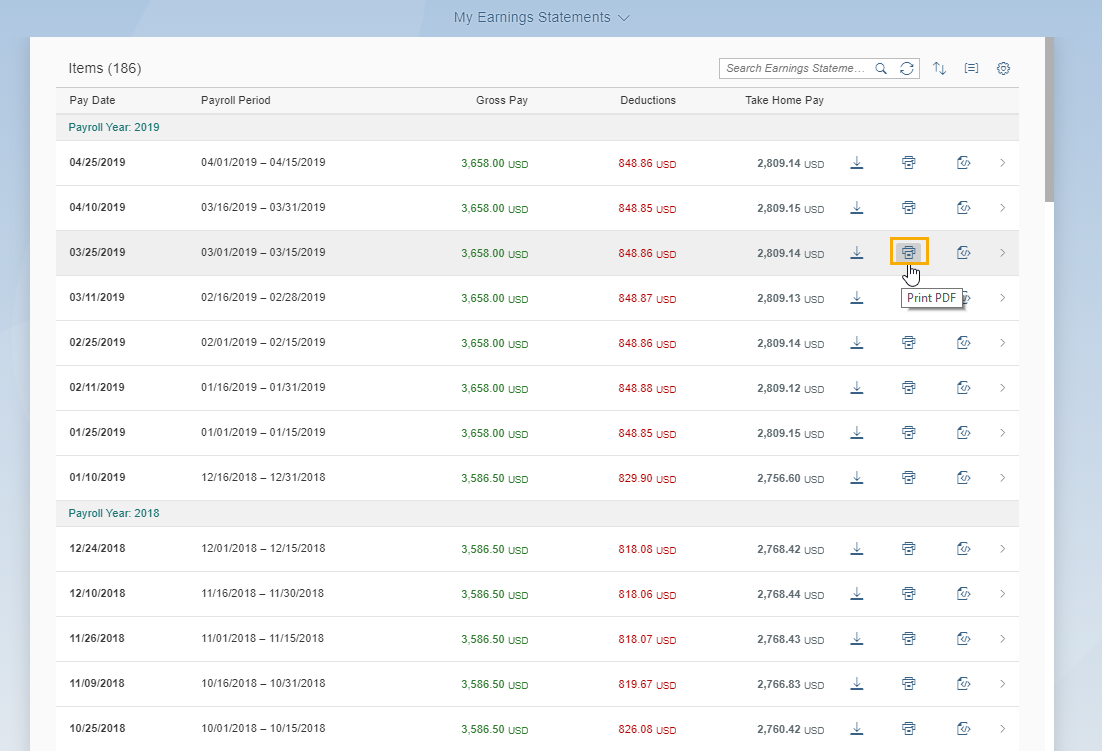
In Chrome the Print icon is right after the Download icon and in the Columns popup box.
In Internet Explorer and Firefox the Print icon is not displayed on the Earnings Statements line and is not listed in the Columns popup box.
Step 3
Use the standard print functionality of your PDF reader to print the PDF earnings statement.
Download and print HTML earnings statements
Use this procedure to download and print your earnings statements in HTML format. This format is recommended for users of assistive technologies.
Step 1
Click the My Earnings Statements tile.
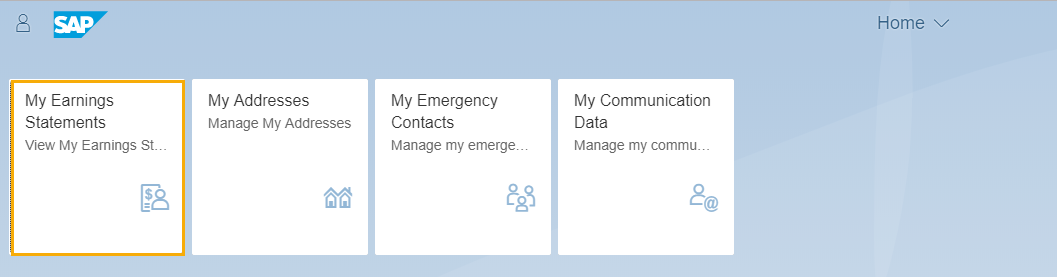
Step 2
Click the Download HTML icon on any Pay Date row to download and print the earnings statement in HTML format.
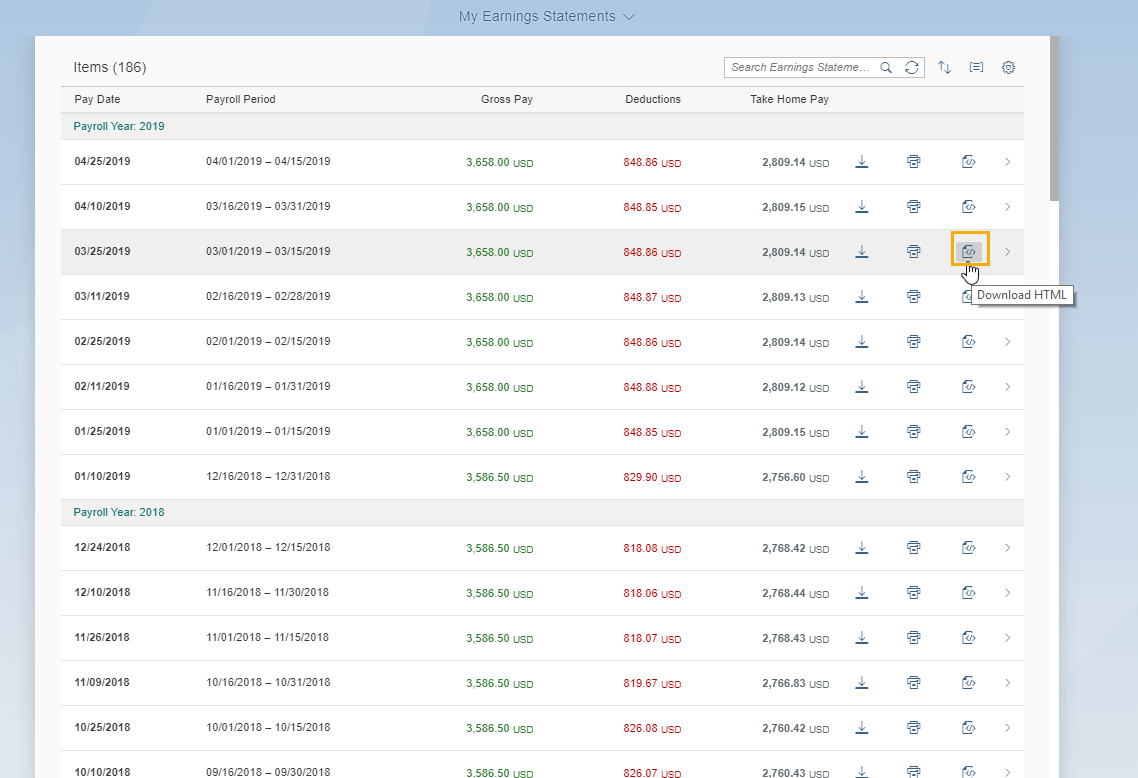
The earnings statement will be downloaded in HTML format. How the HTML file is downloaded will vary depending on the browser. In the example below, the HTML file is displayed at the bottom of the page and you can click on the file to open it.

Step 3
Use the standard print functionality of your browser to print the HTML earnings statement.