MyPortal - display earnings statements
Use this procedure to display your earnings statements.
Note: Screen layouts may vary slightly depending on the selected brower or due to minor system updates.
Step 1
Click the My Earnings Statements tile.
Earnings statements will be available at least two days prior to payday.
Balances of leave types in MyPortal may not match your Earnings Statement. MyPortal will display current balances and your Earnings Statement will display balances based on a specific payroll cycle.
When you leave state service (for example, you resign or retire), you will still have access to your earnings statements in MyPortal for thirty days.
Earnings statements are displayed in PDF (portable document format) or HTML (hypertext markup language) for users of assistive technologies.
Earnings statements can be printed using standard print functionality.
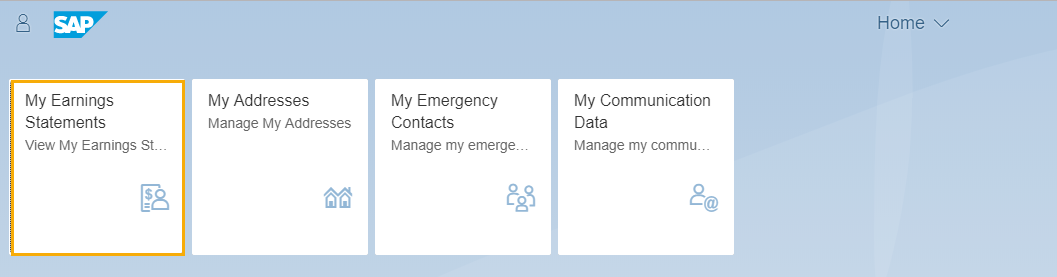
You will see a list of your available earnings statements categorized by year and sorted by Pay Date in Descending order.
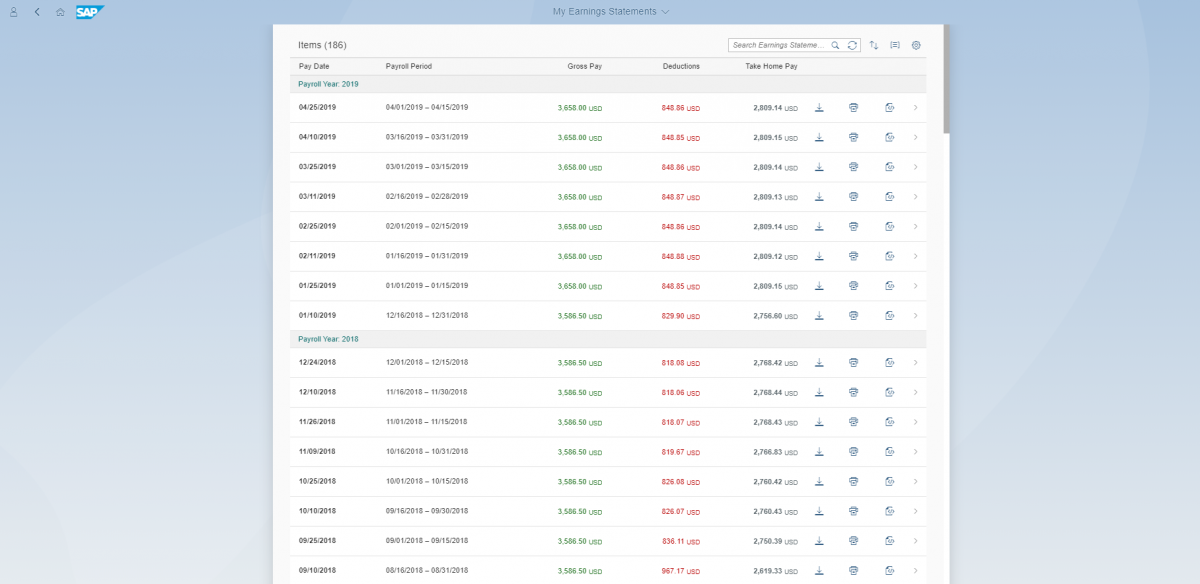
You can organize your earnings statements by clicking the Group your Earnings Statements icon.

The Group By screen below will be displayed. Select Ascending or Descending along with Payroll Year or Payroll Type to group your earnings statement results. If you select None, it will default the results by Pay Date and whatever Ascending/Descending option is selected.
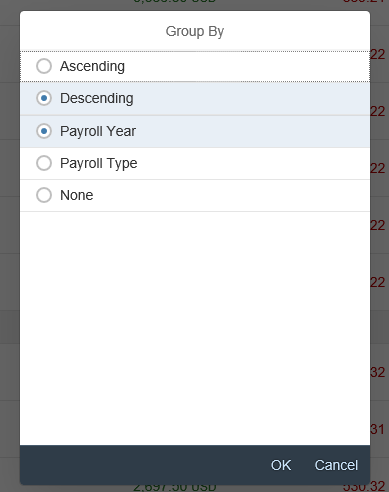
Step 2
Click on a Pay Date row or the arrow at the end of the row to view an earnings statement.
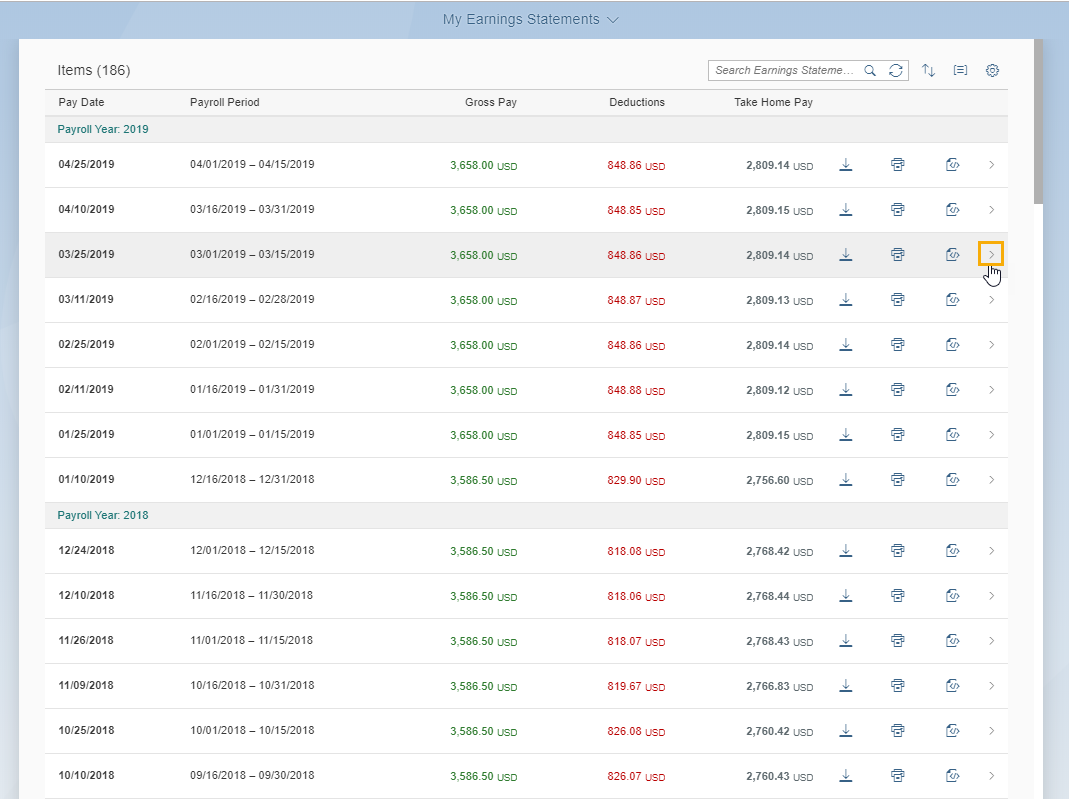
Your selected earnings statement will be displayed. You can scroll, print, download, or zoom in on your earnings statement using the standard toolbar functionality of your document.
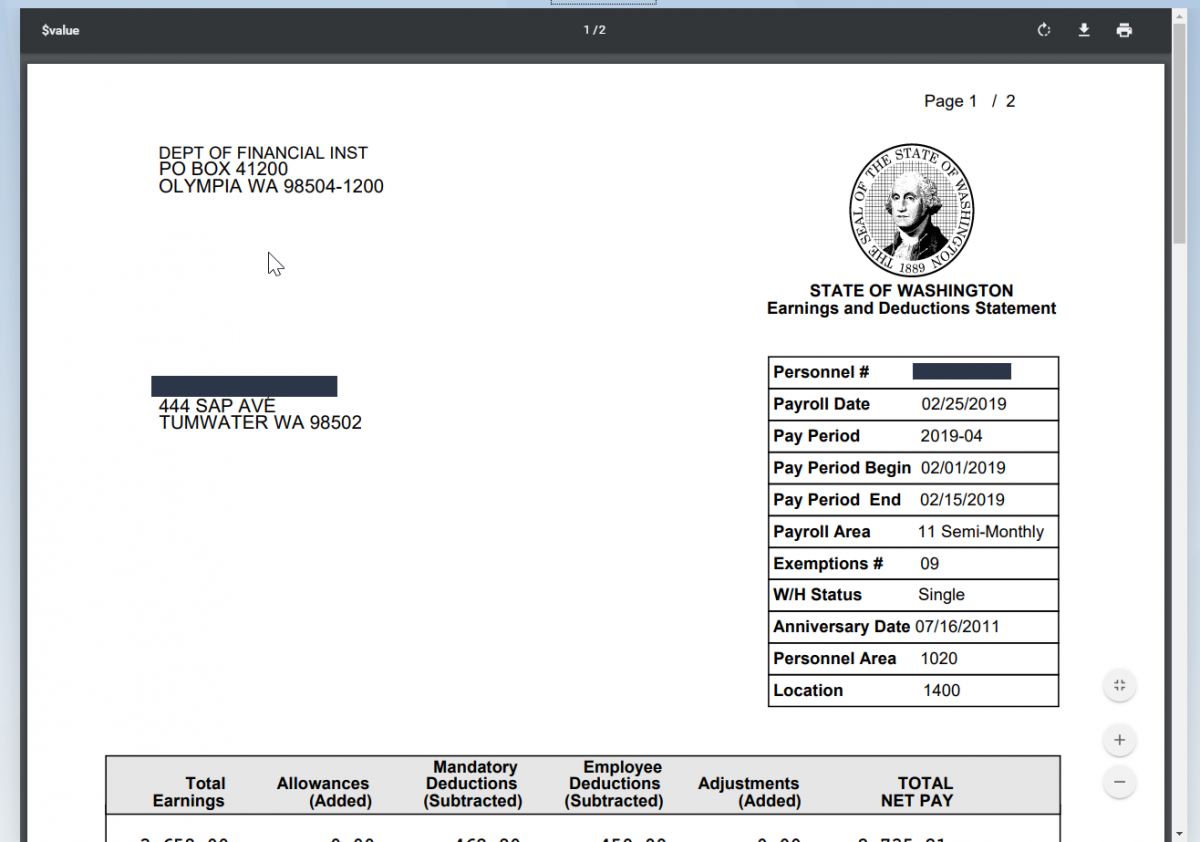
If you recently updated your address in MyPortal but it doesn’t display on your earnings statement, be aware:
• Address changes made between the 1st and 15th of the month will be displayed on your earnings statement for the payday on the 25th day of the same month.
• Address changes made between the 16th and last day of the month will be displayed on your earnings statement for the payday on the 10th day of the next month.


