My tax forms
Use these procedures to view your online Forms W-2.
Online Forms W-2 are available for employees who are paid through the State of Washington central payroll system, Human Resource Management System (HRMS). Forms W-2 are not available in MyPortal for employees of higher education institutions because they manage their own payroll systems.
Online Forms W-2c are not available in MyPortal. Please contact your agency payroll office for Form W-2c questions.
In This Section
My online selections
Use this procedure to display or change how you receive your Forms W-2. By default, you will receive your Form W-2 in paper format in the mail. You can also display historical Forms W-2 electronically and in PDF format using the My Tax Forms tile.
By changing your online selections to “Online”, you will no longer receive a paper W-2 in the mail. You will have the ability to change back to a paper form at any time prior to the end of the calendar year.
Step 1
Click the My Online Selections tile.
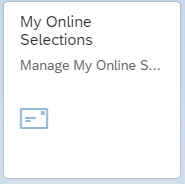
You will see the current status of your online selections for Forms W-2.
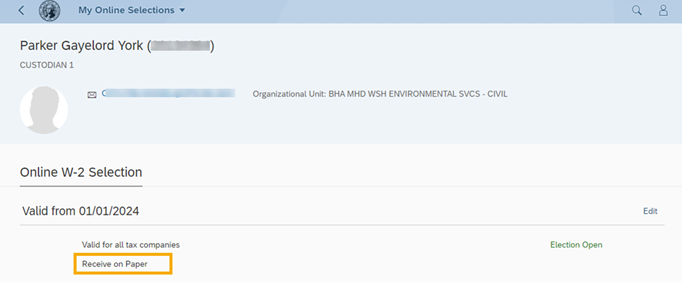
Step 2
Click Edit to change how you receive your Form W-2.
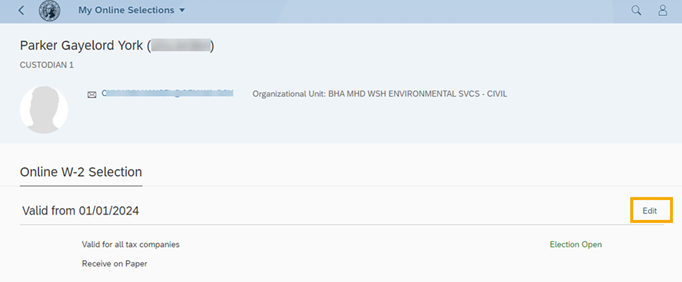
The default setting will be On Paper. This means you will receive a paper Form W-2 in the mail and you will also be able to view your Forms W-2 online.
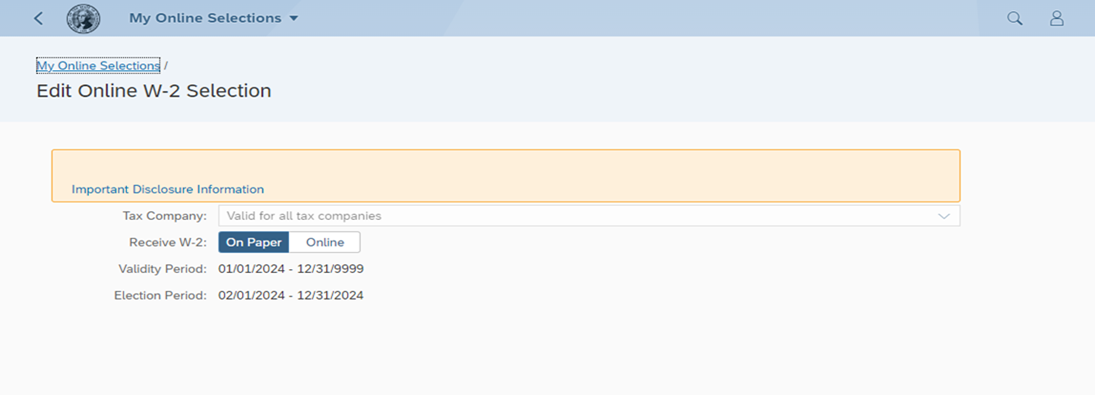
Step 3
Click Online and Save.
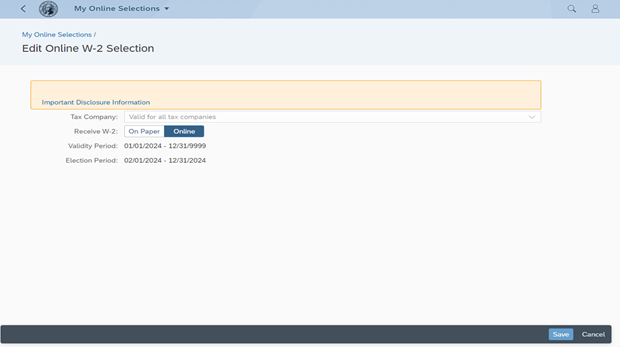
Tip: Be sure to view Important Disclosure Information from the yellow banner prior to changing your election to Online only.
By choosing Online, you will not receive a mailed Form W-2. Select On Paper to change back to receiving a mailed Form W-2 by the end of the calendar year.
If you have already made an online-only selection in a previous year and do not wish to change it, you do not need to create a new election.
You can still view your Forms W-2 online and pdf format even if you’ve selected On Paper.
The Validity Period is the time period your Online or On Paper selection will be effective.
The Election Period is the timeframe you have during the year to make changes to your Online or On Paper selection.
If you have already made a selection in My Online Selections, “Election Closed” will display. If you decide to change your election for the current year, it will change to “Election Open”. You can change your election up until 12/31 of the tax year.
If you separate from state service, your Online W-2 selection will automatically change back to On Paper and you will receive a paper form in the mail when Forms W-2 are next distributed.
Tax Company defaults to “Valid for all tax companies”. No other options are available so the dropdown menu will not work for this field.
Display tax forms
Use this procedure to display your Form W-2.
Note: The look and feel of the Form W-2 may differ depending on the selected browser.
Step 1
Click the My Tax Forms tile.

You will see the first section titled Online Forms W-2 List.

Tip:
- Forms W-2 are available to view for a rolling five years.
- Forms W-2 are displayed in PDF (portable document format).
- Forms W-2 can be printed using standard print functionality.
- Forms W-2c are not available in MyPortal. Contact your agency HR/Payroll office for copies of Forms W-2c.
Step 2
Select the Form(s) W-2 to display.

Your selected Form(s) W-2 will be displayed within the Display W-2 section.
Tip: You can scroll, print, download, or zoom in on your Form W-2 using the standard toolbar of your web browser.
You can sort or filter your W-2 results by clicking the ellipsis button.

Important disclosure information
- By default, you will receive a paper Form W-2 to the address on file and have access to an online copy of your Form W-2 that you can print/download. To print/download, you will need a computer, printer, and Adobe Acrobat software.
- By selecting Online, you agree to receive your current and all future Forms W-2 in electronic/online format only. You will no longer receive a paper Form W-2 unless your consent is withdrawn by changing your selection back to On Paper by the end of the Election Period.
- To change back to receiving a paper copy of your Form W-2, select On Paper. Note: You can print a copy of our Form W-2 at any time during the year without changing your Online only selection.
- You will no longer receive electronic/online Forms W-2 if you are no longer employed with the state of Washington, or if regulations change to prohibit the electronic/online form of delivery.
- To update your permanent residence or mailing address for your Form W-2, refer to the My Addresses tab.
Note: Address changes in MyPortal are updated within 24 hours in the Statewide HR/Payroll system; however, your Form W-2 may not be updated prior to mailing. Contact your HR/Payroll office if you have questions. - You will be notified if there are any changes to the contact information of the Employer.
- Your Form W-2 may be required to be printed and attached to a federal, state, or local income tax return.